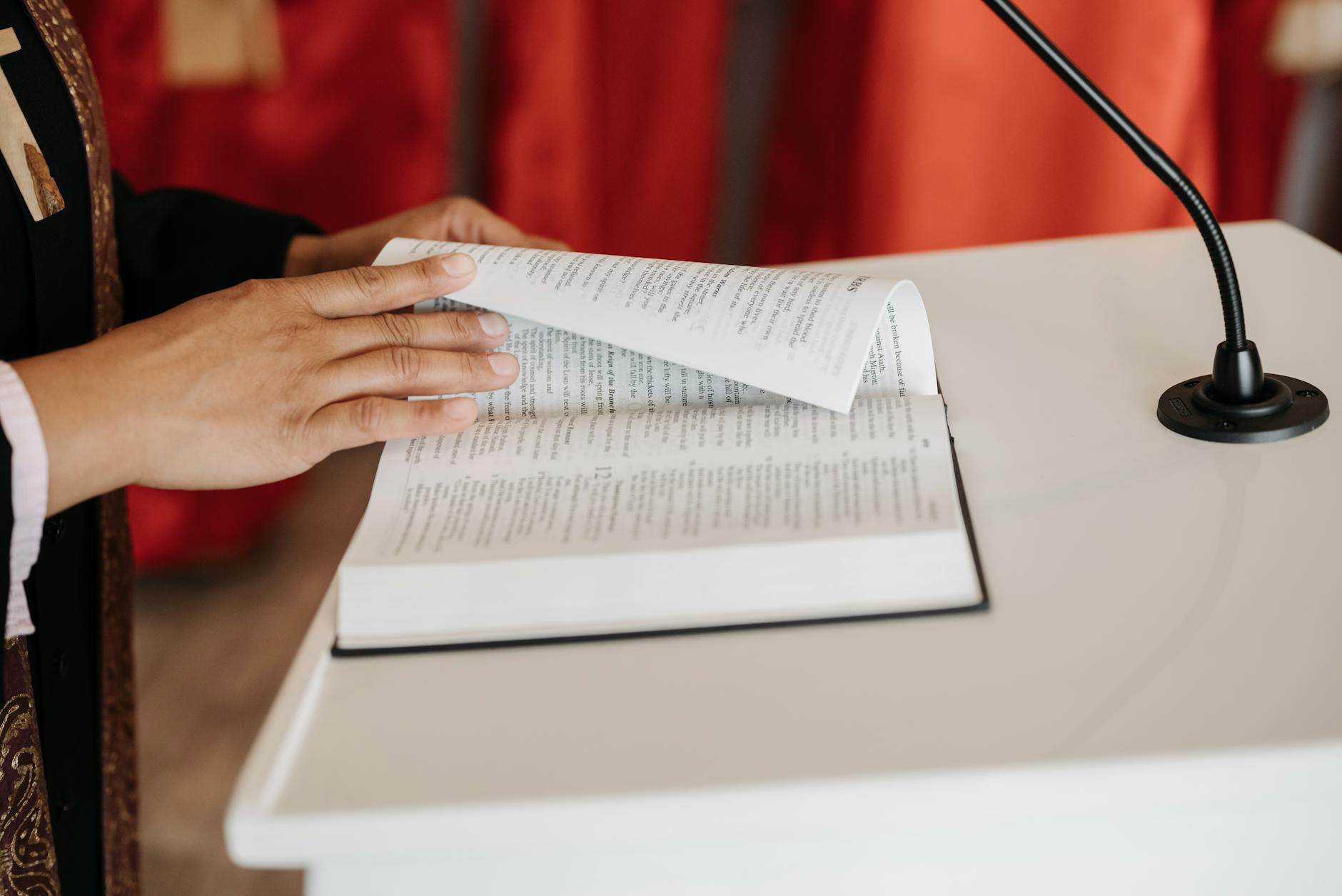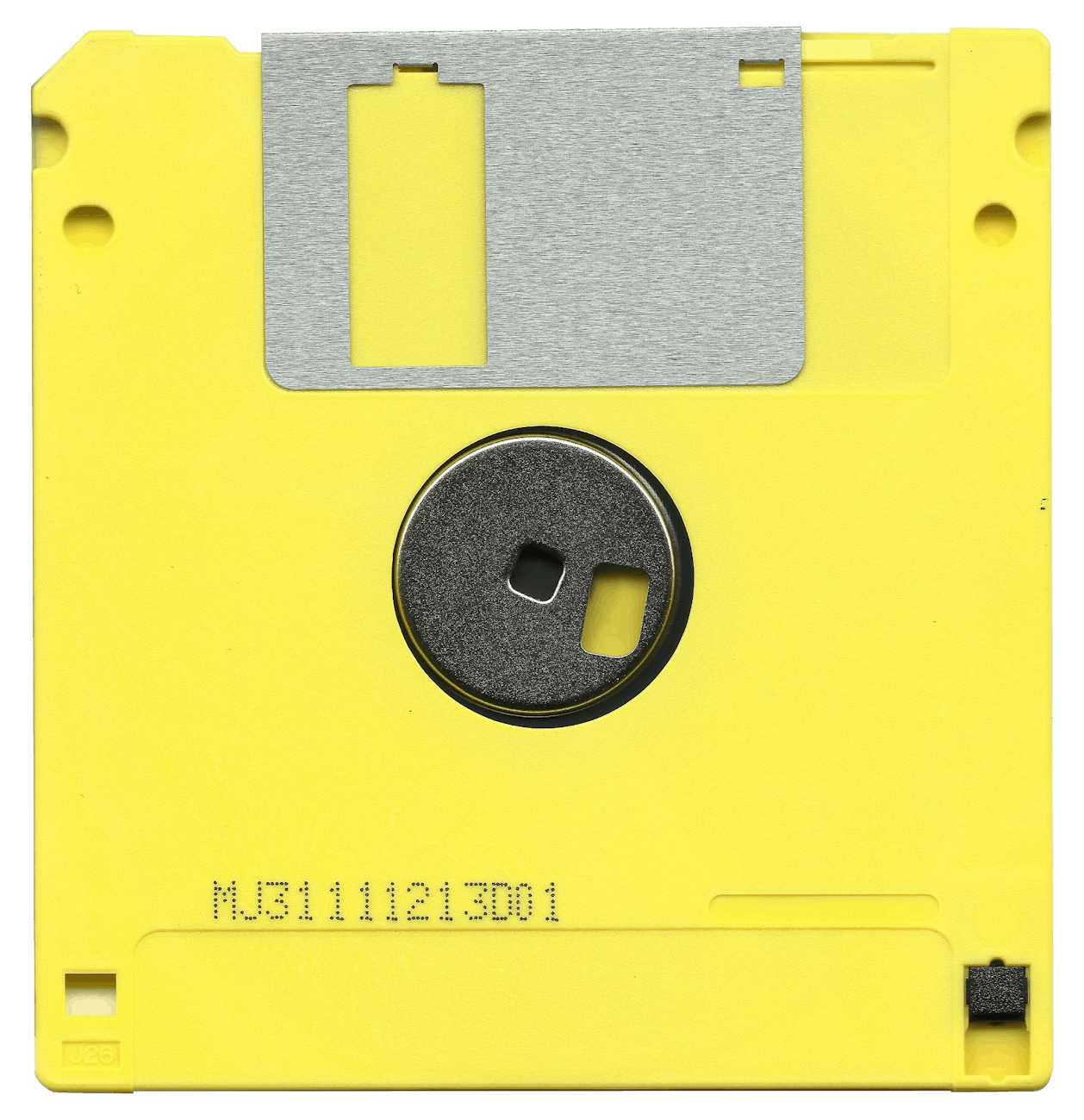Turning Legacy USB Mouse support on in bios locks keyboard o. Thank goodness for the internet, it just required the correct google query, which was google:”Chaintech VNF3-250 keyboard locked”.
This told me that when you turn on USB Legacy Mouse support in the BIOS, then you get the Post Code 7C. Keyboard is locked: Unlock message.
Seems like this is some strange BIOS interaction, so the solution is turn off legacy USB mouse support (whatever that is) in the BIOS and then use new mice (I think that means a true USB mouse, rather than one that is really serial but has the pin adapter to make it fit in a USB slot).
“Bleeding Edge”:http://www.bleedinedge.com/forum/showthread.php?s=fcd2e90ac368a4bb05c1e300441ecea0&p=37511#post37511 reports that if you update to BIOS version VN120729 this also resolved the problem. Sigh. PCs, Love their flexibility, but they sure are hard to decipher sometimes.
To actually flash the Chaintech is a little tricky if you don’t have a floppy drive. There is a boot time flash updater, but it requires a legacy floppy and won’t work with the USB floppy. So “MCSE.ms”:http://hardware.mcse.ms/message57366-4.html recommends:
# Create a bootable system disk with the “bootme”:http://pesona.mmu.edu.my/~panzheng/bootup/bootme.exe utility. You need this because Windows XP makes it a little trick to create a bootable. Alternatively, you install a USB floppy. Right click on it and choose format and ask for a system
# “AWDFlash”:http://www.chaintech.de/BIOS/BIOSUPD8.htm. This was almost impossible to find on the Chaintech site. Finally found it on their German site of all places. These AWDFlash all appear to date from 1999 and 2000, so I’m not sure it is that critical to have the latest one.
# Copy AWDFlash.exe and the latest BIOS from Chaintech onto the floppy. This should be a file that ends in *.BIN and is 512KB long. I actually think the awdflash from asus.com is a later release and gives more information.
# Reboot the machine. When you get to the startup screen, press ENTER to get the boot device selection. Pick the USB Floppy and the PC will boot from the floppy.
# Type AWDFlash at the command prompt
# When AWDFlash loads, type in the name of the *.bin file you got from chaintech
The main small thing about this board is that it will monitor fan speed but won’t control it. The result is that the CPU fan is incredibly loud with the stock HSF that comes with the Athlon 64 processor. Getting a new fan is probably the answer but I’m going to try to get a $10 Zalman Fanmate 1 controller. This will turn down the fan voltage to 7V so it will run much cooler. The older ASUS board I have for my Athlon has fan control so this is a little depressing. It works by lowering the voltage on the motherboard to the fan so that you can do this dynamically.
Finall thing to resolve is the Quiet N Cool feature. This is wonderful on Connie’s Dad’s SN85G4 and makes things much quieter. I installed the drivers from AMD, but it doesn’t seem to work. Also with the latest BIOS revision, there is a check box for Quiet N Cool (this throttles the CPU for you when idle), but nothing seems to happen. And, the PowerNow Dashboard bails with a message saying no PST which essentially means Quiet and Cool wasn’t found. On the “MSI”:http://forum.msi.com.tw/thread.php?threadid=58229 boards, there is a thread about how Windows XP SP2 has broken the QnC drivers. Hmm.
Chaintech VNF3 250 Tweaks
Published by
on
Hello,
I’m Rich & Co.
Welcome to Tongfamily, our cozy corner of the internet dedicated to all things technology and interesting. Here, we invite you to join us on a journey of tips, tricks, and traps. Let’s get geeky!
Let’s connect
Join the nerds!
Stay updated with our latest tutorials and ideas by joining our newsletter.