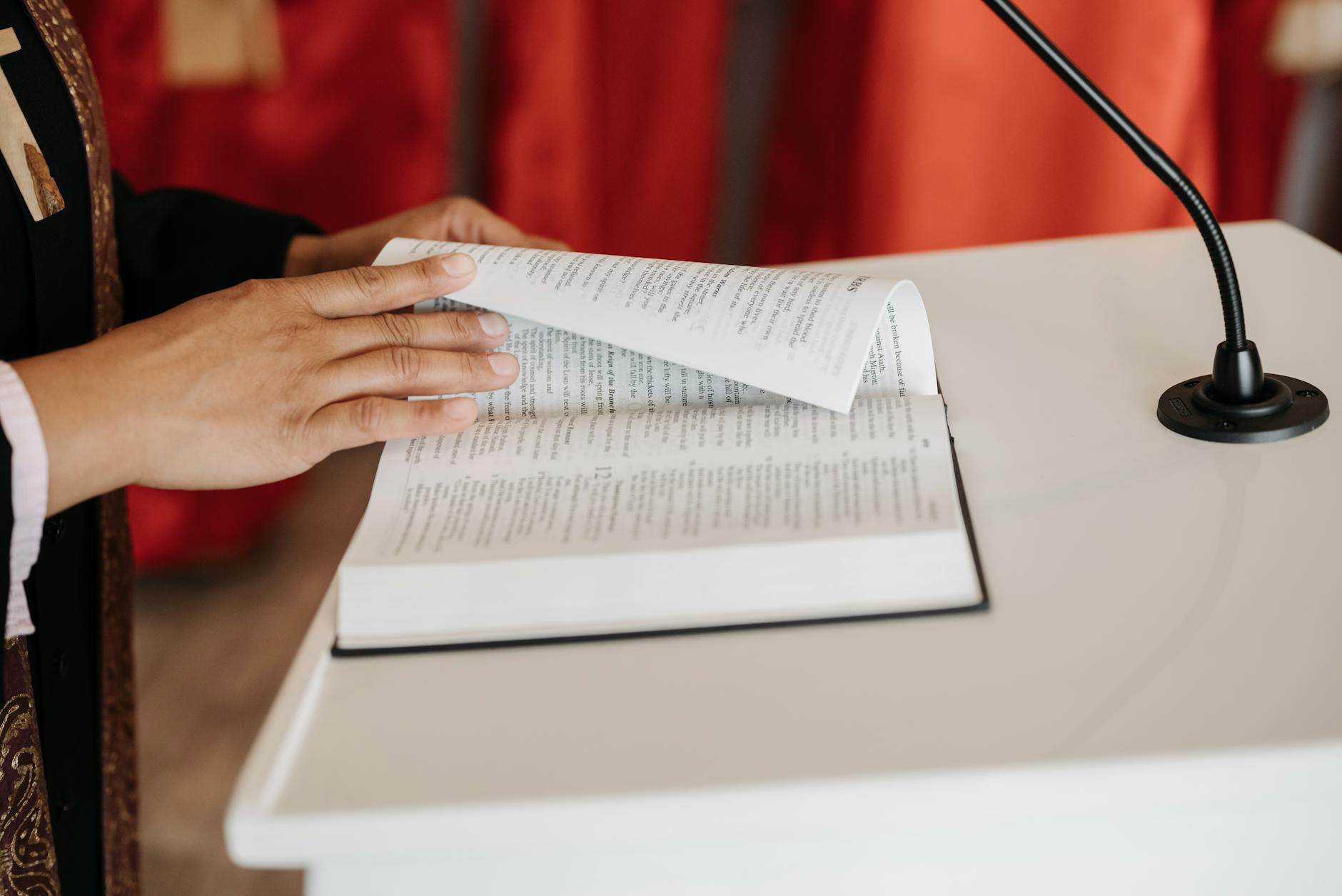My buddy “Mike Kwatinetz”:http://www.azurecap.com/html/partners/kwatinetz.html is an investor in “OQO”:http://oqo.com as reviewed by “Tomshardware”:Tom’s Hardware Guide Mobile Devices: The OQO: WindowsXP in the Palm of Your Hand – Introduction, “engadget”:http://www.engadget.com/entry/9535533665475287/ and a good review by “webchat on handtop.com”:http://www.handtops.com/show/news/42/0/What_is_the_OQO.html
I bought a Model 01 to see what the experience is. IMHO there is a real product playbook to go along with the “Marketing Playbook”:http://marketingplaybook.com and evaluting the OQO reminds me of some of the principals listed below, I’ll do a quick rating, the net is that is a way cool device that illustrates the challenges of turning a standard Windows PC into a gadget.
h3. Wow factor
The machine looks incredible and it is only a one pound windows machine. Who wouldn’t love to at least try that. It is a slider design and feels very solid so that is great as well. The web demo is really pretty neat. I can see how influentials would want to try it.
h3. STP. Segment, Target and Position
This is the most simple rule of all. First find a segment that really has a need. Doesn’t have to be huge but has to be passionate. You’d rather have 10,000 dedicated folks than 1M people who kind of need the product. In OQO’s case, it is a 14 oz. handtop that runs full Windows XP. Kind of a marvel really, but the key issue is who is it for. Certainly there are plenty of vertical applications, but what about the general purpose folks. I evaluated it based on the idea that influentials that are general prosumers generally will try anything once and there is a hard core of 1-2M people who fit in that.
In this case, I struggled a little with figuring out exactly what the OQO is good for. Most folks say it is good for PowerPoint folks. I think the main issue here is that ultraportables like the Sony T-140 or the Apple G5 do a pretty good job of handling that segment because a 5″ screen that is 800×480 or 200 dpi is pretty hard to read. Even the T-140PL that I have at 1024×640 at 10″ is hard to read at 120 dpi.
Email might be one answer, but the battery life at 3 hours makes that a hard comparison compared with a Blackberry 7290 for instance. Here the website would really help IMHO to really target who should use it. It is not the average busy executive I think.
For general users, the best I could come up with is that it is good for web browsing around. If it had a really big hard drive (80GB), it would be an awesome next generation media player (the janus devices that Microsoft is trying to sell). Although the price point is very high $2K.
h3. The first 30 seconds
It is amazing how many product fail the first 30 seconds test. The iPod is one that passes it. Apple products always have. From every detail in the packaging to the start here. In this case the packaging is indeed beautiful. It comes in a 18″x12″x4″ black box so it looks like a Coach bag packaging. When you open the box, the little guy is sitting there like a jewel. I love the way it doesn’t look like a standard notebook with thousands of flyers falling all over the place, but the presentation is great.
When you lift the box open, there are all the usual cables and things. I have to say the accessory cable has to take the prize as the most incredible ungainly thing I’ve seen in a long time. It is huge and thick by necessity and has a VGA output, Ethernet and USB 1.1 connector. For device like these BTW, having to pack this huge cable to just get VGA out is like tying a boat anchor to a Porsche. Its a common problem with most of the ultraportables I’ve used. The first Toshiba 3 pound and Sony VAIOs had the same issue.
Next thing is that there are no quick start instructions so its a little hard to figure out how to use it. About 10 minutes later, I figured out that there is documentation in the lid *above* the device. No way I’d ever find that. The iPod has instructions on the shrink wrap around the device. Not a great solution, but not bad. (BTW, the big problem with the iPod is that it completely unclear how to turn it on when the Hold button is set. I struggled for a while with that). In this case, there is a Power button with the universal symbol, so hitting that is great.
Because OQO uses standard Windows XP (which is cool), the preinstall spend minutes just saying, I’m preparing to setup. Not OQOs fault, but it shows how the PC experience and the gadget experience expectations are different. Should boot in 10 seconds. After all, what else needs to be done. It then asks you all kinds of inane questions about how many users should be on the device. I have to say I really don’t get that on a handheld. I understand OQO’s desire to have standard Windows, but IMHO, the standard Windows install hurts the product since it looks like an instant on PDA (in comparison the iPod and the Blackberry and most phones have a 30 second boot sequence).
Another point is the screen backlight. The Sony and iPod Photo guys are smart as are most TV folks. Out of the box, just blow it out in screen brightness. It is the first 20 second experience to see an XBrite screen on the new Sony’s. Blows you away. Or the iPod Photo color screen or the screen on the Nokia 6620. And have a brilliant beautiful background (not the generic Windows XP start screen). Sony does that super well. When the device starts, it goes immediately into a Macromedia show and the screen saver actually plays rad music. So figuring out how to make the screen rock is always an important thing for a consumer device.
It took me a little while to figure out how to slide up the screen. There are no hints for that. Nor are there any hints there is a pen until later. So, there is that first 30 second mystery as you stare at a black blue screen and figure out what else you can do. Way better to do a more customized startup and tell you you can slide up and where the pen is.
The screen is really hard to read for my nerdy eyes. I know they turned up the fonts to Extra-large, but as most geeks know most Windows applications have 10 point fonts hard coded in their menus and text, so for the most part, the screen is completely unreadable. There is no way I know to tune that. The most depressing thing is that there is no introduction to the OQO when it starts. This is a device that has a big hard disk 20GB and sound etc., so why can’t it tell you want to do?
The mouse and the mouse buttons are obvious for a power geek. Showed it to another geek friend, “Bob”:http://bobsplanet.com and he agreed, the mouse threw him off. Since I use phones and blackberry’s alot, it threw me off that the click wasn’t done by pressing down on the mouse. That is the way the blackberry, most modern phones and the ipod work. Also that holding the key down doesn’t do capital letters.
Windows asks you tons of strange questions about the name of the device, the description, users, etc. before you do anything. I’ve always been confused by this for a gadget device. Who cares what the name of the machine is until later. Just get up and surfing.
The hardest part was getting wifi to work. Had a bunch of incompatibilities with my D-link router. The price of open standards. If you don’t want to carry around the monster cable, then the 802.11b is the only way to get out. I suspect that the Bluetooth is interfering with things but there is quite a bit written on the web about that problem.
The Wacom touch pad was hard for me to use. The main thing was figuring out how to calibrate was not easy to find. Palm’s used to boot and start with calibration. That is very important and gives the user something to do. In OQO’s case, the touchpad calibration is hidden in Start/Control Panel/Wacom Tablet. Only a power user would know that the touchscreen is OEM’ed from Wacom. So when I started, I had a 1 inch error in calibration. When this happens, you also can throw the thing into the dreaded pan mode.
I accidentally go the thing into 1024×768 mode and suddendly you are panning and scrolling everywhere since the default is 800×400. I think that this mode should just be disabled for ordinary humans like me. In my case, I managed to get a start menu 10 feet high before finding out how to disable.
Same thing with autohide of the start buttons. For me, hiding like this is just horrible when you are trying to learn the product. I realize you get a little more screen, but you lose all the UI elements.
Finally, like the Tom’s Hardware reviewer, I never did get double click to work correctly with the touch panel. Y0u have to double click super fast.
h3. Longer usage
The thing is loud with a builtin fan. Personally, I would have biased in the default mode for very low processor power and really bright screen. The machine gets quite warm but that’s not a big deal really.
Other problem is the hard disk is quite small in this version and with only USB 1.1 and this big thick dongle thing, you really don’t have a 1 pound Windows machine, you need to carry the power brick and this big dongle guy to be useful (at least until I can get Wifi working help!)
And the high screen dpi coupled with its dimness really creates lots of eyestrain. And the you basically give up on the touch screen after a while, so you have to open it up to use it. The actual position of the thumb thing and the mouse keys on the other side isn’t too bad, but the sensitivity of the thumb point is super high so you miss things quite a bit when combined with the high resolution of the screen.
h3. Conclusion
Well, this device I think illustrates a few things. First is that people will go to great lengths to use new technology and that compactness is amazingly important. There are a few simple things can really stymie gadget usage. If I were OQO, I’d recommend a few changes:
* Drop the touchscreen and modem for average users. I can see the use for vertical applications, but it should be a specialty item.
* Really think about using Linux or highly customized Windows XP. Gadgets are integrated software and hardware devices and you really have to control that first 30 second experience. Everything from fonts to instruction matters immensely.
* Get a bigger VGA, 11g, hard drive and USB 2.0. I’m sure these are on the list, but putting these onboard might be more expensive and heavier, but it means who needs a dongle (IMHO, this thing never really needs wired Ethernet, the target will have Wifi and you should assume it). Then you never need a dongle. The modem for instance I’d drop right now. Who needs that connector anymore.
* Bigger battery. You get 3 hours right now and I’m betting that this is with the thin battery. Personally, I think Sony made the right trade off to go to 3.1 pounds in their latest portable from 2.8 pounds and move to 5 hour battery life. A thicker battery to get to five hours would change all that thinking about life. Also, for marketing you should have a mode to run at 1GHz, but 99% of the time run at 200MHz and with most applications that is fine.
* Get to 80GB or 100GB hard drives. I personally think you’ll need a line of these devices and the main use of these will be as “intelligent” drives. You should be able to plug this into a USB connection with another computer and make it look like a dumb drive rather than trying to get peer-to-peer Windows networking to work.
I’m sure they are doing all these things and it was a great opportunity to get to use this cool thing.
OQO
Published by
on
Hello,
I’m Rich & Co.
Welcome to Tongfamily, our cozy corner of the internet dedicated to all things technology and interesting. Here, we invite you to join us on a journey of tips, tricks, and traps. Let’s get geeky!
Let’s connect
Join the nerds!
Stay updated with our latest tutorials and ideas by joining our newsletter.