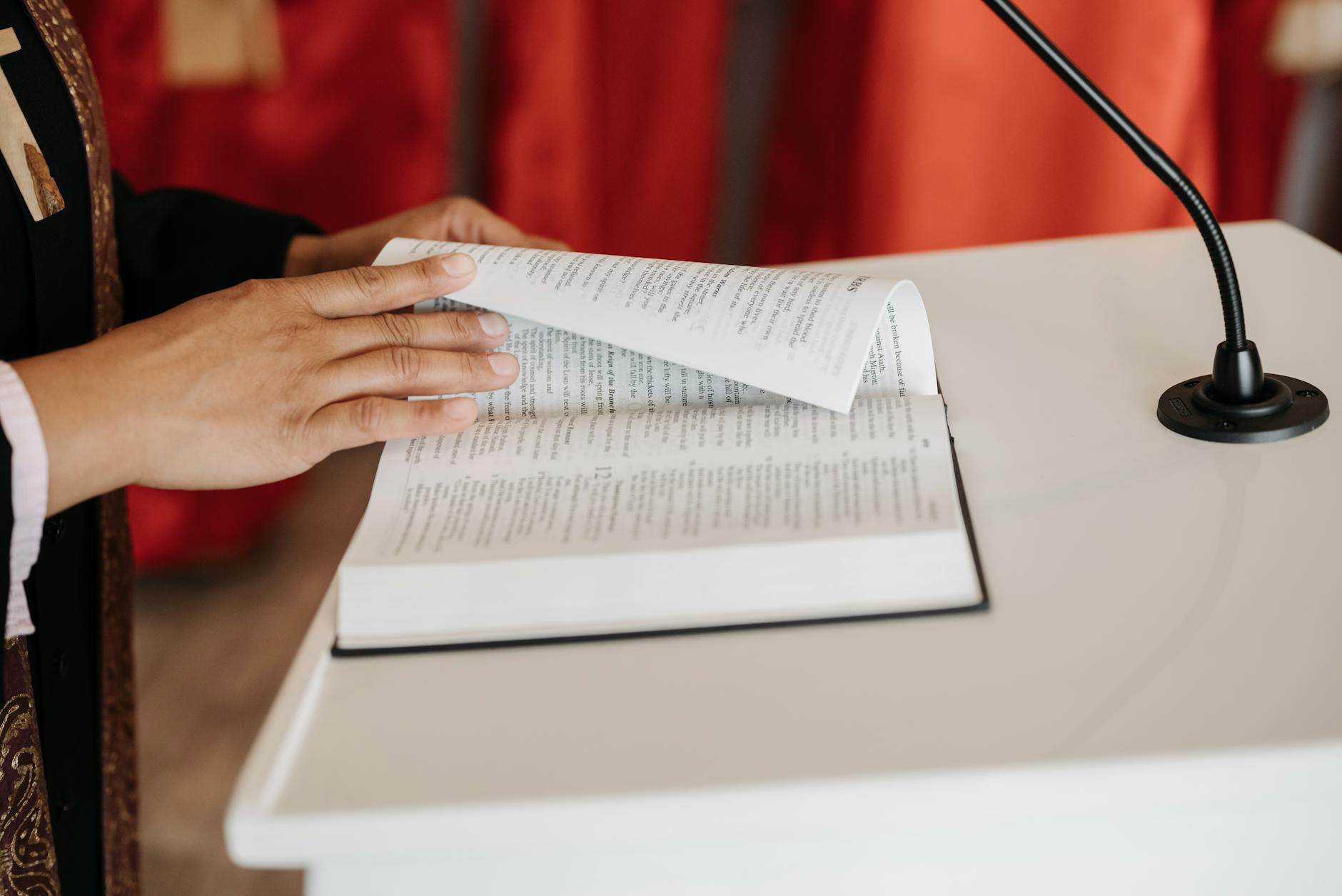Well, now that I’ve got our Canon SD500 working and also calibrated all our monitors with the Spyder2 Pro, things are looking way better on the various monitors around here. The photos are way more natural and I for one can now really tell the difference between my LCDs. The el cheapo Optivision 15, the very nice NEC and of course the trusty old CRT, an old Mitsubishi monitor. I have to say I like the saturation of the CRT right now, but it is hard to tell what’s real.
In any case, the next problem is getting the colors to print out well on our Canon i9900, this is a confusing mess of ICC profiles, etc. At least, with the monitor software that Colorvision Spyder2 provides, the monitors look more or less the same, but in the default mode, it doesn’t print out quite right. Here’s why, lots of putzing with setting in Adobe Photoshop Elements 2.0 as noted here:
Canon Digital Photography Forums – Canon ICC Profile Guide – Something New for Canon Printers
The Canon ICC profile guide is intended for Canon printers that come with print media ICC profiles, which are specific to Canon papers and printer driver settings. _Canon is super unclear about what these profiles are and what they do, so its nice to have a translation._
PR1 = Photo Paper Pro (print quality level 1)
PR2 = Photo Paper Pro (quality level 2)
SP1 = Photo Paper Plus Glossy (quality level 1)
MP1 = Matte Photo Paper (quality level 1)
There is apparently a hard to find Canon ICC Profiles Guide that “Renard”:http://homepage.mac.com/renard/ls/Canon_ICC_Profile_Guide.pdf is nice enough to cache for everyone. It says in short, then if you are using Canon media listed above or you buy paper from folks like “Kodak”:http://www.kodak.com/global/en/professional/member/photoPrinters/i9900.jhtml?id=0.1.14.30.23.6.11&lc=en or “Red River”:http://redrivercatalog.com/profiles/ci9900.htm who supply ICCs for each kind of paper. By the way, this is a big incentive to buy paper from big brands like this, they do the hard work of figuring out standard ICCs for every paper into every major model of printer. Alternatively, you have to buy the PrintCal from Colorvision and do the work yourself. This is a dedicated scanner where you print something and like Spyder2, it creates an ICC.
For sRGB photos, these are the majority of all cameras. sRGB is a color space that is older and less than Adobe RGB, so you lose some colors. Most cameras use it except for high end digital SLRs like the Canon EOS-20D. So if you have a sRGB camera and you are using Canon paper, then you should:
# Set Source space: sRGB in the Print Preview dialog box.
# Print space: Select Printer Color Management
# Printer Driver: Select correct media, check auto color adjustment.
This works because the Canon printer driver expects colors in sRGB color space. The Select Printer Color Management tells Adobe just to set the sRGB raw and thus defeating color management. The Printer Driver setting says to switch to different profiles automatically depending on if you set Pro, Plus Glossy, etc.
Armed with this ICC, here is what you do in the Photoshop Print Preview menu when using a dedicated media-specific profile according to the manual. I tried this and this didn’t work. At least for sRGB 8-bit photos taken with a Canon SD500. You can actually use Print preview and see the images _before they get to the printer_ are too red.
1. Set Source space: Adobe RGB (or sRGB)
2. Print space: Select the media-specific ICC profile from the lists above
3. Printer Driver: Select correct media, check manual color adjustment, select “Set…”, and select “None” for “Print Type”. Do not enable ICM.
The reason you don’t enable ICM in the printer driver is that Photoshop does the color matching, otherwise Photoshop does it and the Printer driver does it again. Of course, the problem is the default in the printer driver and Photoshop are to both do ICM, so the normal thing that happens is yucky pictures. Go figure.
Canon i9900 ICC Profile Guide
Published by
on
Hello,
I’m Rich & Co.
Welcome to Tongfamily, our cozy corner of the internet dedicated to all things technology and interesting. Here, we invite you to join us on a journey of tips, tricks, and traps. Let’s get geeky!
Let’s connect
Join the nerds!
Stay updated with our latest tutorials and ideas by joining our newsletter.