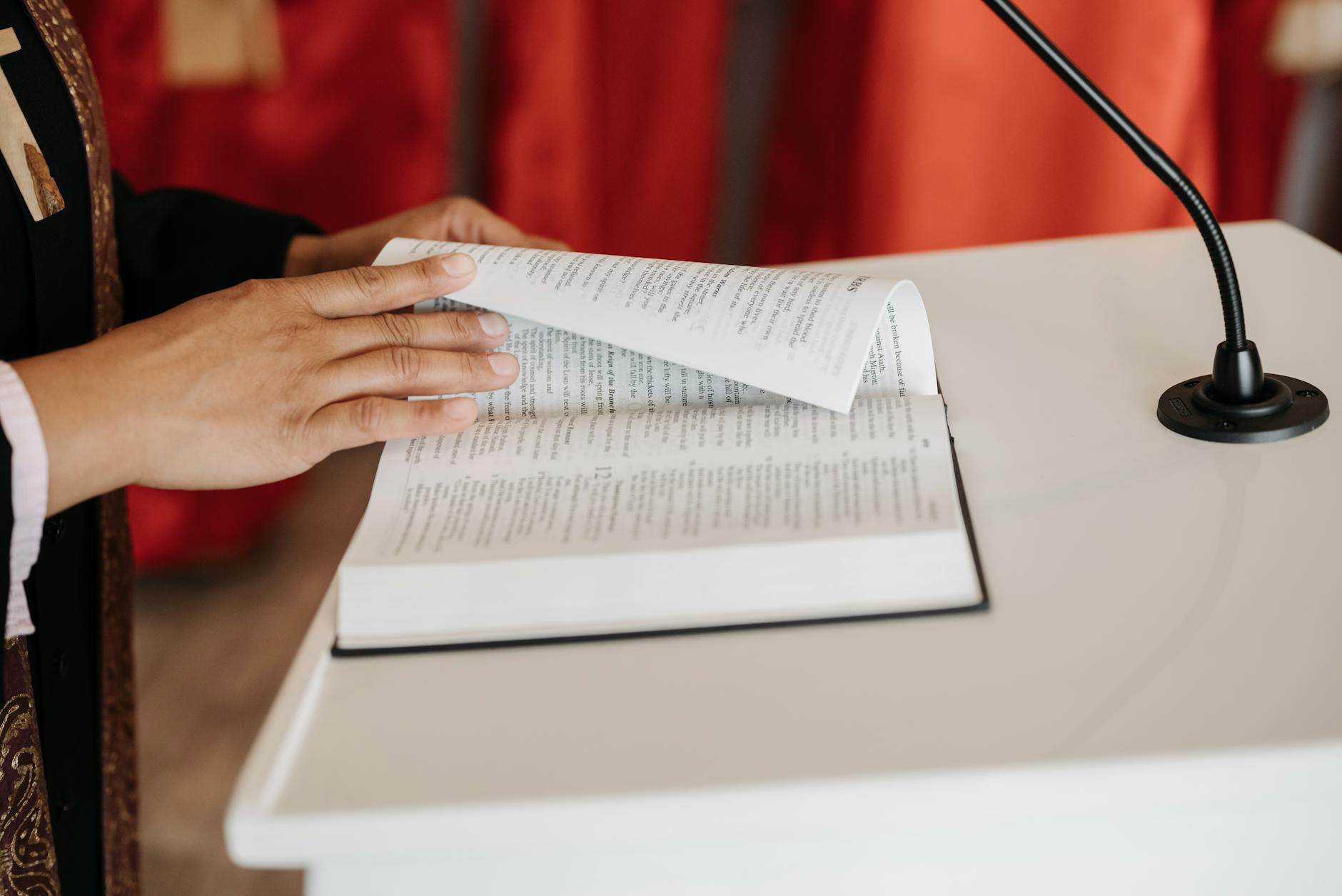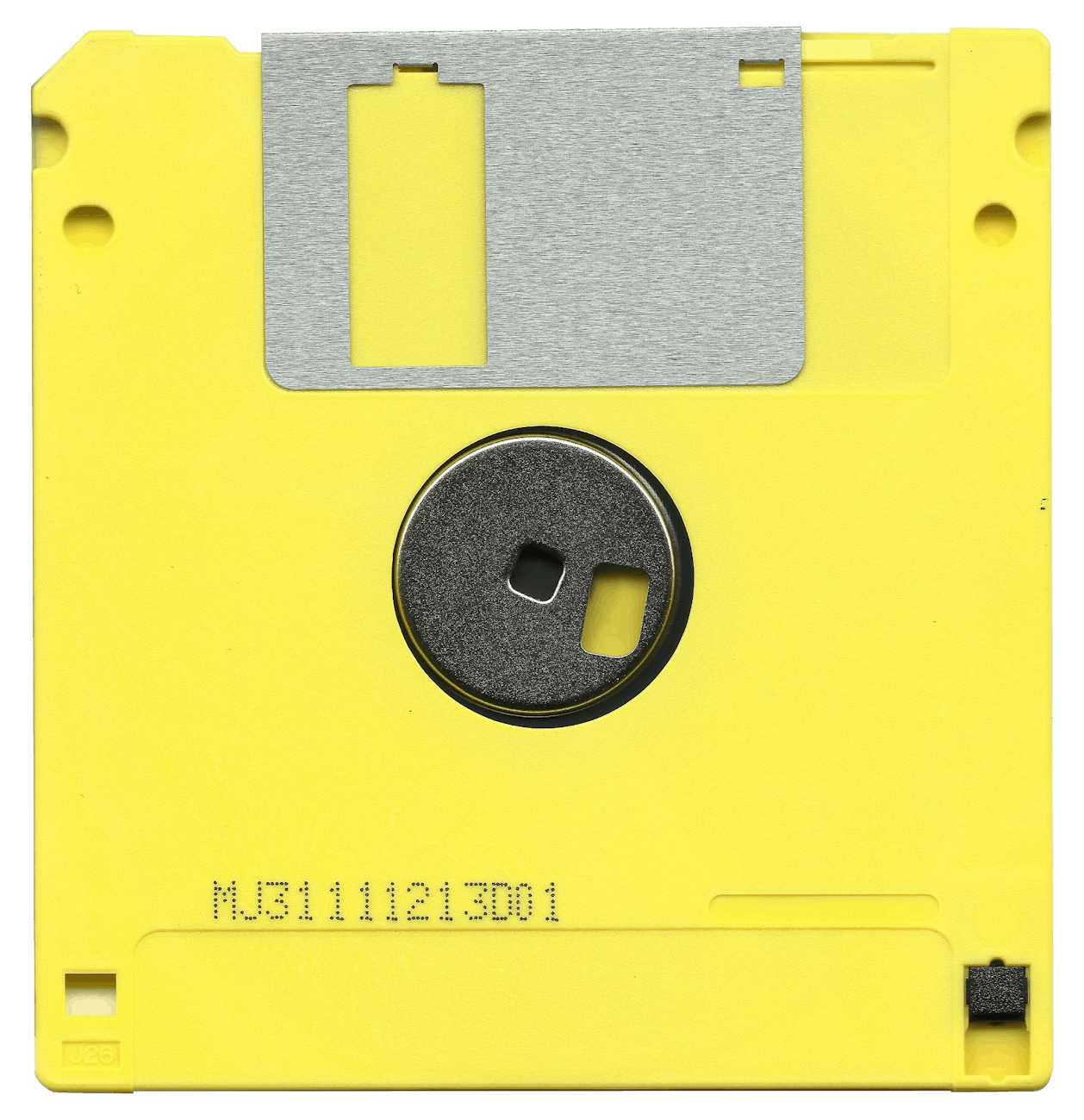The gremlins ate our CMOS and also the boot hard disk of Connie’s computer this morning and now we get the dreaded “DISK BOOT FAILURE: INSERT SYSTEM DISK AND PRESS ENTER”:http://www.pcguide.com/ts/x/sys/booterrGBER13-c.html. It is an incredibly obscure error which no site seems to document properly. In my case, what happened was that I had put a 750GB dynamic drive as the first drive in the system and CMOS defaulted to looking at that drive as the first one since it forgot everything. Then when it tried to boot, there wasn’t anything there. So the fix is to always make sure with Windows machines that the boot drive is the default first drive in the BIOS!!!!
The same thing is true is you make the default first drive in the BIOS a dynamic partition, then Windows XP CD won’t install, it needs a readable (that is primary partition) in the first slot. I have another machine where that isn’t the case, so the order you put the drives in makes a difference and it is very hard to figure out
On the other hard, I learned a good lesson in how to try to recover that I’ll blog in case you ever have a real hard drive problem:
What this means is that the system attempted to find a drive to boot the operating system but couldn’t find anything to load. There is something wrong with the partition map that doesn’t mark it as bootable. While hardware “disk failure”:http://www.pcguide.com/ts/x/comp/hdd/fail_Failure.htm is one case, the one above is another that I would be is more common than you would think because the error message is so obscure.
h2. Making recovery backups
I swear I did nothing to it. Nonetheless, this is a great lesson in not having the various boot recovery disks that you should have taped to every computer and also to the fact that all my machines lack a real floppy which most of these things need to boot. Here is what I did. Note to the wise:
* The message is the dreaded, “Disk Boot Failure Insert System Disk” which from google reveals that it is most like a Master Boot Record failure. This is a vital piece of information at the start that tells Windows where it needs to go to start
* First off, try to run the a Windows CD. If you have just this configuration problem, then when you get to the setup, you have to select “R” for Recovery console. This is a low level environment where you can fix things.
h2. Saving and recovering your Administrator Account password.
Now, you need to know the password for the Administrator account. In Windows XP, you can’t and shouldn’t ever login, so goodness knows what the password is. Some more groveling with Google reveals, an amazing page by “Daniel Petri”:http://www.petri.co.il/forgot_administrator_password.htm. I want to marry the guy, it is so amazing a resource. Basically, it gives you fifty ways to crack the Administrator account password.
The one I used is the amazing, “Petter Nordahl-Hagen Offline NT Password & Registry Editor”:http://home.eunet.no/~pnordahl/ntpasswd which is a CD or floppy image that you can boot to get directly edit the SAM or the Security Access Module and delete passwords. This is way better than starting all over.
As an aside, to prevent this annoying password, check, you have to make sure all your PCs are set to “automatically”:http://support.microsoft.com/kb/312149/ allow the Recovery Console to login and make sure you store the Administrator password somewhere safe at Control Panel/Switch to Classic View/Administrative Tools/Local Security Policy/Security Settings/Local Policies/Security Options/Recovery Console: Allow automatic administrative logon/Enable. Got that???!
A utility I didn’t try, but I think belongs in everyone’s kit bag is the “EBCD – Emergency Boot CD”:http://ebcd.pcministry.com that is a small CD
Anyway, once I reset the Administrator password to blank, I could access the Windows Recovery “Console”:http://support.microsoft.com/kb/314058/. This is a system within a system that lets you do all sorts of amazing (and dangerous things).
h2. Windows Recovery Console
Here is a quick script for seeing what’s wrong and hopefully fixing some files from “Bleepingcomputer”:http://www.bleepingcomputer.com/tutorials/tutorial117.html and “Charles White”:http://webcast.broadcastnewsroom.com/articles/viewarticle.jsp?id=8658
# chkdsk. Always useful to see what’s corrupted since crashes usually cause problems in the filesystem.
# diskpart. Use this to make sure that your hard disk configuration looks right.
# fixboot. A fixboot c: will rewrite the boot sector, many times this is what is broken.
# bootcfg /list. This lists the boot configuration. You should see some configuration files. If you you can use bootcfg /scan to find Windows installations on your boot hard drive and bootcfg/rebuild to add them. If you don’t have a boot.ini file, which is what bootcfg is editing, then this is the place to fix it.
# map. This shows the mapping of drive name, you by the way need to run a virus checker (there are some DOS versions out there, but you need one that will read and write NTFS partitions)
# fixmbr \device\harddisk2. Or whatever the name of the disk is.
# exit. This will exit out and you remove the
h2. Beware Norton Partition Magic 8.0 DOS utility
I actually tried to load this and it reported an Error #110 on the boot partition where the sizes weren’t quite right. I don’t think this was a real error, but scared me to death. By the way “Computergripes.com”:http://www.computergripes.com/PartitionMagic.html has a great list of things Partition Magic doesn’t do right.