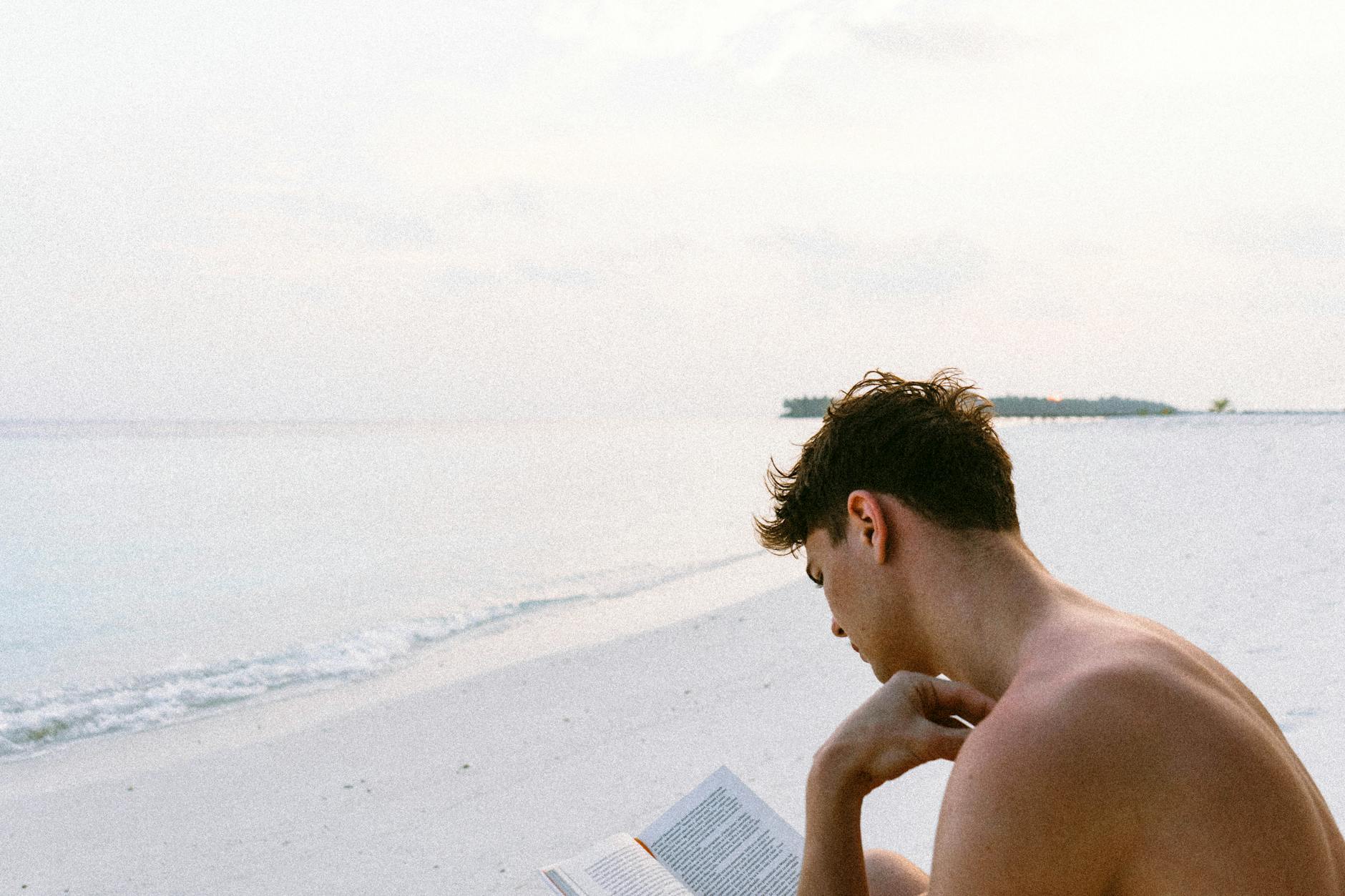Blackberry has just about the strangest user interface for synchronization I’ve ever seen. They don’t seem to document it anywhere that I can find. Here is what I’ve learned:
The synchronization interface is completely different for mail vs. calendar vs. tasks/memos. It seems like they did these at different times, so figuring out how to do things is quite hard.
h2. BES vs. BIS
First thing is to make sure that you have enterprise Blackberry activated at your wireless carrier. This is very confusing, but there are two forms, one is BES, Blackberry Enterprise Server, where you actually run Blackberry software in your company on a server someplace and BIS, Blackberry Internet Server, which is run for you by Blackberry or your wireless carrier. Quite confusingly, the BES is a super set of BIS, so the Enterprise server gives *both* access to Exchange/Domino inside your company and IMAP/POP3 servers outside. If you really want to get confused, BIS also has an option for those companies that don’t make their Exchange servers visible to scrape Outlook Web Access to just get your mail. The main difference between BES and BIS is that the BIS only does mail, while BES will sync mail, contacts, calendar, notes (a.k.a. memos in Blackberry speak) and tasks.
h2. VPN vs. RPC over HTTP
Make sure that when you use the Desktop Manager that you have a VPN account or are in your corporate firewall. Although the Exchange provide in Outlook supports HTTP only access, this doesn’t work with the Blackberry Desktop Manager, so if you use the HTTP proxy, then you can have this strange circumstance where Outlook is connecting, but the BDM is offline. So you have to disable the HTTP over RPC to make the BDM work. Go figure. If you don’t know what I’m talking about don’t worry, we are using RPC over HTTP rather than MAPI over IP and that’s pretty unusual.
h2. Mail Synchronization
This is a complex topic mainly because you have to get two things right, first is the plan for BES service vs. BIS. The problem is that different carriers have different terms for the two. Normally BES is $50/month while BIS is $40/month is one way to tell.
Once you have that, you can look on the Blackberry, the late model ones with Blackberry OS v4 or later, let you start the sync over the air, that is you don’t need to connect with the semi-strange Blackberry Desktop Manager. (which btw should really be named the Manager for your Blackberry running on Windows, which is what it does). On your Blackberry, you will find something called Enterprise Activation. This is confusing, because that icon can appear and disappear and carriers have it appear in different places. For cingular for instance, it appears as the first icon, with T-mobile, you have to go to Options/Settings/Enterprise Activation for versions of the Blackberry OS 3.x or earlier, but it moves to Options/Settings/Advanced Settings/Enterprise Activation in Blackberry OS 4.x. Blackberry seems to love to move icons around, so you really ahve to look carefully. Also, this icon will disappear if you don’t have a plan.
You then go to your system admin and have him reset the Blackberry password on BES. This will be different from any password you’ve ever used and only lasts two days, so as soon as you do, type in and go. This is because of some security things they are worried about. The thing should then start syncing everything over the air if you are lucky. Once email sync is done, I have not found a way to undo it other than by deleting service books, but that’s another post
h2. Calendar Synchronization
OK, Calendar sync is handled very differently. If you do an Enterprise Activation, it will then work as above, but if you don’t, then you can still get your calendar by using the Blackberry Desktop manager, you can set if for Outlook wireless synchronizatoin and then the calendar syncs.
Note that if you do this, it will wipe everything you already have in your blackberry rather than merging entries, so what you have to do is to first sync it non wireless then use the Wireless sync, so that your Exchange account has the master.
h2. Memo/Notes Synchronization
This works even more differently. You can’t change the sync from the Blackberry Desktop Manager, instead, you set the wireless or not on your Blackberry. Go to Memo/Options/Wireless Synchronization and toggle it on. If you do this btw, it will wipe your blackberry’s memo contents, so you actually first want to sync it normally to Outlook, then turn on wireless sync.
The Blackberry Desktop manager will complain bitterly about not being able to sync memo and tasks, but won’t tell you that you set it on your Blackberry. Confused yet?
h2. Recovering Memo, Tasks, etc from a Backup
Blackberry doesn’t let you recover data from a backup you made with the Desktop Manager if you have wireless sync on. They assume that Exchange is correct, so if you had a bunch of data on your Blackberry loaded and want to sync, it you have to use regular sync (e.g., turn wireless sync off), then restore and sync with BDM and then turn wireless sync on.