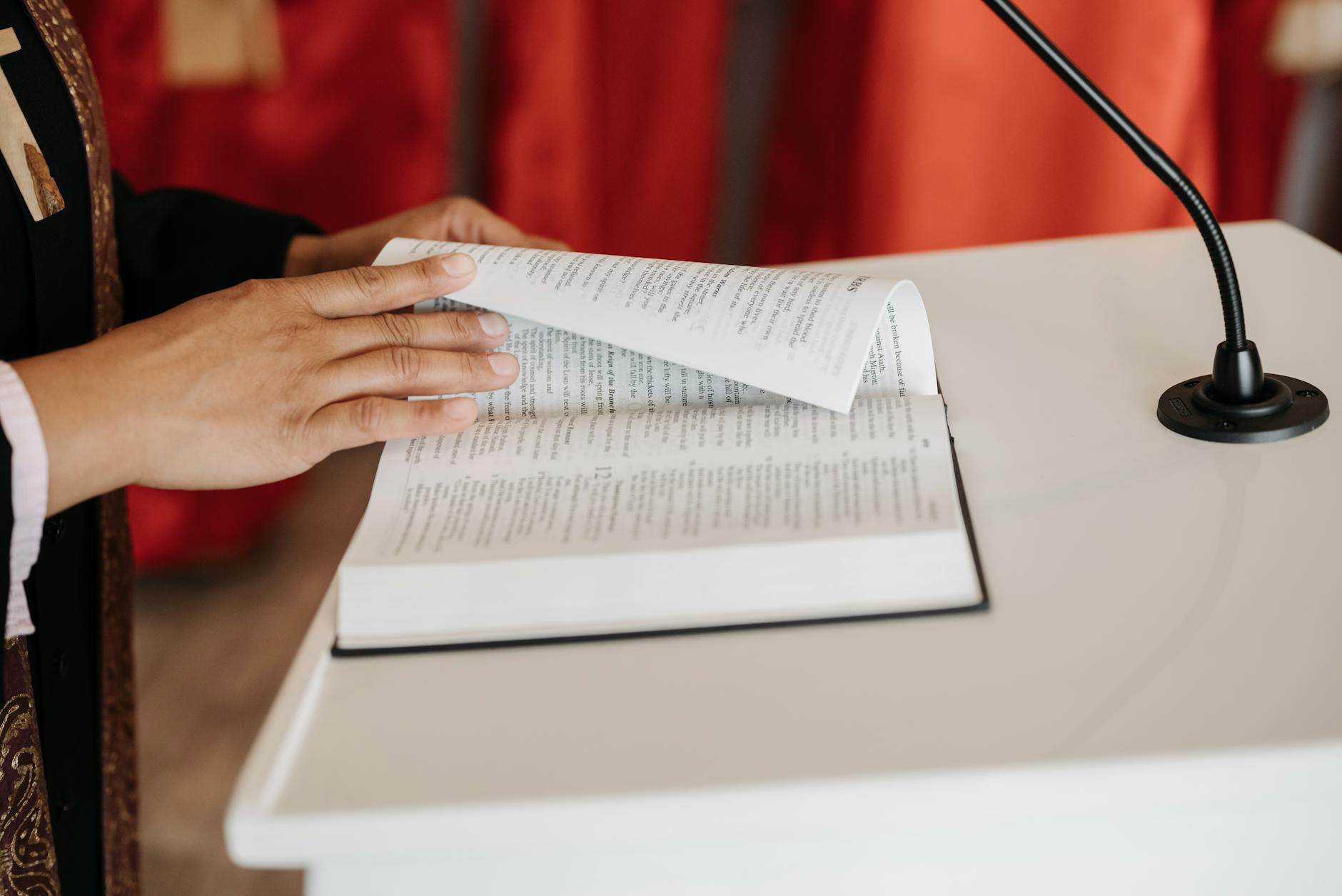So at least I got Entourage to suck down vCards. When you have 7,000 of them, you take address Book, highlight all the cards and then choose File/Export/vCards. This creates a massive 2MB vCard file. Open Entourage and drag and drop it into the contacts window. Be careful though, Entourage gives no visual feedback that it accepted the drop. I did it four times and ended up with 30,000 contacts after four hours of Entourage grinding away!
As an aside to get rid of these, you have to be careful. I used Outlook 2003, but in its cached Exchange mode, the Exchange folder and the contact folder seems to be out of sync. I deleted all the way back to 7000 but 8000 stayed in Exchange Server. You have to go to the Email Account entry and turn off “Cached Exchange Mode” to really do a delete.
Also, Blackberry’s don’t seem to like these massive changes, so my blackberry was stuck with 5,000 entries. I had to Wipe the Blackberry and then plug it into the Desktop Manager (make sure you turn off Cached Mode!) and then this starts the copy again. I’m still waiting. This kind of sync can take 24 hours I’ve found.
Finally, even with all that, I discovered that vCards into Entourage don’t like Chinese characters (I’m guessing the vCard code in Entourage is not double byte language enabled), so all chinese characters come out as hash. Sigh.
And another finally is all this back and forth can really confuse the Mac Sync software, so you have to reset it by deleting files as noted below.
Special report: Troubleshooting iPhone sync problems – iPhone Atlas
Contacts do not synchronize from Address Book iTunes may fail to properly synchronize contacts with the iPhone, hanging repeatedly at the “Syncing contacts” phase. One fix, effective but risky, is to delete the iSync and SyncServices folders from ~/Library/Application Support (this is the Library folder inside your user directory folder). A safer, and equally effective fix is as follows: 1. Back up Contacts using File > Back up Address Book
2. Delete all contacts in Address Book
3. Move ~/Library/Application Support/AddressBook, ~/Library/Caches, and ~/Library/Preferences/com.apple.AddressBook.plist to the Trash, but do not empty (just in case)
4. Log out of your user, then log back in
5. Launch iSync, Choose iSync > Preferences. Click on the Reset Sync History… button. Click Reset Sync History.
6. Log out of your user, then log back in
7. Launch Address Book, create a few test cards, then try to sync. It should be successful.
8. Now try restoring from your backup with File > Revert to Address Book Backup.