I don’t really know why they’ve made this so incredibly hard, but if you have a startup and want to save a little cash, you can forward rich@coolstartup.com to rich@gmail.com and all your mail there arrives in Gmail and you don’t have to pay for an additional account.
The setup instructions predictably out of date since the UI changes, but they are right now:
- Login to Google Workspace Admin
- On the Left Pane go to
App > Gmail > Routing - Scroll all the way down to
Email forwarding using recipient address map - If you don’t have any rules on the upper right you should see
Configure, if you already have rules, then you can chooseAdd Another Rule - If you want to modify a rule, then look for the rule and choose
Edit - Then you get more choices, so in the first section type in the complete email you want as the source like
rich@coolstartup.comwhich is the domain that you want to forward from and then Map to Address is the email address likerich@gmail.comwhere you want to route messages - Then in
Messages to affectchooseall incoming messages - In Options, add
Add X-Gm-Original-To headerso you can tell where the mail came from.
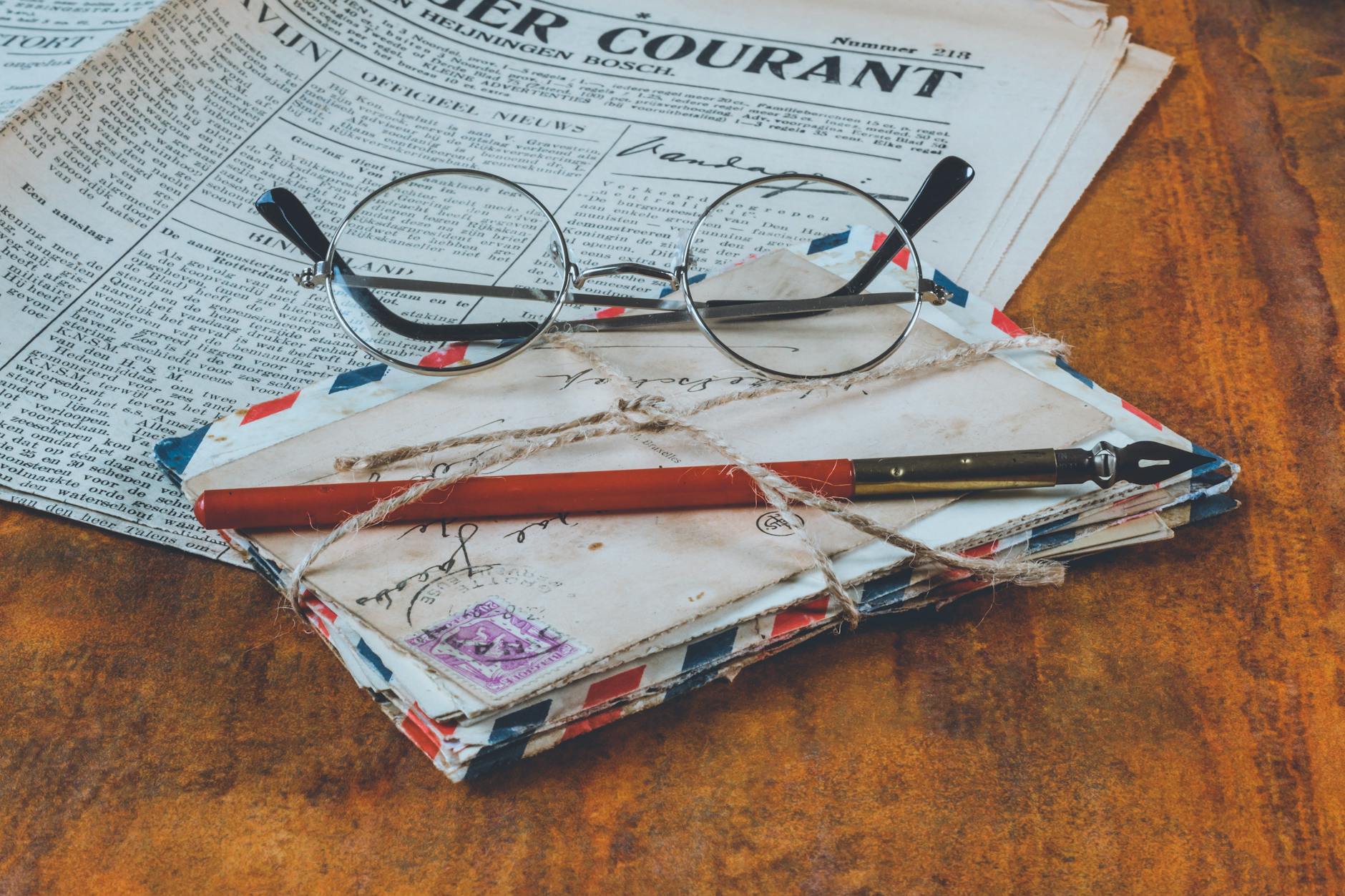

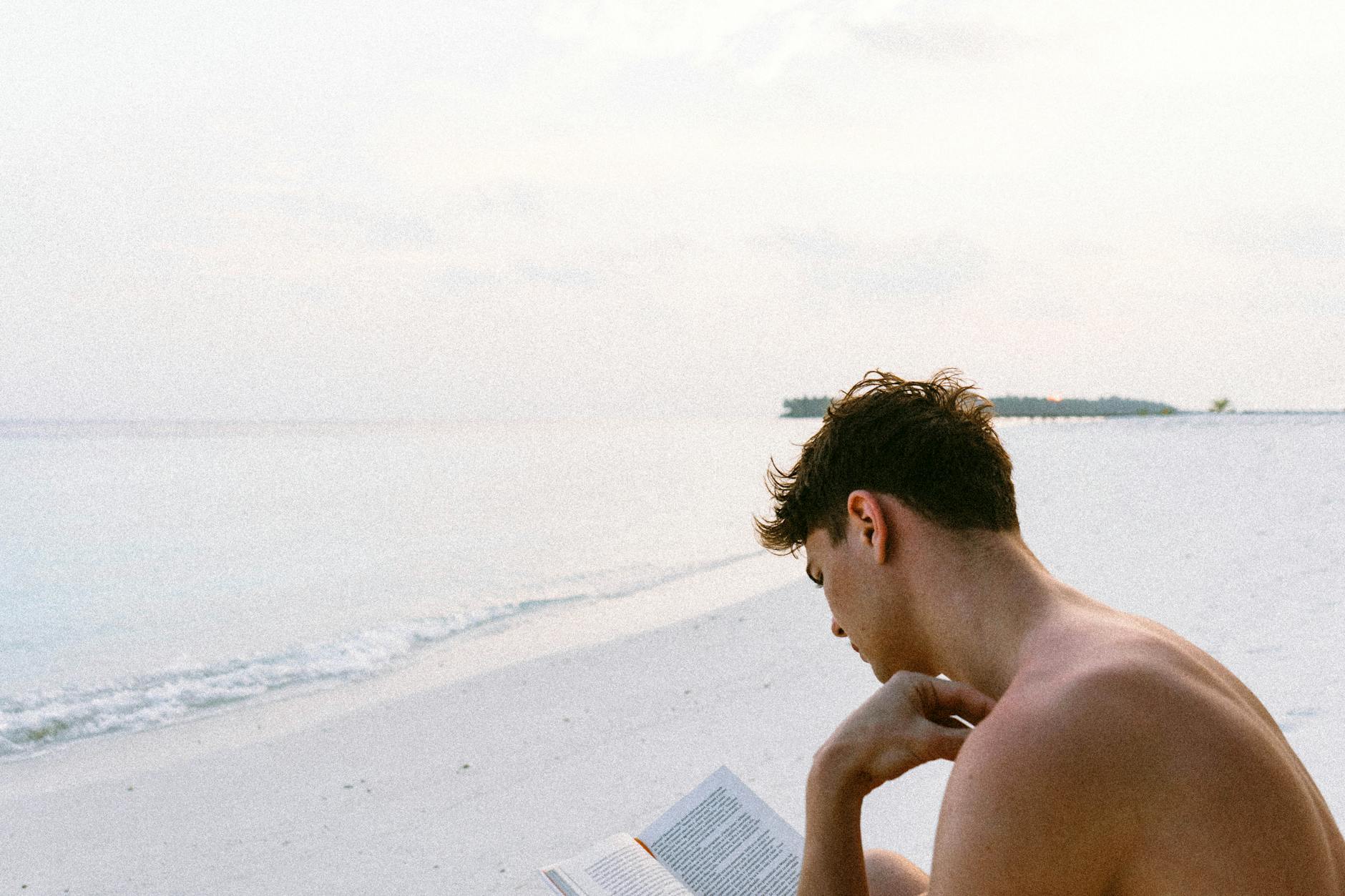




Leave a Reply