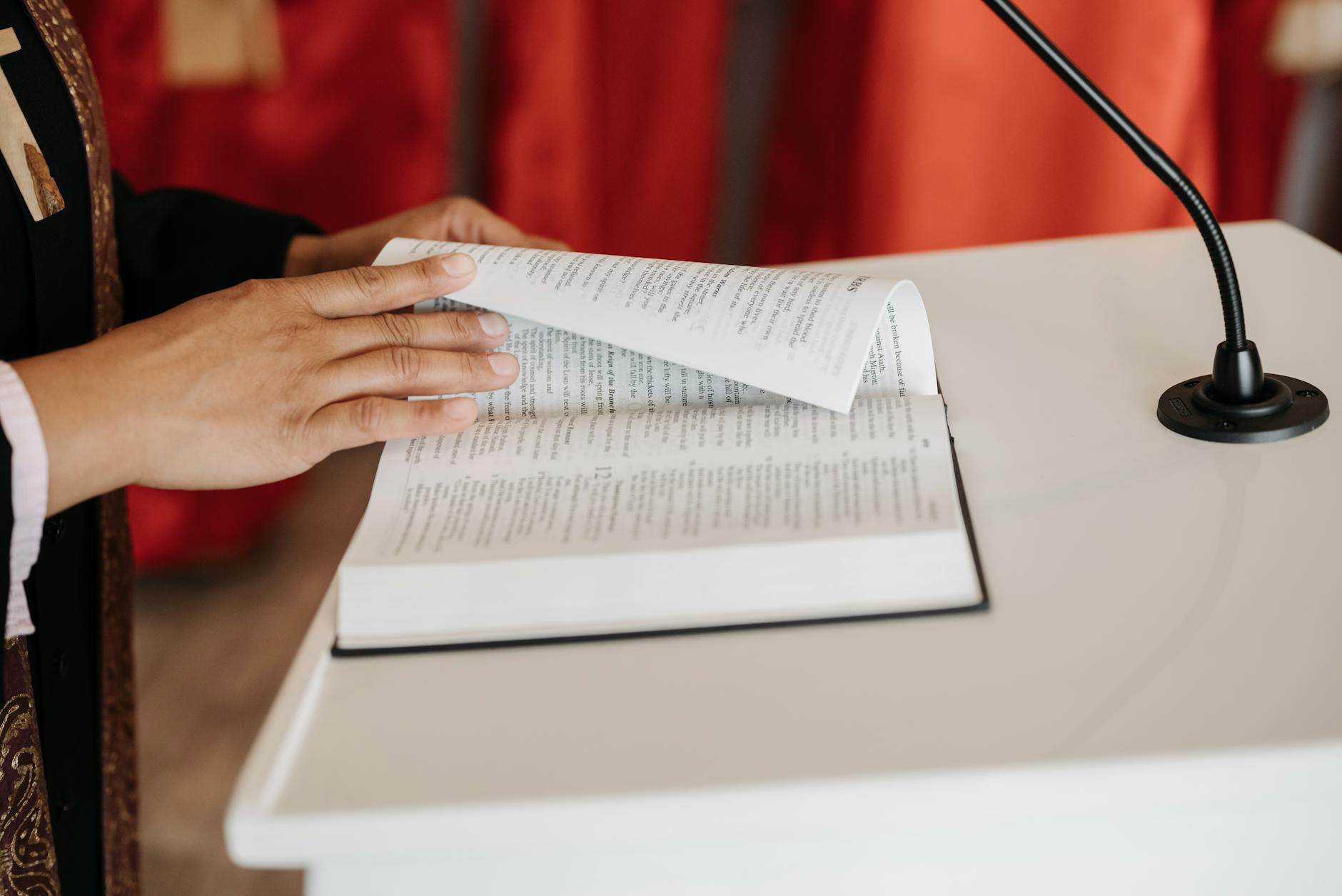If you are a WordPress user and want to use Facebook Pages for your business or non-profit, you are in for a bit of a learning curve. There are quite a few things different about it that really threw me off, heres a quick list:
User models: Personal vs Business
Most of this is not documented anywhere that I can find, but the first big decision is how you are going to manage users. In what I would call personal or ad hoc mode or in business or organizational mode.
TL;dr is that you probably want to always login to business.facebook.com and manage users that way.
The user model is completely different, you don’t create a list of users as you would in WordPress or Gsuite for that matter. Instead, you have two very different choices. The first is that everyone in your company needs to use their true identity. Don’t try to create a new user identity like rich@newcompany.com because Facebook really hates this. They want every user on their personal side to be a real human. This creates some real problems in managing a public page because you will have a list of all of these real people identities. In this world, a Facebook Page for a business is actually owned by a real person. So it works for smaller businesses.
The better option but complicated option is to create a real Facebook Business. This is a completely different interface from the normal https://facebook.com and lives in https://business.facebook.com. In this interface, you create your business and validate it. The business then has ad accounts and its own notion of pages that it owns. It also has its own ad account. Most importantly, it has its own unique and distinctly different view of users. Users live in the Settings section and these do not have to be unique and in fact use the corporate emails. So you can have multiple identities. In this mode, youhave to login at this magical business. facebook.com site and not on the main facebook page
Getting to your Post Page
Navigation in FAcebook is a little strange. What you actually do is that you go to business.facebook.com and then you can see the pages that you own. When you navigate over there, if you are an administrator, automagically what you post is not from your personal account but as “Page Administrator”. But be careful, it is a way too easy to navigate to a page that you own, post and then discover you are doing it as your real persona. That is really not what you want. So when after each post make sure that you are posting as the administrator, that is you are posting as that page.
I find the easiest way to ensure this is just to use https://business.facebook.com as your entry point and never use the entry point that appears on your personal page. You can check this easily looking at the URL when you are writing on a page, does it start with business or just facebook.com.
Posting a nice blog-like entry
Well, Facebook is really designed for those quick posts, it is more like Twitter than a WordPress post. But for a business, you oftentimes want deeper posts with more information. Here is where the format really fights what you want to do. So some tips about creating the canonical great post. As an aside, these things are called “Page Posts” in Facebook land. There is an “Ad Post” which is a completely different thing that is well, ad. And yes, I do find the use of the word Post in both contexts confusing. The word Post by itself doesnt mean much if you are a business that is doing lots of ads.
The very first thing is that Facebook really hides the notion of a draft post. It is tuned for the quick get the thing out. So, it is actually quite tricky to create a draft post and to find it. It does this correctly if you enter as an administrator, if you do, you will see what looks like the Facebook business page, but it is really the administrator view. That is there are things on there that no ordinary viewer sees. The most important of these is at the center and is called drafts. This is the easiest way into their “Publishing Tools” which allow you to schedule and see posts. And really it is the only place where you ever want to create. Because if you do in the other dozen places, you could accidentally post to your live page. If you post in Drafts, you are safe.
As an aside, this gets you into the completely separate Publishing Tools user interface where you can see the status of all your posts.
Now, what’s the best way to post. is that if you want the canonical, put a featured image at the top and then have a bunch of text, this is done backwards in Facebook. Instead of creating a post and then insert an image, you need to make it an “image post”. The way to do this is to go to the create area and then at the bottom choose “Image or Video”
Note that in Facebook, you do not get a layout choice, you can put a single picture in or a carousel, but the layout is done by them. The format is the picture on top and then the text.
The other thing to note is that there is no title for any Facebook Post, so it doesn’t have a name or anything like that. You just start with your text. Nor is there any kind of formatting, you cant have bold or italics or change the font size. That confused me for a long time.
You also cannot create hyperlinked text at all. However, it does have one small useful feature, if you type in a raw URL, then it will attempt to unfurl it and will highlight it. It does mean that your text can get very long, so it makes sense to use a URL shortener like https://bit.ly so your posts don’t get out of control.
Now if you want to run commerce out of your page, life is more complicated. Facebook does have a gallery of products feature that kind of works. You can become an Amazon Associate and add these into your product gallery, but it is kind of clunky in that you have no layout control, so it might be better just to create a Page Post
TL;dr most of your posts will actually be annotations of photos that you upload and videos that you upload. Note that Facebook does not allow YouTube linking because of course that would create advertising fights, so if you have a video, you have to upload it directly into Facebook.
Boosting a Page Post vs. Ads for a Post
Ok, this sounds pretty ridiculous and all about the same thing, yet they are completely different. Once you create a Page Post, and publish it, it enters the world of your Facebook Page and will begin appearing in the Timelines of people who like your page. When and how much is completely up to them.
So your first choice is called boosting. What you want to do is let your Page Post appear for a while to see what the natural organic rate is. Then, you will get basically daily mini ads in the Business Page saying boost. This lets you pay money to get that post into more peoples feeds.
A completely separate thing is creating an ad unit that just appears. This does not appear in the timeline of your Facebook page, so it is very useful when you want to try lots of different creative and “leave no trace”. The way to do this is to go into the Ad Center. In the Business Facebook Page, it is at the upper left of the user interface at least today.
Here is where the UI gets really confusing because it will talk about “Posts” here. These are not Page Posts, but they are Ad Posts. They can even have the same text as a Page Post, but they work totally differently. They live in a different world in effect. What happens is that your Ads have their own images and things and in the end, the call to action is to click on a Page Post or on a Business Page or something else that you own, but you can put your own creative there to get to it.
I’m sure there is much more to unpack, but at least for me as a noob, it was enough to get started or at least not make too many mistakes