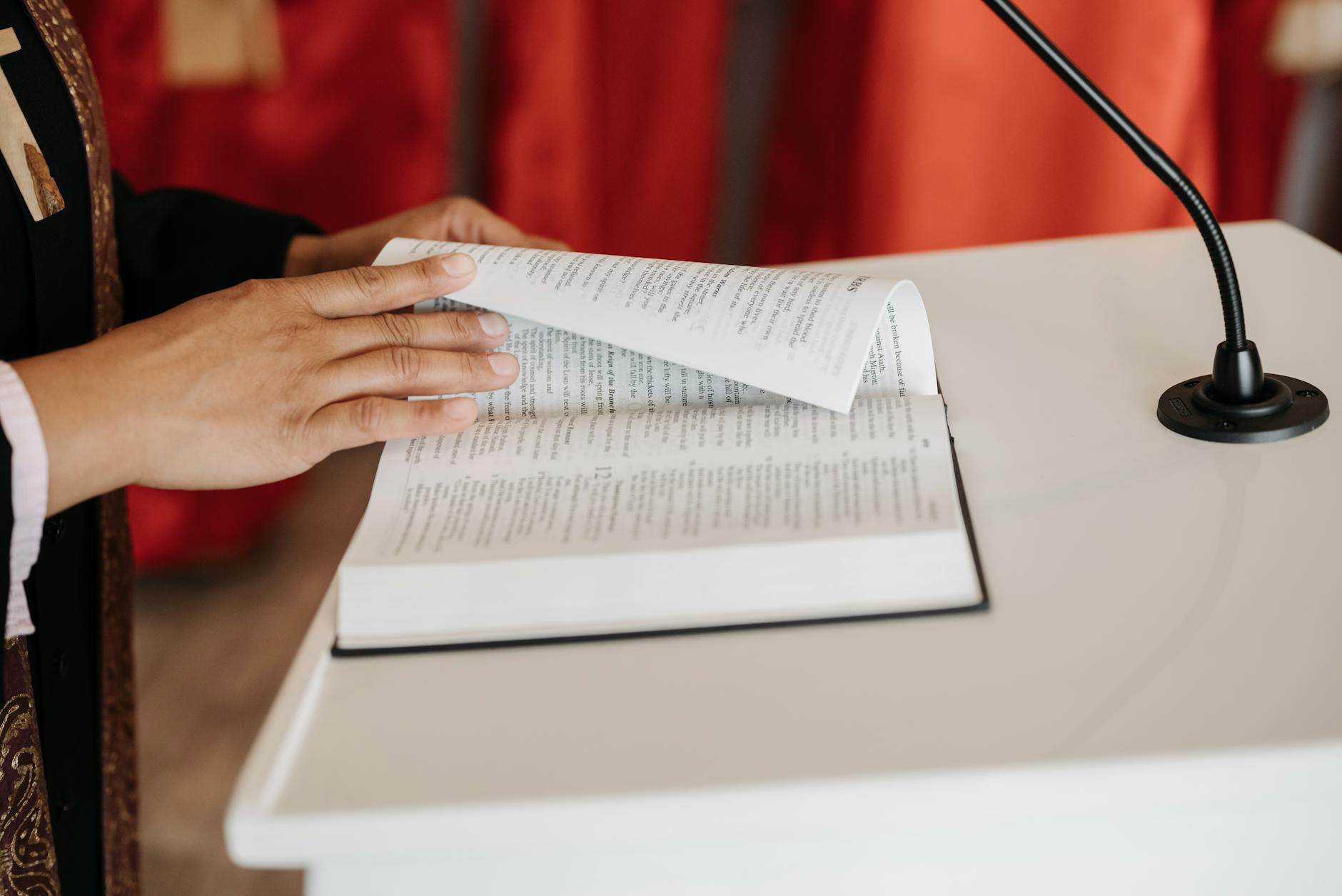OK word to the wise. This is actually a really hard thing to debug. But today when we got home, the Internet connection was completely dead. It is so hard to know what happens, then, but the debugging steps are:
- Find a computer and see if you can get a WiFi connection. If not, then reboot your WiFi access point
- Look at the IP address, does it look like a local address or are you getting the dreaded 169.x address which is self assigned.
- If not, then try to access a web page. And I got the inevitable hang which doesn’t tell you much
- Break out the terminal in MacOS or download INetTools (https://apps.apple.com/us/app/inettools-ping-dns-port-scan/id561659975) on your IOS device. Run a ping to say `google.com` and see if you get anything.
- In my case that ping always led to the same strange address something like `95.96.2.2`. That is pretty strange. In fact, every address led to the same funny IP address.
- So it might be that my router was corrupt. So go look at that and it looks fine. I also see the router is getting a comcast like address so it all appears to be working.
Long story short, when I called comcast, I discovered the following things:
- They had the wrong cable modem MacID and serial number. Comcast is pretty serious about this, when you change your cable modem, you have to call them and give them your CMAC address.
- I was using an Arris modem circa 2012. And they told me that they had upgraded our service and the modem was no longer compatible which is why nothing was working.
Argh. Really depressing that you can get upgraded, but the issue is that I was running a Docsis 2.0 modem and they now require Docsis 3.0. In fact, I had been wondering why my internet speeds were stuck at 60Mbps when I kept getting notes about being upgraded to 150Mbps, but hadn’t thought much of it.
Comcast apparently finally decided to obsolete the protocol without telling me which is what led to the weird state. The solution is to get a Docsis 3.0 modem (which strangely I already have two of them). And get it installed ahead of this switchover.
You might want to do this for all the homes that you support. So here were the steps:
- Remove our old cable modem. I installed the Arris SB6183 and this says Docsis 3.0 on the box. The technical terms is 8×4 which means it supports 16 streams down and 4 up to get 686Mbps down. If you are lucky you can get the SB6190 or 32×8 still docsis 3.0. Of you are really lucky the SB8200 is docsis 3.1 running at 10Gbps with two gigabit Ethernet sports.
- Then tell Comcast you have a new modem and given them the model, the serial number and the Mac ID. They will add it to your system.
- Reboot the modem of course. In my case, I had to reboot the router as well. That is because the strange error mode of returning the same IP address for all DNS addresses had polluted the cache.
- In fact, most of your machines you’ve been testing with need to have WiFi or internet turned off to invalidate the bad cache addresses.
The net result. Before this I was getting 60Mbps download and now I’m getting 200Mbps but it sure would have been nice for them to notify you or at least keep the old modem running before just wiping out internet connectivity.
This reminds me that the right long term solution is:
- Get a router like the UniFi EdgeMax Lite (which I have). This is a small business grade router that supports two WAN connections.
- Use Comcast for high speed as before.
- But get a Cellular Modem and connect it as the backup device. Right now with services like T-Mobile, you can get for $10/month a data only plan. It does have limits, but a Netgear LB1120 (it can also be powered by POE) is a basic box that costs $140 and you stick a SIM card in and you will have a backup connection up to 150Mbps or 15MBps which is good for backup. If you want to really have a fast backup, then the Netgear M1 is $300, but it has it’s own battery backup and runs upto 1Gbps over LTE. At 100MBps or so, it’s pretty close to broadband speeds.
- You will probably also want an antenna like the Netgear MIMO to go with it so that you get a decent signal if it is in your basement. It uses a TS-9 coax connector which is pretty standard.
- Plan-wise, for instance, T-Mobile has a hotspot plan that is 22GB per month (so perfect for those failover situations) which falls to 3G speeds after that.
So what about dealing with OTA HDTV, well there are a few choices:
- Just connect the antenna to a single TV. In this case, you are only getting real-time signals and you need one antenna per television. This works and is very simple
- You can get a TV tuner that converts the signal into a streaming feed that appears on your Internet. I used to have an HomeRun which did this. It had a four cable tuners and if you use MythTV on a Mac or Windows machine, it will record non-encrypted signals (so not HBO) and dump them into a disk. MythTV will even commercial skip. But it’s pretty difficult to keep it going.
- DVR. You can actually get a digital video recorder which is like the TV tuner above but which has a hard disk attached. HD HomeRun Scribe is one example. But the Tablo seems to be the one that people like for simplicity of setup. This thing allows a USB hard disk attachment and has viewers for all major clients. It’s like the HomeRun/MythTV combination but closed and more user friendly.