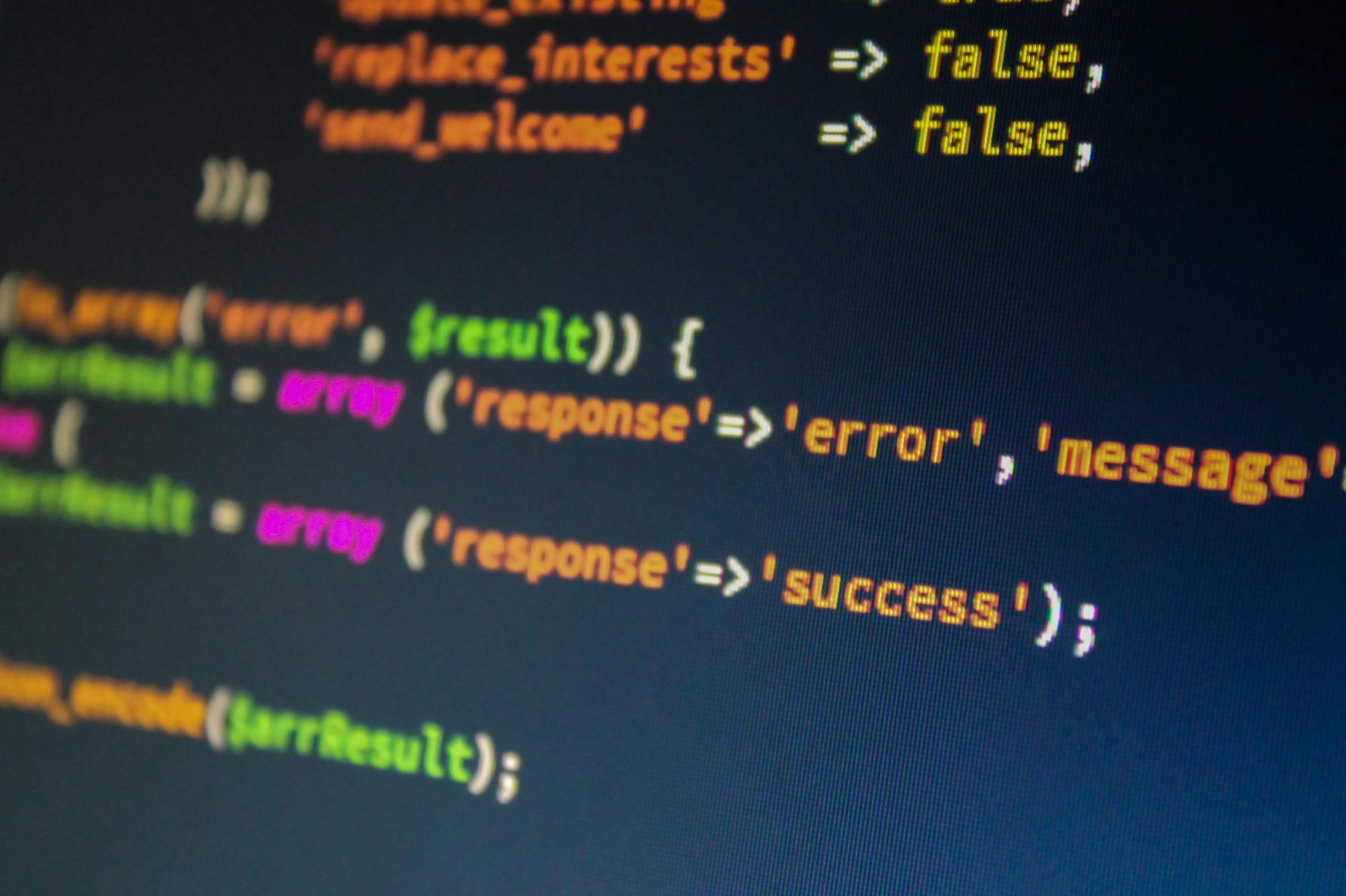This is actually way trickier than it looks because to take full advantage of 4K UHD HDR means you need to get the nVidia card means tweaking both in the graphics card and with the LG C9 television itself.
If you are naive about this, you will find the TV keeps popping between HDR and non-HDR mode all the time. Very annoying when playing a game.
So here are the tricks but what you ideally want is a little technical. It is:
- 4K. That means 3840 x 2160 native
- 60Hz. The panel can apparently handle 120Hz, but I could not figure out how to make this work, it needs an HDMI 2.1 compatible card and I think the big deals here are moving to variable refresh rates (VRR) and up to 120 Hz. But the current panel is apparently already upgraded by firmware to GSync which is the proprietary standard up to 4Kp60.
- Full Color. This is also know an 4:4:4 which means you get the full 4 bits worth of color across all the channels. Older 4K television cheated with lower formats like 4:4:2, but getting there is not easy
Here are the steps you need to take:
- Rtings.com has a basic guide, but the problem is they are using the “old” graphics interface for the LG C9 and this means all the menu items are turned around.
- The most important is the least obvious, you need to change the input name to
PCand this automagically changes a bunch of settings. It is also almost impossible to find in the LG user interface. But what you need to do is click on theHOMEbutton on the remote and selectHome Dashboard. You will see a list of inputs. Then at the very upper right, you will see a tiny button that says Edit when you move the mouse over it. Click on it and then you have to change whatever input has your PC, say HDMI 4, to sayPC - Then a bunch of things happen, but the most important is that you need to set the HDR settings properly
- Reddit has the actual settings that seem to work but you should right click on the desktop and select
nVidia Control Panelthen in the Display > Change Resolution section make sure it says4k x 2k, 3840 x 2160 (native) - Then click on Apply the following setting and choose
Output color formatasRGBand make sure to selectOutput dynamic Rangeas Full. - Now there are bunch of settings in the LG that you should set as you desire, there seems to be a bunch of things you should turn off for sure, but the most important is to go push the GEAR on the remote and then select
All Settings > Picture > Picture Modeand turn offAI Picture - For the actual picture folks suggest either GAme or technicolor Expert (which I kind of like).
- Now go up
All Settings > Picture > Energy Savingsand turn that Off - Now scroll down and
All Settings > Picture > Additional Settingsand turn offEye Comfort Mode - The most important is
All Settings > Picture > Additional Settings > HDMI Ultra HD Deep Colorand enable it for the HDMI inputs that is your PC and then in `All Settings > Picture > Additional Settings > GAmes Responseand turn it on for that HDMI port as well
This got me to a stable display!