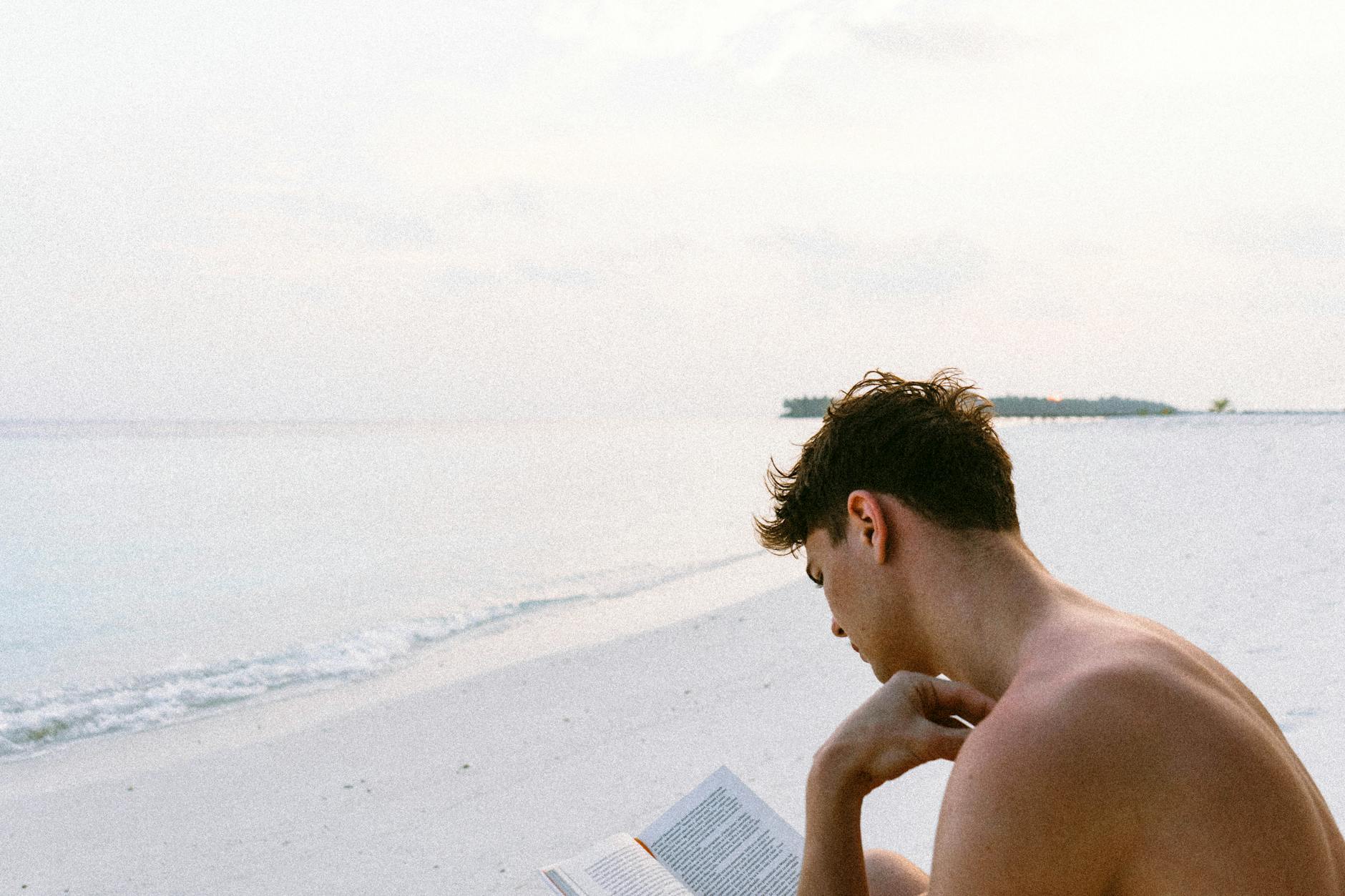Well, this was quite the experiment, but instead of carry my trusty Sony A7R4 to a wedding, I wanted to see if you can really shoot an entire wedding, publish the photos and make a nice wedding video all on a single iPhone 12 Pro Max.
And the answer is that except for some gotchas with iMovie (argh!!!), it worked amazingly well. Here are some tips if you want to do the same assuming you don’t need to make huge printed photos and most of this is for digital distribution:
- When you are shooting, you probably want to stay in Portrait mode most of the time. That’s because you are getting distance information in this mode and it let’s you set the depth of field later. This is a *huge* benefit for shooting weddings because most of the time you want a shallow depth of field and it really makes a difference being able to set the focus later.
- With the iPhone 12 Pro Max, you actually get a choice of 1x and 2.5x zoom since it has three different lenses. The 1x is much faster, so works better in low light and there are so many pixels that cropping works pretty well.
- Also you definitely want to think about taking some Live Photo’s as well in good light because it doesn’t matter as much the speed of the lenses, this is great for crowd scenes when you want to get a sense of motion.
- When you are doing the dark shoots during the speeches and things, it is really hard to hold the camera steady, but in 1x mode, you can use the optical image stabilization and that does a good job of the jerky movements. It let’s you do great hand held movements.
- Be really careful about dropping in 0.5x or wide angle during the night shots, this is a much slower lens and the image gets really dark. Same with 2.5x mode.
- You can however just jump modes as you like in good light and the effect is a quick jump cut and that looks pretty good when you are going into post production.
- The hand zoom from 0.5 to 1x can work, but since you are doing this manually I wouldn’t recommend it as it is hard to make a zoom like that really work.
When you are in post production, the easy thing to do with stills is to click and pinch and zoom to edit them:
- The easy thing to do is to create a shared album particularly if most people have iPHone already, then you create a shared link and even Android users can see the photos. Plus, if you allow them to publish to the link, it’s a great way to get a collection going.
- If someone has taken great photos too, make sure to use Airdrop to get the high resolution photos from their phones right away. The main thing is that if they message or email them, you typically won’t get good resolution, so Airdrop is your friend.
- It is easy to crop and the auto setting of Photos works really well. One great thing if you have a Portrait taken with a late model iPhone 11 or 12, is that you can dynamically change what is out of focus (call the depth of field) by clicking on the `f/4.5` or whatever number on the upper left and you can set it to very sharp (f/16) or very shallow depth of field (f/2.8). So for instance, if there is a server in the background, changing the depth of field will make that person, a nice colored blob and won’t be distracting.
- Also, if you need to resize things (which is really only needed if it is going to the web), this has to be done with a third party tool like Resize with Image Size. Most of the time though, the default works just fine.
- And also make sure to crop out random folks with Photos, that’s pretty easy by click on the the Adjust and then clicking on the icon that looks like a bunch of boxes jumbled together. It actually puts you into Freeform mode, but if you want a set aspect ratio you can do that too.
The final thing is the post production with iMovie on iOS. This application is like the poor step child of the iOS family so there is not a lot of documentation and lots of gotchas particularly if you are like me and want to do all this editing on the phone on the way back (how efficient is that!):
- If you want to do audio with your videos then licensing is going to bite you. Specifically, none of your Apple Music content can be used in your video even if you have purchased them. They need to be DRM-free MP3s, so you will want to collect or transcode some of these before you get on a plane. In iMovie, when you choose the + icon, you will see your music and if there is a bar through the cloud it means that it cannot be used.
- It is actually very easy to import video and choose the + and it will layout the images and it will automatically run a “Ken Burns” effect on it and do automatic transitions for you as well.
- The only thing that is confusing is that you cannot copy or cut or paste images back and forth on the timeline. Instead, you have to choose “+” to add things and then delete when you don’t want them.
- And the trimming and splitting work well.
- The use of audio is really confusing, unlike its big brother iMovie, you can’t drag and move audio where you want it, instead, there is a single track called Background and one called Foreground. The other thing that is confusing is what that means. So if you are in the default Background track, so that if the video is playing, the audio track stops. But with the Foreground track, then it will play while there is audio.
- If you click on an audio track, then if you click on Fade, you can have it fade the start and end of a track.
- But the really crazy thing is that if you want to layout and have audio start at a specific spot, then you need a “blank” or a buffer to get the audio to layout correctly. Then you will need to lengthen and shorten those buffer tracks to line things up.
- Finally, adding the text is really confusing, if you select a theme then you will also get some special text options as well, so if you pick this well, then you can get there is you hit the little letter “T” and then you can edit and pick and choose.
The real problem is that actually getting data out of iMovie and that is where I hit a bunch of horrible bugs, so beware:
- It is not easy to figure out how to export videos, but you have to close the iMovies Project and then click on the share button. But when I tried to do a `Send to Shared Albums I got the message, “IPhone Storage is full” which is definitely not true. It kept saying it need 7GB but only 3GB was free.
- There is a terrible bug with `On My iPhone` which is that it does not report the correct available memory (at least on my phone), so as an example a 256GB phone with 113GB of real free memory reported that there was only 4GB free.
- There is not much written about this, but by kicking an application to add it to the File Browser, it suddenly jumped from 4GB to 11GB to 32GB as somehow the Files application detects more free storage. Also I noticed on my 512GB iPad, even with 300GB free, the Files application shows only 200GB free to the `On My iPad` so there is something like a boundary that the free storage is allocated to free storage and the amount you get is somewhat magically.
- When you are exporting the movie, you *cannot* let the thing fall asleep. The iMovie application must in the foreground and the Lock Screen cannot come on. So in the export, I found that you have to randomly tap on the screen to keep it awake (crazy I know). It is pretty fast though a 30 minute 4K movie for instance exported in just about 5 minutes so the power of the chipset is incredible. For big files like this you want to save in iCloud Drive and in Photos as well.
- Note that iCloud share albums cannot have longer than 15 minute videos so if you’ve got a long video you have to distribute as an iCloud link or chop the thing up
Once this happens, then you have some choices:
- Unlike all the other applications iMovie does *not* store it’s data on iCloud, so if you lose your iPhone, your entire movie
- So what you need to do is to go to the Share icon again and then choose the little “Options” lettering that is just under the file name and select Project.
- Then click Save to Files and put it into the iCloud Drive so that it is saved there. IMovies cannot read and write from there, so you have to periodically export there to keep things in sync.
If you are sharing, you can now go to Photos and curate a “Shared Album”. As I mentioned before, but there are some caveats:
- There is no way to sort items that go into a shared album, so if you want a specific order, like the movie is first or something else is first, the only way I’ve found to do this you need to add something, wait for it to propagate and then add again.
- Even photos that you add in a batch will have no particular order and the random order you add things in are sticky forever. The only way to fix things is to delete all the items you didn’t like and start again.
- When you are adding, you have a one time chance to add a comment. This is a good time to add some hashtags or URLs that go with each photo. That dialog only appears once and there is no way to multi-select photos and add multiple comments.
- The last sad thing is that with your personal photos, you can tag things with someone name and it will recognize them, but this is not turned on shared albums, so you do not get that instagram like searching for names.
What to do with all these files
Well, you should tell people who are going to see this stuff that:
- The shared album is nice, but they should copy those photos and movies into their own personal photos. This is because, first, there is a hard limit on the number of open shared albums allowed per person, it’s about 400 I think, so eventually a share album will go away.
- If they want someone else to see it, then they can send the owner the phone number of that person, if the person uses an Apple, they will get automagically added to the list as a full person with various rights and it will appear in their Shared Albums. If they are an Android user, they will get a web link and can see things.
- Also, you can enable allow subscribers to post if you want to collect more photos. Beware though that a malicious user could post nasty things up there, so only do with a good group of folks.
- Finally, after they copy the photos down, then indexing starts to happen. So for instance if up swipe on a photo in iOS or PadOS, then you will get faces it recognizes and you can add names and correct bad identifications (the trick on that one is that the “Not this person” only appears if you have set the select to be in “Face” mode which is not the default. And over the long haul, you can do a search for a person and a date and it will find it for you 🙂