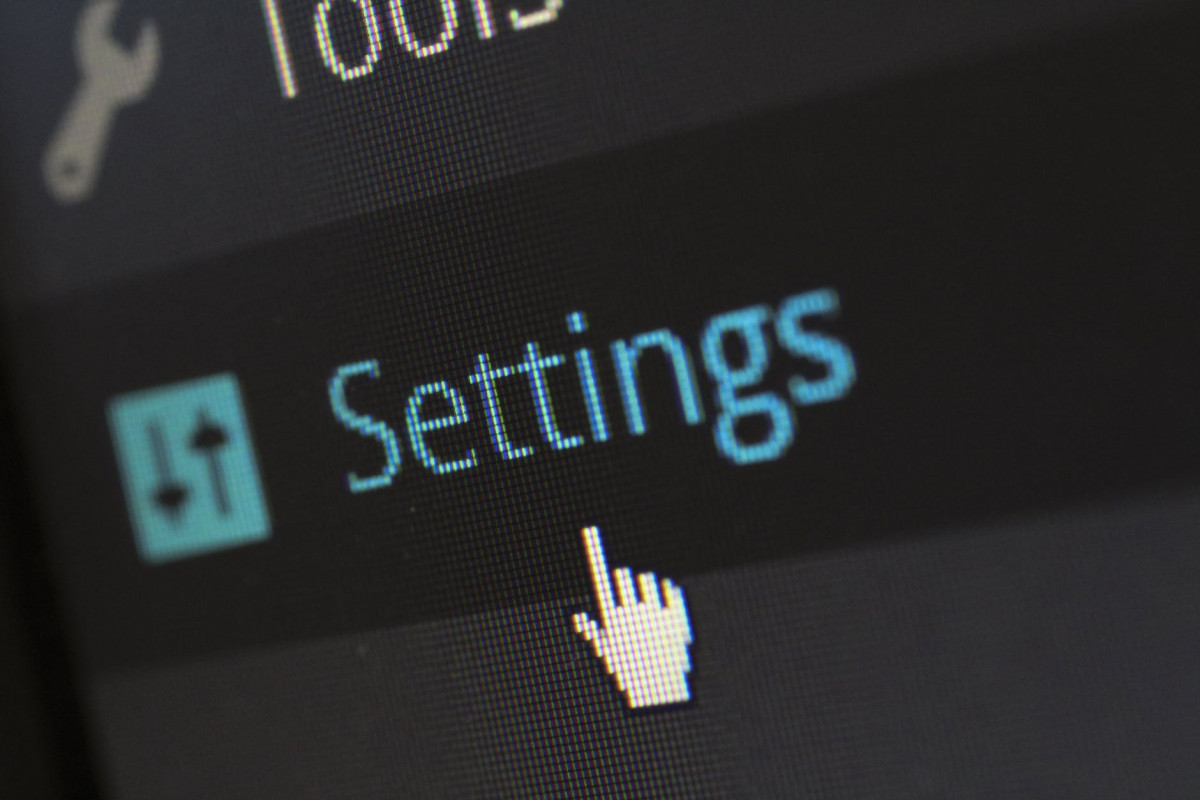It does seem like so many applications want access to the Accessibility settings of MacOS. In looking at my own login, I see no less than 12 applications that want access to it. Why and what does it mean and should I be concerned?
Well, the core of it is that it is not really super well named. What is happening is that there is an Automation list that allows an application to send AppleEvents from one application to another.
Accessibility is misnamed because what it does is that it allows “synthetic input events” that is you can send mouse clicks and keystrokes to other applications. So it should really be called something like mouse and keyboard events. Yes, it helps for accessibility but it is really about how much control an application has which can be pretty scary. Another use for this is for things like screen sharing and monitoring your keystrokes from all applications, so all the virtual meeting applications need accessibility access to do things like sharing a screen. But it also means that they can see you type everything into your computer
So basically if you have a free second, wander over to System Preferences > Privacy and there are a host of scary things that are there and you should try to minimize the number of applications that are using things like Location Services, but in my accessibility, I have these applications and here are my recommendations on what to disable or enable:
- AE Server. This is the Apple Event Server and it need access so that you can send Apple Events to non Apple Event aware things. It’s off by default and I don’t use scripting, but since it is from Apple, I leave it on.
- Discord Push to Talk. This features need accessibility so that you can type Command-^ and you get push to talk anywhere. I leave off
- Divvy. This is a window manager and of course needs access.
- Google Drive. I’m not completely clear why it needs accessibility access, perhaps it is writing something some
- Google Software Update. The reason for this that it wants to auto-update Google applications without user intervention and permission. So it safe to deny access, so I did.
- Dropbox. They need accessibility access to overlay a badge on Office applications for instance.
- Messages and Music. I’m not really clear how that means and why they need access
- Microsoft Teams. This application need this to share camera, microphone or screen.
- Monitor Control. This controls your monitor display and if you want the native Apple kyeboard brightness and media keys which is convenient plus it is open source which is great.
- Pock. Displays a dock on your touch bar. It definitely does some clear magic leave it on.
- Rectangle. This is a window manager application that also needs to look for all keystrokes
- SwitchResX. This is mainly a resolution generator and you probably don’t need it unless you need the global shortcuts.
- Cheatsheet. This looks for the option key so it can show you what available shortcuts are so probably ok.
- VLC. this also has global shortcuts which I don’t use, so you can unclick this if you don’t ever use it like. Interestingly, you can’t uncheck the box for VLC in the Privacy mode.
- Zoom. This is also need to share a screen. You can’t uncheck the box for this either.
- Microsoft Teams. Same thing, all these applications that need to screen share are going to need access.