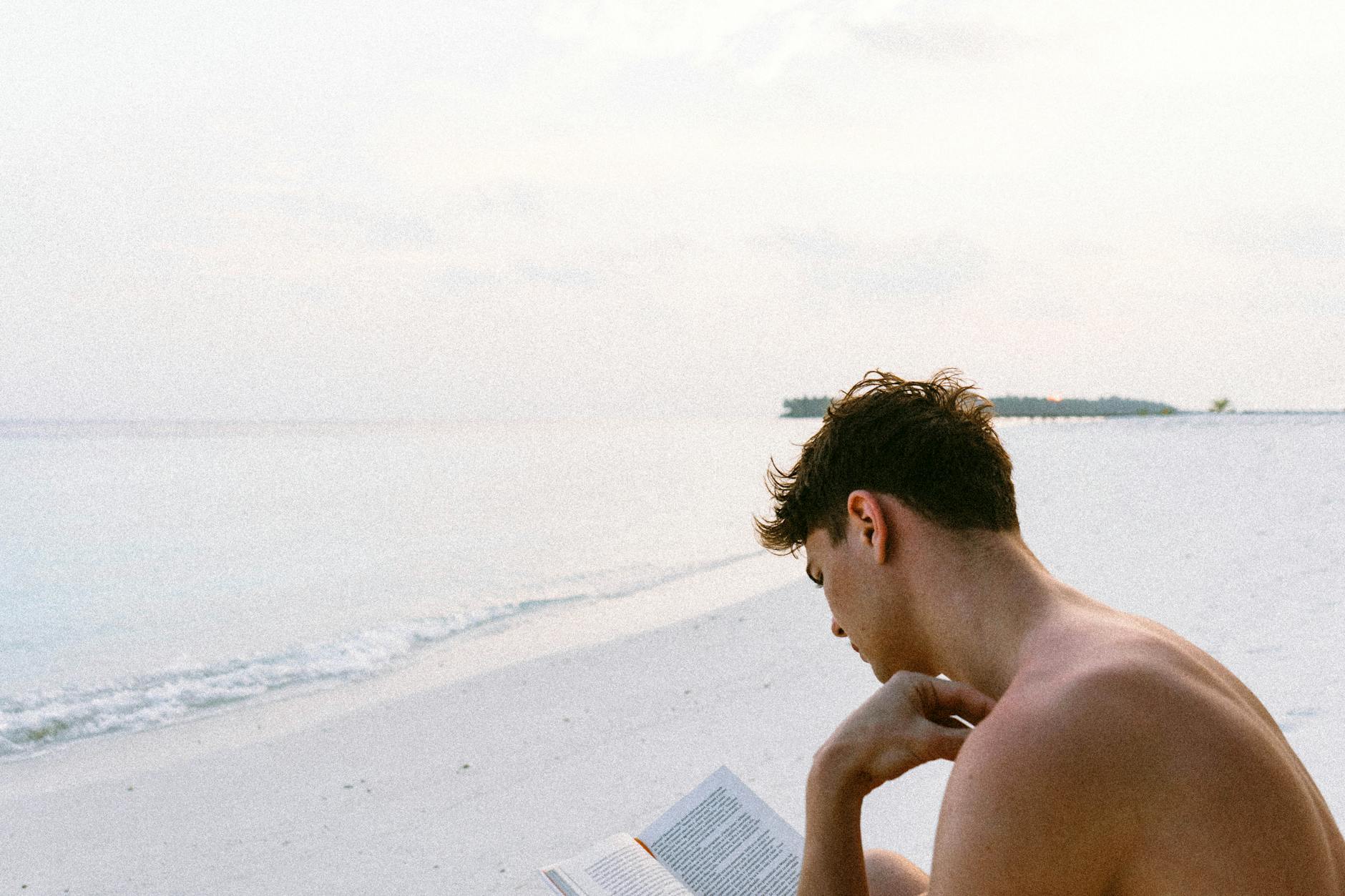Just like finally getting a great HDR still image workflow, getting one for video is just as challenging, with the camera setup, I have a special Spyder calibrator with DisplayCal and then getting out true 14-bit RAW output and then using DxO and other systems to get RAW output as well as finally getting to 16-bit HEIC.
But it’s even more tricky with video. First of all, there are all the is which kinds of HDR to pick from, there are a whole bunch of formats, but the big ones are PQ which is Perceptual Quantization which is basically Dolby Vision. Then there is HLG which is very compatible with SDR and in fact is so compatible that an SDR set without metadata will just work. This is used for broadcast.
But, again, I’m limited by the input sources. The first is my iPhone 14 Pro Max which produces output in a brilliant Dolby Vision. It is so bright that it nearly blows through the OLED screen, so that set me off to want to have a full 4K HDR Rec. 2020 PQ with no chroma subsampling, so 4:4:4.
OBS Studio Outputs 4K with 4K inputs but no 4K HDR
The other input source is OBS Studio, which, with a few tricks, can output in Rec 2100 at 4:2:0 UHD which is pretty incredible. Now it turns out that the graphics are now incredibly bright, but my two image sources, a Logitech BRIO 4K and Zoom are not HDR. It turns out that the BRIO markets itself as 4K HDR, but in fact, they use the HDR to get broader exposure, but it comes out as SDR. Sigh.
There is of course no hope for Zoom which gives at most 720p if you are on a paid plan and definitely not HDR. I had thought that maybe the new iPhone integration with the MacBook with Ventura called Continuity Camera might give HDR, but it doesn’t seem to at least with OBS Studio, and is limited to 1920×1440 (that might be a typo).
There do not seem to be any 4Kp60 HDR webcams. The Elgato Facecam Pro at $300 does nearly everything but HDR.
You apparently need special video capture cards like the Elgato Camlink 4K which connects a DSLR like say a Sony A7R3 into the USB C port of your Mac but the older A7R3 does not have 10-bit Rec. 2020, so a camera upgrade is needed. It’s too bad you can’t get the 4K HDR, but it does generate 4K like the BRIO. It seems pretty hard to get a real 4K HDR into a Mac even though it has Thunderbolt everywhere.
Final Cut Pro HDR Handling and 422 Rendering and 30fps
There are a few steps to make this work. First, you need to create a Libary which accepts Wide Gamut. Then you can import both SDR and HDR clips. Finally, when you create a new Project, you need to select Rec.2020 PQ in the library properties on the right.
Then make sure you select the right internal format. The long and short of it is that, unless you have high quality cameras that are outputting more than Chroma 4:2:2, you should just use that. In my case, this is overkill, since OBS is actually putting out 4:2:0, but it’s the lowest. You definitely do not want 422 LT as this actually downscales files to 1/2 the resolution and 422 HQ doesn’t make much difference. Hopefully someday I get to play with a camera that is full 4:4:4 with no subsampling.
The main reason for doing this is the intermediate files get huge. For a 30 minute clip, I ended up with nearly 600GB of rendered files at Resolution 4444 which is 12-bit color with full alpha support, so don’t be that person. You do have to choose File > Delete Generated Media > All to get rid of it all thouh
For the HDR clips, they should import OK, but for SDR, you can map it by expanding the color range. There is an effect called HDR Tools and then select HDR to PQ and this seems to provide a pretty good look. Or with the Color Board, you basically expand the low, mid, and highs. Note that if you are creating HLG, then you use the PQ to HLG.
And just a couple of tricks for adding the Effect, you click on the right and then double click on HDR Tools and then check the effects. Note that if you click twice, you get the effect twice, so if this happens, just hit the DEL key when highlighting the effect. You can check which is SDR (called Rec.709) by clicking on the information icon at the upper right. HDR is called Rec.2100 and you want the PQ version.
Compressor Export: Apple Devices 4K (HEVC 10-bit) is really PQ
This is actually the PQ option, if you compress as HLG, the colors are not handled correctly, but it isn’t obvious which one to pick, but by trial and error, it looks like the 4K HEVC 10-bit is correct and that it assume PQ, so make sure this is the default.
One of the important things is that compressor is way faster than the native Final Cut Pro implementation (that apparently uses QuickTime). For me at least.
What’s Next? Learning Apple Motion and Simple Object Tracking
Because while Final Cut Pro has all the default titles and transitions (they are in the upper left you just click up there and you get sound effects, titles and transitions) that you can drag down, the cool kids are using Apple Motion to be really sassy. The Renderforest ones are nice, but building our own is better
I also just learned Object Tracking that’s native to Final Cut Pro, it is not as precise as what is in Apple Motion, but you basically drag an object from the left pane (like a title effect) into the timeline window and then you drag the rectangle around and then in the upper right click Analyze and it attempts to track the object. It works pretty well for big objects that’s for sure. I don’t know why I need it in a Blog, but I’m sure I’ll find a reason.
Actually editing the Text or what ever you attach isn’t super easy, that is the right property menu and it’s confusing, but things like color are in the Face section. I haven’t quite figure out how to put a filled rectangle behind it, but give me a little time.