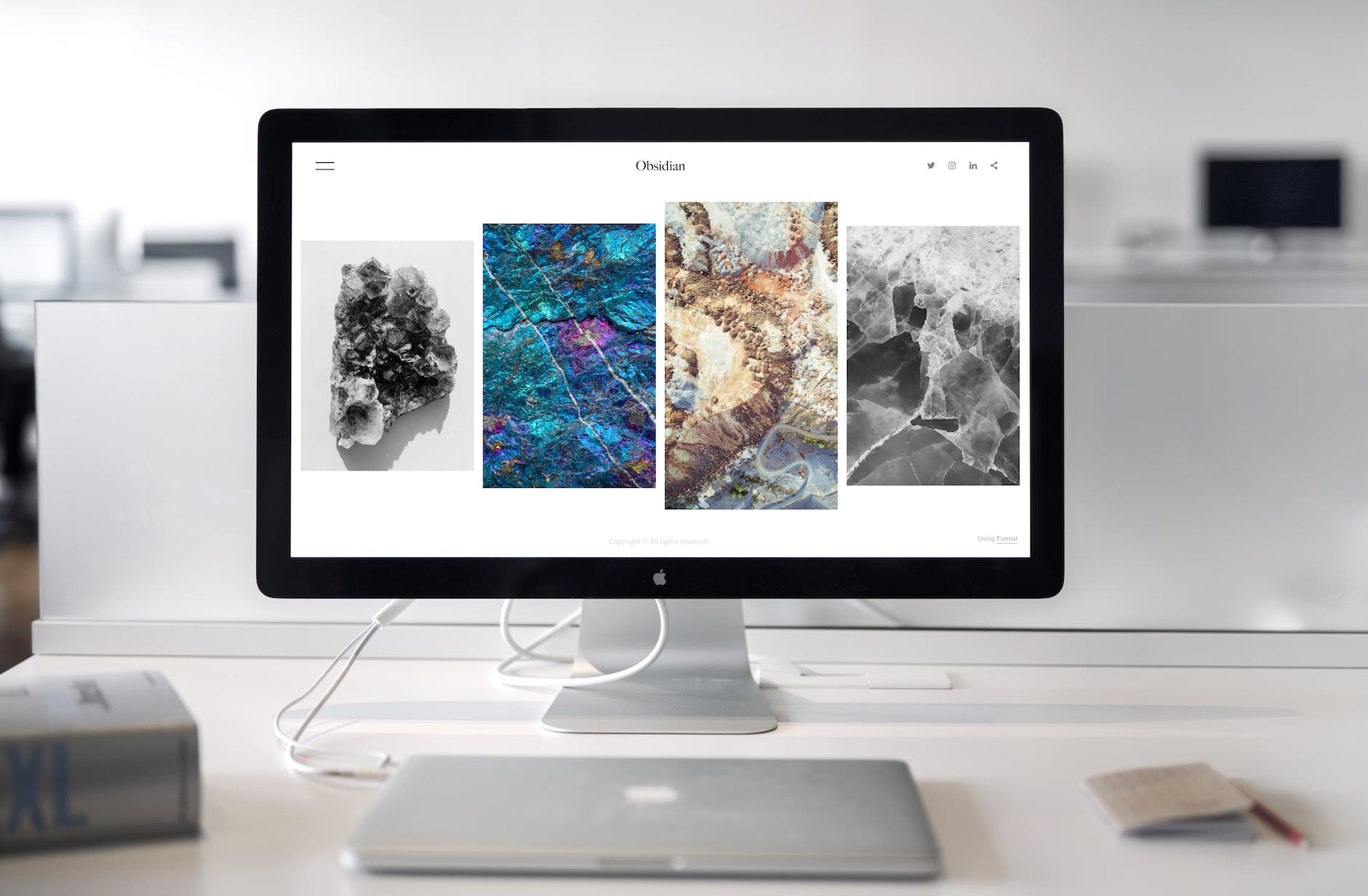Man, there is “let a thousand flowers bloom in the world of reading Mastodon”. In contrast, you get just one for Threads and in some ways, there are so many clients. I haven’t settled on a client for iOS or the Mac yet, but here are some notes on the Mac clients (hat tip to PC World as well).
Most important tips: Understand timelines and instances
When you first try Mastodon, the most confusing idea is that you really have different servers, called instances that you join. When coming from a centralized system like Threads, this is pretty confusing. But the reason has to do with the idea of a timeline. There is no central timeline in the system, it is more like lots of separate information sources, so a quick explanation is:
- Home Timeline. This is a chronological list of all the people that you follow. Now the main issue here is that you have to follow someone, so it begs the question of how you find followers in the first place. One thing I’ve been confused about is that my Home Timeline seems to include folks that I have not followed but this is because if you follow a hashtag, then they will also appear here.
- Local (aka Community) Timeline. This is a list of all posts by people made on your instance. This makes Mastodon operate a lot like a forum. And it’s the reason I’m on many different instances. So for instance my @infosec.exchange which focuses on network security or @sigmoid.social which focuses on science, I can use the Local timeline. But for general servers like @mastodon.social, it is pretty useless since these are just gigantic and there is no sorting whatsoever. I would only use on a small dedicated server.
- Federated Timeline. This means all the public posts that everyone on your instance is following. Of course on a big server like @mastodon.social, this is even less useful than Local. I would only use this for very dedicated servers.
There are two other concepts:
- Lists. This means you filter your home timeline based on things like keywords
- Hashtags. Same idea but they implement the # syntax from Xitter
This leads directly to your strategy for what to sign up for, I have three buckets:
- Big social instances (@mastodon.social). It’s hard to get a login on a big one, but it is super useful when starting. Your home timeline is going to have nothing in it, so first start with the local timeline and follow people. Then go back to your home timeline and start following the people these folks are following. Don’t use Federated it is simply too much.
- Specialized instances (@sigmoid.social, @infosec.exchange, @hachyderm.io). These are vertically oriented and again the strategy is to start with Local and follow some folks, then you can see who they are listening to and follow them. You can try federated since presumably, there might be something interesting, but it’s still a firehose.
- Your own instance. This is where you want to use Mastodon as a replacement for Slack (too expensive for startups) or Discord (free, but they are gathering all your data). In this case, you will use Local a lot since it is what everyone in your company is doing. And federated so you can instantly see what they are looking at. Then Home is a very quick glance.
Applications need multiple instances, timelines (and keyboard support)
A keyboard is the main thing I have with the Mac that doesn’t exist with iDevices. I have huge monitors, so great props to applications that let me do two things:
- Have multiple Mastodon accounts and a single integrated view across them. I’m mainly using @richtong for general reading and then for AI Mastodon, I’m using @rich for my AI reading for instance, and @richt for security issues. Over time I’ve found that I have way too many identities, but it’s handy to at least have a non-technical and research identity. As noted above, you really want an integrated view where you have your main social server, then a bunch of specialized ones and then probably one for your company.
- Follow hashtags. The idea of following an interest is just appearing and a few applications (Mammoth) support it well.
- Make it easy to use the keyboard to read mail, this is one of the great things to not have to move your hands from the keyboard. Vi and Superhuman are two great examples of applications that enable this. And installing vim-mode on a browser is another way to do this.
So here are some of the clients I’ve tried and their issues and my rough order in Today show order from least likely to best, so these are the ones that don’t show multiple timelines or multiple instances, you should use if you don’t need all that complexity (which is not me!):
- Tuts. This is installed with
brew install tuts. It has a character interface, so you get the very basic interface, but you have to type o to look at images, so not the greatest interface unless most of your Mastodon reading is just text. - Mastodon. This is the standard client and it isn’t too bad, the main thing is that I can’t figure out how to make it work with multiple Mastodon instances and it doesn’t let you put all those timelines up at once.
- IceCubeApp. I loaded this and haven’t used it that much, it has a pretty confusing pane on the left with multiple clients. It reminds some of Discord, which is similarly confusing in having so many icons flashing.
- Ivory. This is a paid application that was on Xitter but has appeared here. Like the others it is a single pane. The main thing is that it has a strange way of doing updates, you see at the upper right, the number of unread things, so you click on that to get to the top. For me, I just like to see the latest timeline. It is also paid, so they let you look at a single instance for free.
- Whalebird. Like IceCube, it’s a graphical application, but at least the left selection doesn’t have so much stuff, instead, the second pane has the commands so it is much clearer than Ice Cube. So marginally better.
- Mammoth. The cool feature here is that it suggests feeds to follow so the onboarding is way simpler. The best feature is that it allows you to follow hashtags which many of these don’t have yet. The setup for multiple accounts is very strange, you have to click on the three dots and then in settings > Accounts is the additional accounts stuff.
Multi-timeline Mac Apps (but no keyboard shortcuts)
These are the ones I’ve been favoring because of the multiple instance problem, if you have a big screen they are very effective for getting a quick read of everything fast. The main thing is that most don’t support any sort of keyboard shortcuts so navigation is hard:
- Mastonaut. This has a much more useful layout in that it has four panes so that you can see the home, local, federated, and also all replies to your posts for a single instance. This for me is probably the easiest one to use since it is the most dense, but it only works for a single instance at a time. The thing that is a little strange is that there is no search obvious, so you can’t find something that isn’t on your timeline. A strange omission.
- Sengi. The coolest thing about this is that it somehow knows all the instances I’m logged into and populates without all the authentication. The worst thing is that it is not really in active development, so there’s that. But it is pretty good at the multiple layout thing. It doesn’t have a tag following though, but the idea that given different zoom levels, you see more or less panes is really a great idea. The selection mechanism is strange though, you right-click on the account icons (which are flashing new in a super ugly way), click on your profile, and then you can choose to add Timeline. It also supports lists which is great and it orders them which is nice, but not as flexible as Fedistar. The #follow hashtag thing is very nice as well
- Fedistar. This is like mastonaut in that it has a 3D layout, but it is completely flexible. I love the way that you have all the instances with different panes. So it’s like Mastonaut but way more flexible. Also, I can find the search button! It does require you to understand the really complex differences between local, federated, and home timelines. It doesn’t have a keyboard shortcut interface but is actually pretty good. And it allows you to reply and react from different instances so if you say find some AI stuff on @mastodon.social, you can use your @sigmoid.social account to reply and follow. And when you post, it asks you which instance. Adding things is so easy with a Plus icon in the empty area. And it has followed hashtags too! another nice thing is that you can follow just hashtags and it appear in a column. And to add a hashtag, you need to do a search and then choose to add. Curiously there doesn’t seem to be a way to see what hashtags you are already following. So the easy way to figure out why something is there is to click on each hashtag, it will pull up a pane and you can look at the upper right for the person icon to see if you are following it.