OK, the last 12 hours have featured lots of frustrations. Basically, we needed to get a passport photo taken and in the past its been pretty easy to get a shot done, but this latest round, they really upped the criteria, there has to be no shadows whatsoever and we ended up spending $60 just to get the shot.
Passport photos at home and Apple Stickers
So the answer to this is that first of all you need a lot more diffused light than ever before, they really don’t like shadows anywhere. And it has to be a pure white background.
The technical solution to this is two fold. First of all, take the photo with Passport Photo. This is a frustrating process as it’s ad driven, but after a bunch of adds (guaranteed poker winnings!!!), you end up with a correctly shaped photo.
For the US, this has to be 2″x2″ and the head has to be centered and between 1″ and 1 3/8″ wide. Then the problem begin with how to get rid of the background
- The easiest thing to do is to use the Passport Photo application which has a nice outline of where your head should go. It takes about a zillion ads, but you are left with a 2×2″ image with your head in the right spot.
- Then you need to get rid of the background. This is where the new Apple features come in handy. If you long press on the image in iOS photos, it will do an highlight outline and then you can choose “Share” and select Save Image, this will give you a picture of your head without the background
- The nice thing is that it creates a PNG so that it uses the “alpha” channel and you have a “clear” background.
Background Shadows and Apple Intelligence Cleanup don’t get along
One of the problems we had was that there was a shadow on the right side, so some of that shadow got attached to the image. Kind of amazingly, there is no built in tool that lets you “pixel erase” these.
If you have Apple Intelligence, that is a new edit feature where you can click on the thing you want removed and it does it. The problem is that this is a PNG and instead of just clearing to alpha channel, it actually writes black so that doesn’t work.
The silly thing is that they disabled the Retouch feature.
Adjusting photos less contrast, brighter
This is one shot where you do not want to have deep shadows and so forth, so I then took the image and lower the contrast a bit and brilliance so the lines and things aren’t as visible.
Affinity Designer, Pixel Personas and Erase Brush
I’m shocked that you can’t just have a Windows Paint program to remove shadows and pixels, but there isn’t. Fortunately Affinity (now owned by Canva) has a six month trial, so loading that up, the confusing this was where is the erase icon.
Turns out that they have so many buttons, they have modes, which they call Personas and you are in the “Designer” persona so there is no pixel erase. You have to click at the upper left on “Pixel persona” and then the “Erase brush appears
The trick now it to gentle brush, I find the the icon which sets the direction is way easier, it is less shaky
Google Slides to do layout
Now we have the 2×2 image looking good, the thing is on a 4×6 layout, it is nice to make six of these. With Google Slides that’s pretty easy to do. I just used the ruler to create a 2×2 grey box and laid it in. Them nicely
The Nightmare of Google Slide printing and HP Color LaserJet Borderless
OK, now the real problem begin, Google Slides does not actually natively print, they just will dump a tiny PDF and I mean tiny, the 300KB PNG becomes a 24KB PDF, so be ware of this when doing it. You might want to use PowerPoint or something else instead
The other problem is the native print driver only does bordered output and it doesn’t actually work correctly with 4×6″ photographic paper loaded in.
You have to create your own custom layout and set the border to zero and then you can print it.
Dealing with Error 10008
OK, I’ve been using the OBS Studio to Final Cut Pro to Compressor workflow to produce videos for a while now and with the new M4 Max, it means that I had to set a new one up. On my old machine, I recorded everything in SDR and then pushed it to HDR, but this time I changed the settings
- OBS Studio, I actually tried to push it pretty hard. My video camera comes in at 4K, the output is 4K HDR 10-bit and the Screen capture was done at probably 1080p. It is actually hard to set this, but I used Apple hardware HEVC output with a 10Mbps video output, and the I010 output with 4:2:0 color compression. All seemed good.
- Final Cut Pro handled it perfectly and the output is at 400 nits which is great so quite a bit more than the 100 nits from SDR
- The problem came up with Compressor, I was getting Error 10008 bad frames and in reviewing the Youtube on this it says to look for glitching on the input.
Sure enough when just playing the video in Final Cut Pro it looks fine, but if you scrub, I can see a sudden black image every so often. It was easy enough to do a little frame surgery, you just zoom and then use Command-B to cut each piece and the offending frame.
It looks like OBS is generate a bad frame every minute or so, so I will have reduce the output format so that this doesn’t happen. Maybe moving back to 30fps is the answer as 4K at 60 fps is pretty aggressive.




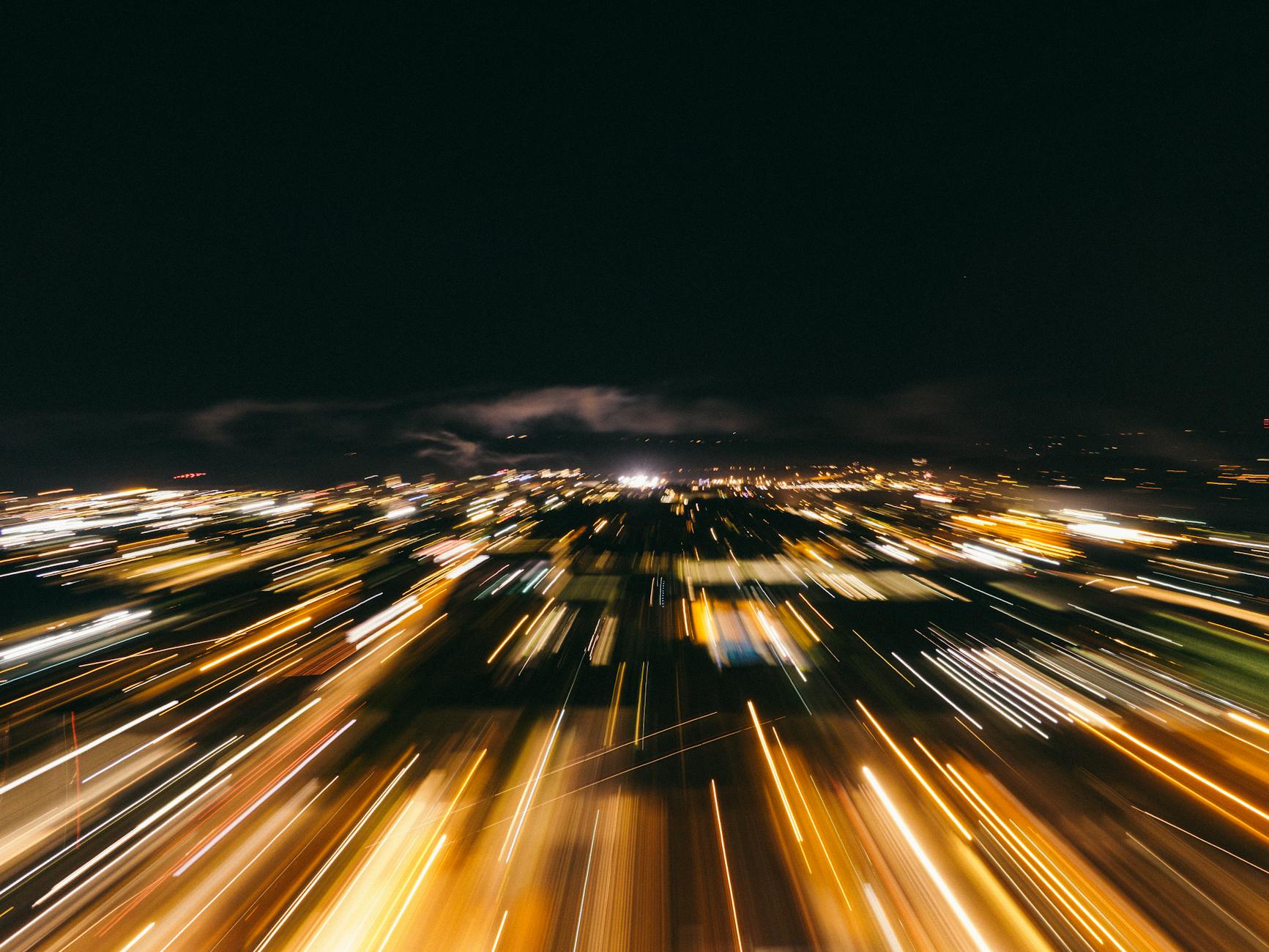
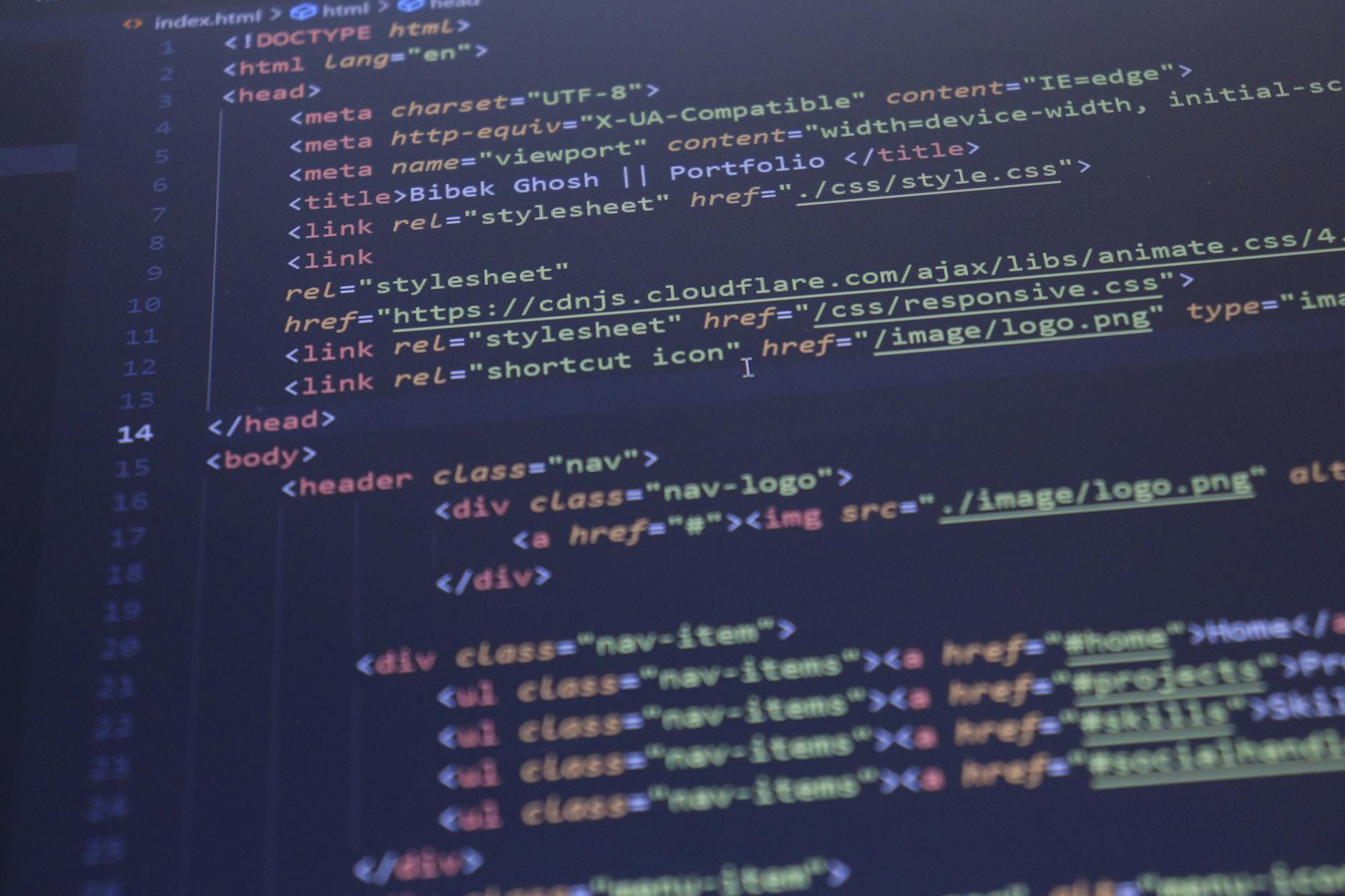

Leave a Reply