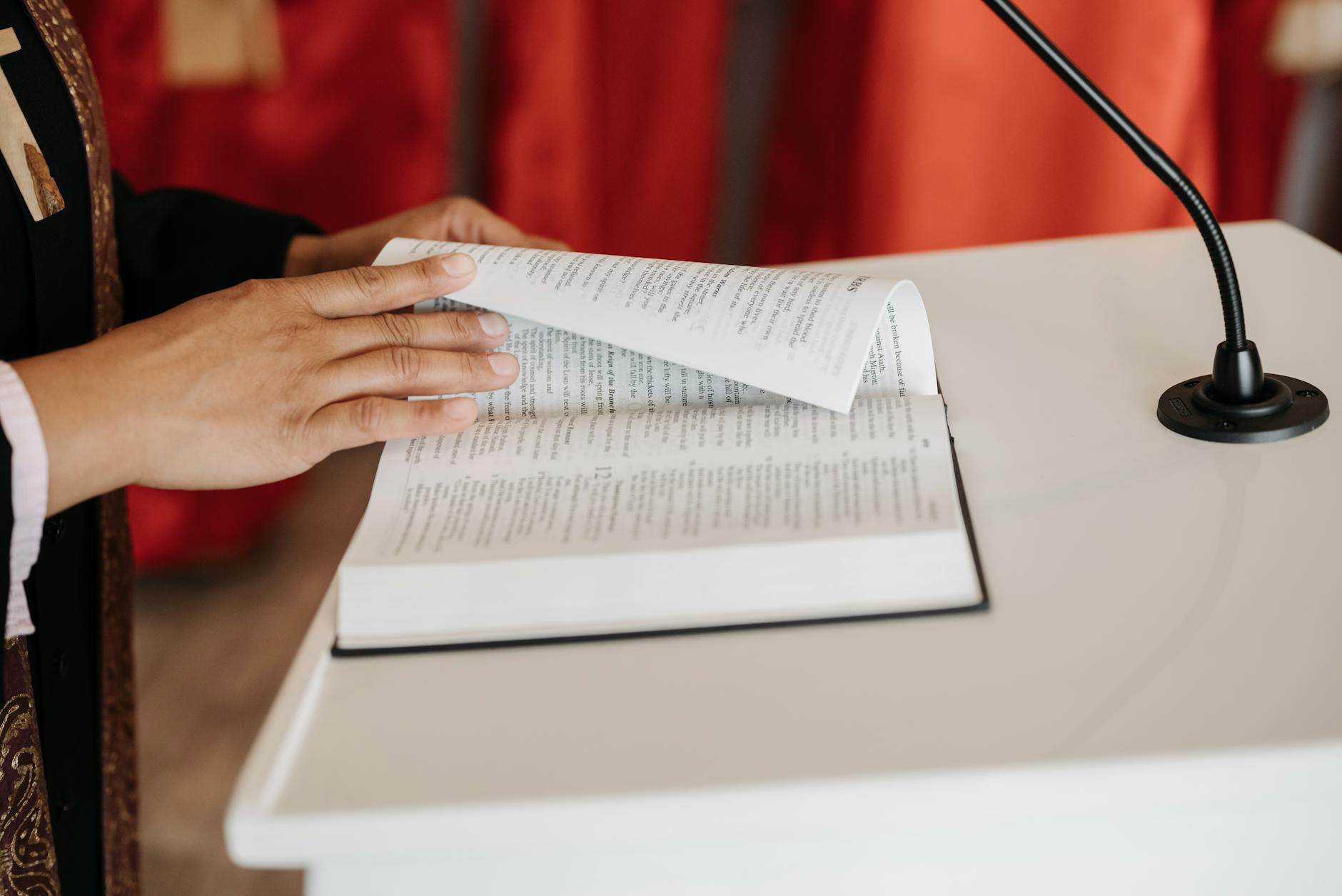OK, there is not much written about this, but Apple has a highly private (they don’t look at your photos), scheme for doing both object and face detection across iPhone and Mac. It is hard to figure out how it all works and there don’t seem to be any papers written about it that summaries so here it is.
First is that when you are using iCloud Photo Library all your photos are end-to-end encrypted, so only your personal Mac and iPhones can see any data, this means that unlike Google Photos, things are completely private, but that you have to manage your own computing resource. There is no free lunch.
MacOS scanning: Plug in and shut down Photos
So how do you get the photo scanning to work? Well, it’s a little complicated, but on your Mac, you have to make sure that it is plugged into power and that it is not running Photos. Turns out that it only works in the background, so if you have Photos running, you scan something like 50 photos a day, whereas if you turn it off, it scans more like 500 photos an hour!
So how can you tell what is going on? Well Apple makes that hard, you have to turn on Photos and then go to the People section and scroll down to the bottom where there is a status line that says, something like 52,342 Photos scanned. You can check to see how it is doing by periodically checking for this. You can also look in Activity Monitor or the Console for the process photoanalysisd to see if it is running and if there are any errors. As of iOS 11 and High Sierra, the photo data is shared via iCloud across all your devices.
As an aside, if you want to force a complete rescan, the trick seems to be to toggle the iCloud Photo Library settings from Optimize to Full Originals download.
Giving hints
Every so often you should check the Album/People folder, for a specific person Apple will as you some questions about whether partial matches are really the same person, this seems to be a good way of giving hints as it works through the process of finding faces.
Manually identify people
Finally, iPhotos had a feature where you could manually identify people. At least on iOS 11, this now available. When you look at your photos, when you find a photo, swipe up (this is really unintuitive!) and it will show moments and then also it will list all the faces that it thinks it sees, if you click on the face, then you can choose Add Name and you are manually adding faces
For MacOS, the mechanisms is completely different and also hidden, you need to select View/Show Face Names on the menu then when you click on a photo, you will see circles where it sees faces, click on those and add the names of the people.
Finding objects and people
When all this is done, on MacOS Photos, you should see an Edit/Find item that is active and not greyed, if you type in something like airplane it will look for all airplanes in your photos. I’m not quite sure how this works on IOS looking now.
Merging, removing and hinting for People
You can also find specific people in the People tab. Note that it is going to find lots of uninteresting people, so you should right click and choose Remove Person
Or drag a person onto another if you want to merge photos. this doesn’t seem to work the same on IOS though. I can’t figure out how to remove a person with iOS, but dragging on top works. I also haven’t figured out how to add a person if you removed them accidentally