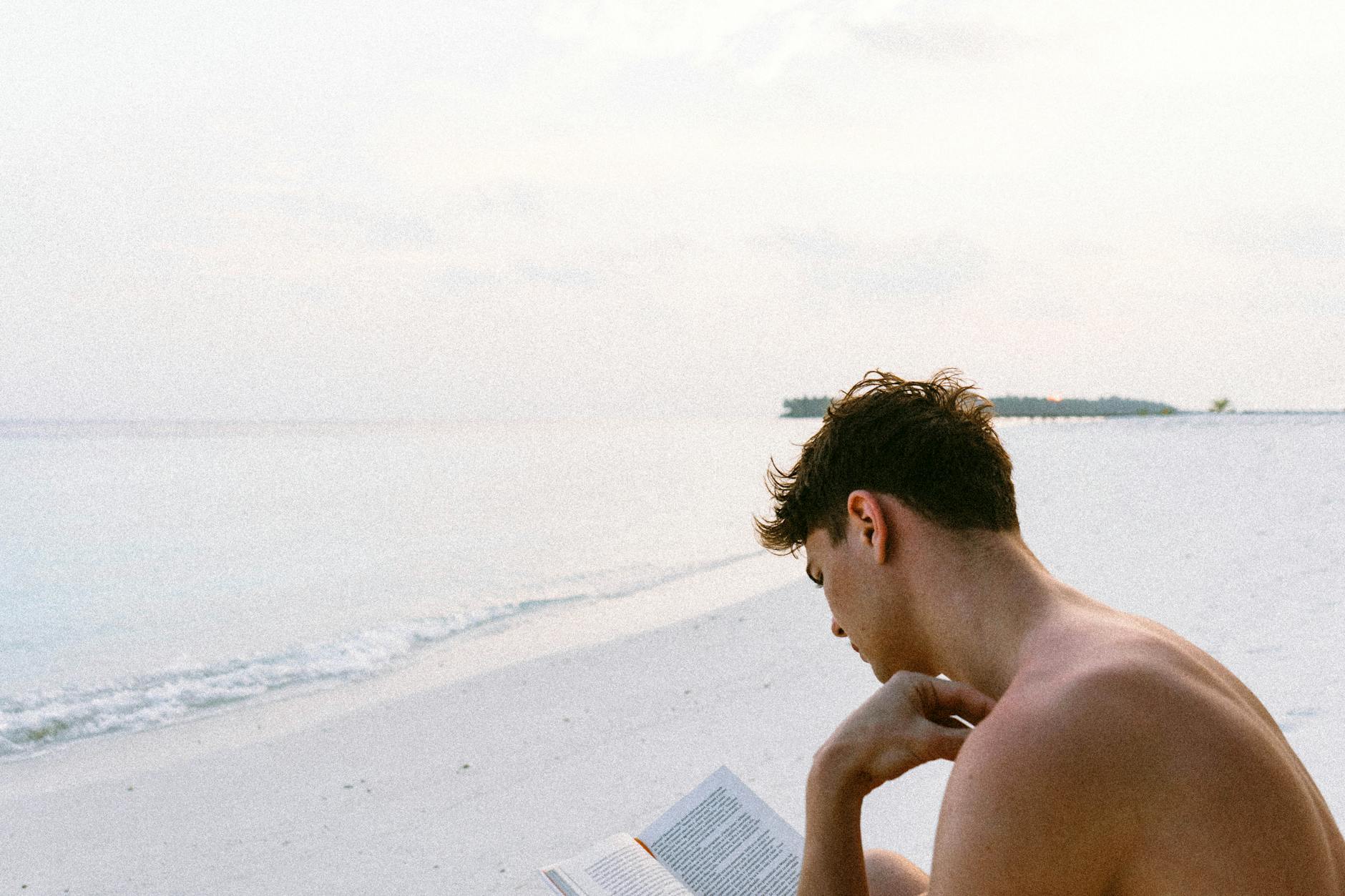Wow a cool side effect of the switch to btrfs for Synology is that backups have now become easy. With b-tree file systems, doing a backup is as simple as doing a snapshot. When ever there is a change, it will just remember what has changed.
Another advantage is that you can clone over the network so you get simple backups by cloning as well. When I was working on this, using btrfs was a great solution to backups and also handled disk scrubbing.
So how do you use it in Synology land. Well that is where things get complicated. The DSM instructions are complicated and the online help is pretty useless. YouTube is a better resource for this though. Here is what you need to do:
- First create a volume using BTRFS, this is the new default, so you may have to create some space on drives and then create it.
- Then go to Package Center and install Snapshot Replication, This is super confusion because, it actually let’s you do snapshots by itself and then allows you to clone. So, the feature is actually only named for the last thing, so don’t be fooled.
- When you start the Snapshot Replication application, you go to Snapshots and then choose Settings and then pick the replication schedule. You can store up to 1,024 snapshots in a single btrfs partition. A good default in advanced retention to pick save 48 hourlies, 30 dailies, 14 weeklies, 24 monthlies and then 10 year lies, so you will get pretty regular snapshots. If you forget, then you have just about everything you need
- Now if you have another Synology NAS, you can do a fast hot backup in the Replication section. It will look for another NAS with a btrfs partition and clone it for you.