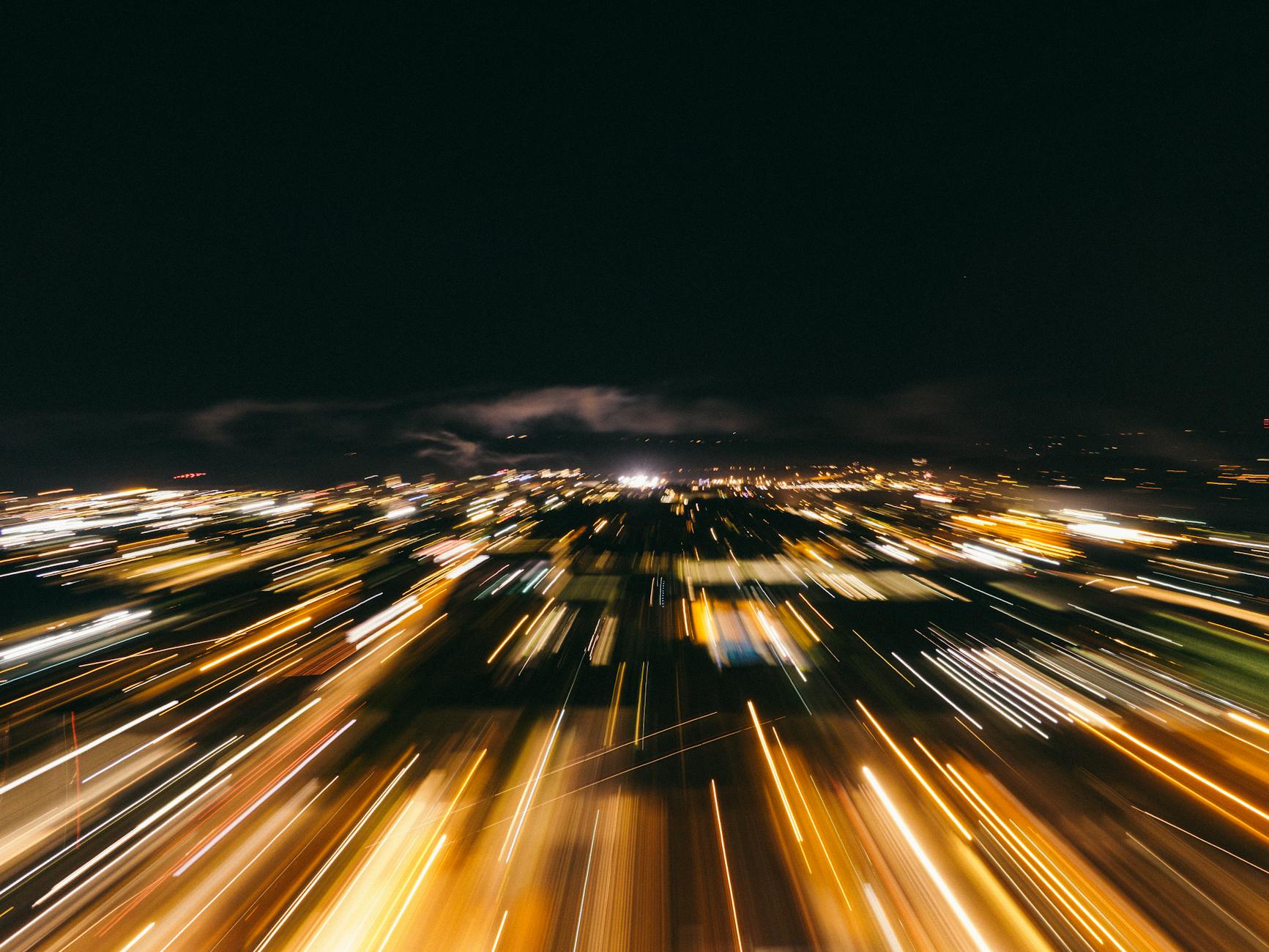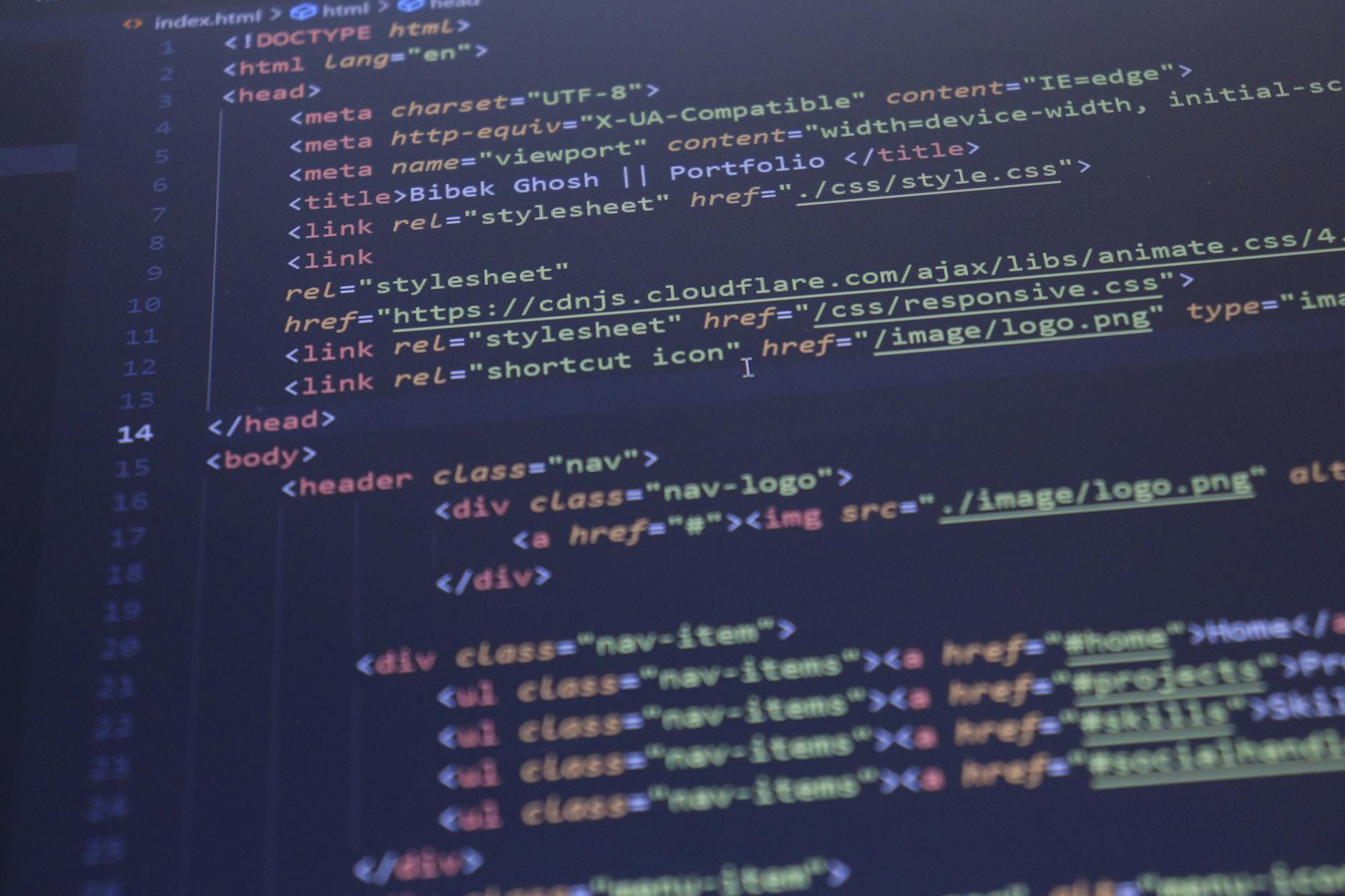Well, I’ve been using my own photo hosting but for some folks, using a public site like flickr makes sense. For community or club photos for instance. So here’s a quick guide to getting this to work.
Photos are best done with Flickr because it is likely your club doesn’t have the dollars to pay for lots of disk space:
- Flickr looks like the easiest site to get working and it has 1TB per user of space. That’s quite a bit. And if your club needs more, you can also just get another flickr account as you run out. Pretty cool.
- Flickr privacy is probably the biggest issue so this works for clubs where you want to show everyone all the photos. The default is sharing everywhere, indexing on everything and anyone can tag you, so you are warned! If you want to limit the privacy, the easiest way is on upload, to set the default to “only me” or “only my family”, then you have to change the privacy for *every* photo, but probably that’s OK. Here you can overload the term family to mean people in your club. Every flickr photo has a little lock icon in the middle right. When you click it you can see the protection which are Only Me, Family, Friends, Friends and Family and Public. The Friends only is actually pretty smart as somethings you don’t want Grandma to see 🙂 The thing is a little confusing because these are not highlighted, you have to look at the kind of funny icon to figure out what it is.
- Flickr Uploading. If you’ve lots of photos, they have a Mac or Windows desktop uploader.
- Flickr integration with WordPress for Photostreams. There are a couple of ways to do it. First, you can just go to a photo and click on the share icon (they use the same one as the make which is a box with a line through it). If you click on the link button you get a hard link, if you click on the next one, you get an iframe embedding. This one is kind of cool in that it allows the user to scroll back and forth to other photos, so good for entires where you’ve taken an event and want to share those.
- Flickr Sets. This is a way to group photos. The default is pretty good, you get a set for every time you import. At the top of the set list, you can again choose the share and then it let’s you blog a single entry that has an embed for the entire set. Really useful for events so you can group them easily yet it still appears in the overall photo stream for people who want to see a list of everything that is posted. Privacy wise this this is pretty smart. Photos that don’t have public permissions are just grayed out.
- It is also easy to create a specific set. This can be useful for things like team photos or grouped individual shots. And you can share these as blog entries. Their user interface is drag and drop which works pretty well (until you get thousands of photos!), but you can make sets or change attributes in bulk
- Flickr Widget. Finally, if you want a constant stream to appear on your front page, you can use a widget. This means that you can leave your latest photo stream on the top page active at all times and have blog entries of events scroll down.
Choosing the right template is also important. You want one that handles:
- Featured images. This is more work, but just adding an image to a blog entry really makes it look professional
- Sticky posts. So that you can some things always at the top, although widgets are really a better way of handling this.
- The right widgets. You probably want some basic information about your club. That can be in the menu bar, but it is also nice to have it on the front page as a widget on the right.
- Post highlights. You want a template that puts the latest posts in a larger view, but you can still click on older entries that people may have missed. A good example would be Hueman which seems well designed for lots of photos and has a feature post that is big but plenty of space for widget
Where should posts go?
- Templates like Hueman support post types. This is super useful for specific content like videos (but only if you are going to store everything on your wordpress site), but the better use is that you can put things in different sections. For instance, the aside type let’s you stick a post on the left or right columns. This is useful for asides and commentary that shouldn’t be in the main line. For instance a coach’s commentary or a need for a donation are perfect to put in a place like a side bar.
Picking the menu structure:
- WordPress has really moved far beyond just being a blogging tool, so it is easy to create pages for static things like information about the club and so forth. Most folks never click on it, but for instance having a section on the team, the coach and so forth seem pretty useful
Things to figure out:
- Videos. This is coming and while Flickr makes it easy with photos, probably the easiest thing to do is to post to YouTube and then integrate with that.
- Facebook and Twitter feeds. In general, you want to make it easy for people to post and repost or just subscribe to your feed. Need to find the best widgets for that.