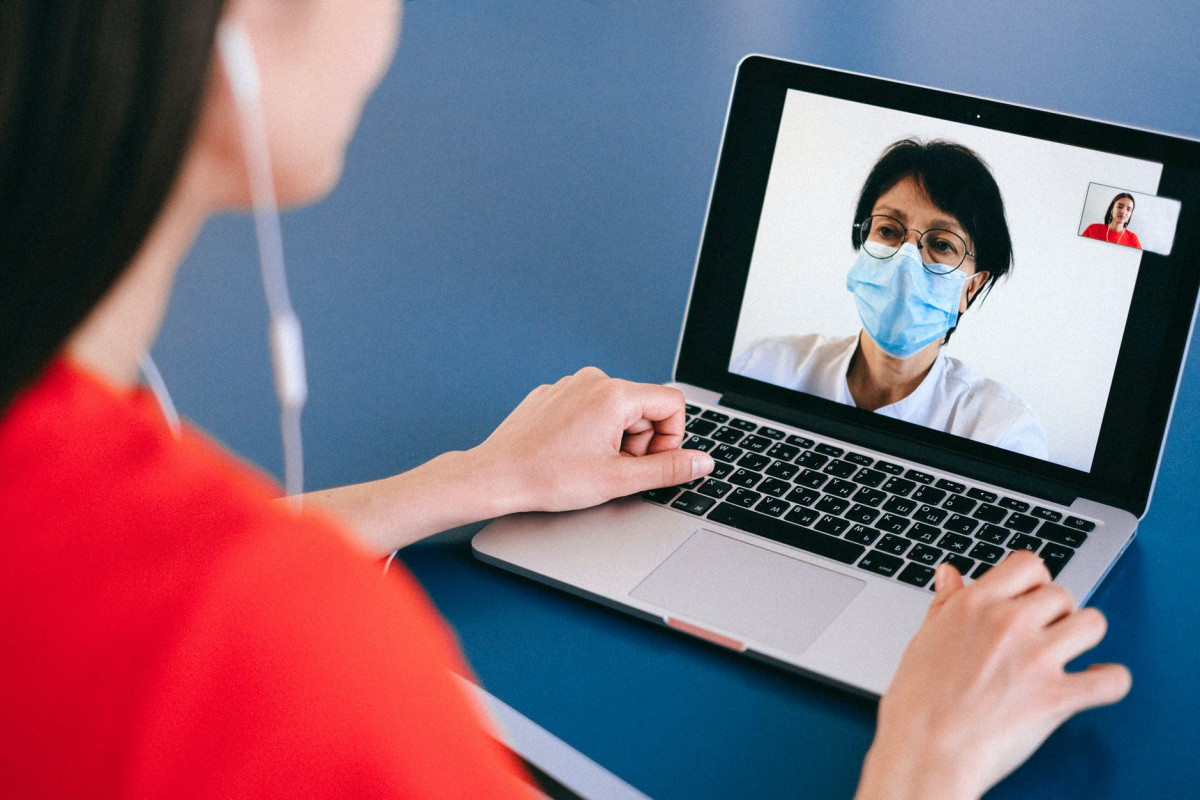Ok, this is such a pain, Google force added Google Meet as the default conferencing add-on to every new meeting invite. This is terrible for two reasons. The first is that, at least for us, Google Meet just doesn’t work very well, it uses lots of CPU and is very laggy.
The second is that if you have Zoom, then it is really confusing to people what link to use. The solutions is to:
- Fix Zoom so that you connect Zoom to your calendaring service. So the first step is that if you are an admin, you can do this for *all* your users. The confusing part of it is that the “all user” user interface is actually just in the administrators personal account, there are some new entries that are for the entire organization. So first as an admin enable Zoom write to calendar at
Account Management > Account Settings > Meeting > Calendar and Contactsand then choose the default calendar and contact services which can be Google Workspace (still called Gsuite in the interface right now) or Office 365. You have to allow write permissions for this. You can also do the same for contacts. - Now every user needs to authenticate and allow Zoom to read their personal calendar. So this is in
Profile > Calendar and Contact Integrationand you connect to Google. At this point, whenever you make a new meeting in the Zoom application, it will automatically populate the calendar and it will look up your contacts for invitations. - Turn off Google Meet and add Zoom as your default for Google Calendar. Ok, now you have to go to Google and shutoff Google Meet as the administrator, so that is login to Workspace.google.com (formerly gsuite.google.com) and then in
Apps > Google Workspace > Calendar > Sharing Settings > Video conferencingturn off the box that saysMake Google the default video conferencing provider when available - Now you need to authenticate Zoom in Google Workplace Marketplace, so you need to go to
Apps > Google Workspace > Workplace Marketplaceand install Zoom. Note that you want the Zoom for Calendaring and contacts. - Now you are ready to turn off Google Meet for everyone at
Apps > Google Workspace > Google Meet. At the three dots, you right click and say “Turn OFF for everyone.” Note that if you don’t do this, then on every calendar creation, it will ask you whether you want Zoom or Meet. - Finally set it as the default at
Apps > Google Workspace > Calendar > Sharing settings > Video conferenceand turn onAutomatically add video calls to events users create
The finally optimization is that if you have a Facebook Portal (despite coming from Facebook, it’s actually a nice conferencing system, although I would definitely turn off the camera and unplug it given that it is Facebook). But you can go to Apps > Facebook and install it. Then you can login there and any meetings that come to your id will automatically populate there which is pretty nice.