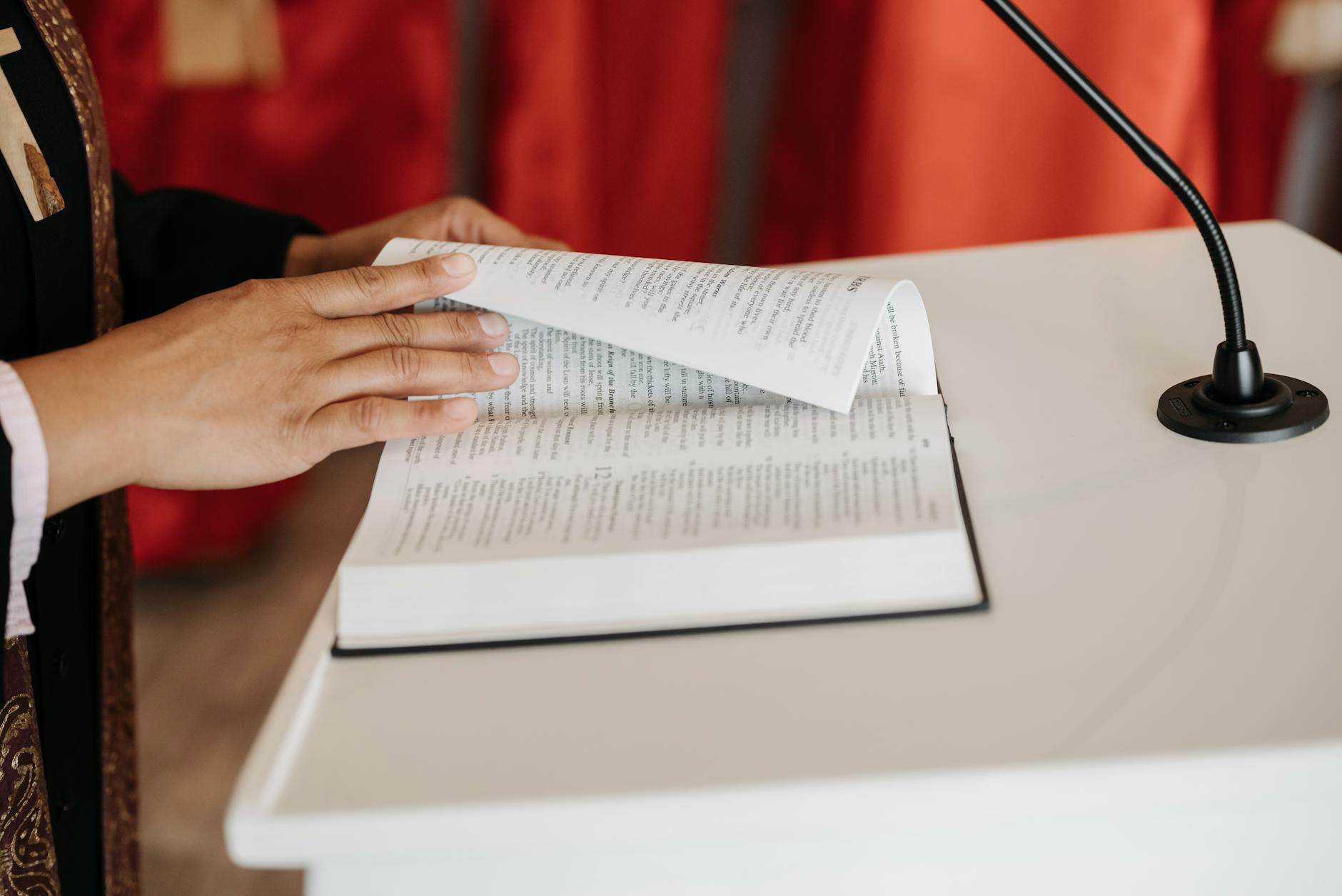Well, I’ve always had good luck keeping Mac hardware going. In fact our MacBook 2008s still run (they are just so slow it’s not really worth it), but I encountered my first real hardware failure where it would not even boot into recovery mode. But if you get these symptoms, here are the things to try.
Yes, you can get a circle with a line, grey and blue screen (even!) on a Mac
Well, the main problem with this Mac is that on boot, you would get the a strange screen and the Apple folks are good enough to have a guide for all the strange screen that you can get, so here were the ones we got:
- Circle with a line through it flashing along with the Apple logo. This apparently means that there is an incompatible MacOS version on the disk and the solution is to try to get the disk into recovery mode ⌘-R and all I got then was a grey screen or strange blue screen with lots of funny icons. That is usually because the video card isn’t working as an aside.
- Blank screen on the Mac. I actually got this one as well and the solution is the same try ⌘-R
- So maybe it is a reset that is needed, so I tried the NVRAM rest
- And then I tried an SMC reset which is the left Shift, Control and Option keys while pressing the power button for 10 seconds and then hitting power again.
Net, net none of this worked, so I think the MacBook is crashed and not worth fixing. Most likely it is either a hard drive crash and a fault in the video card (so it works on boot, but when trying to full graphical, you get the funny symbols). Sigh.
And now onto, the (ridiculously) hard way to get all the option keys and other keystrokes on an iPadOS with a Magic Keyboard.
Silly aside: Why is it so hard to get Unicode on iOS and iPadOS?
As a silly aside, on MacOS, if you want the so called Technical Symbols which are Unicode like the Command key, also know as the Apple Key that Andy Hertzfeld recounts was the original way to get keyboard shortcuts so you don’t need to every use the mouse, but Steve Jobs was worried all the uses of the logo were taking the Apple logo in vain.
So, Susan Kare, the bitmap artist at Apple, had to find a replacement for the Apple Key and she picked up the iconic pretzel or looped squre (it’s also called a a heraldic symbol called a Bowen knot), which was used in Nordic countries to indicate a campground, cultural locations or other places of interest, ⌘, which in Unicode is U+2318 and the name is “Place of Interest”
By the same token, the Option key (usually mapped to ALT on Windows keyboards and displayed as a ⌥), which is used to type various symbols like ⌥-A is å on the US keyboard. And in combination with the Command key you get more command options.
And again, the Option key dates from the early days where the Command key was a “filled Apple”or and the Option key was an “empty Apple”. Man, that must have been confusing documentation, so for a long time from 1983 to 2007, the same key was used for both the open apple and the Gorgon loop, but in 2007, this was changed to the ⌥. Although no one on the Internet really knows why. Some people think it looks like a switch between two signal (there is a schematic signal for the SPDT switch taht looks like this). And more logically this is encoded as U+2325 or the Option key.
So here is a list that maps the Apple code with the Unicode symbols by Symbol, key name, Unicode code, Unicode name and the actual symbol and the category. As an aside of an aside, Unicode now has over 140K characters across all languages and they are laid out in blocks and most of these are in the Technical Symbols in Apple talk and properly as Miscellaneous Technical in the Unicode standard in block U+23xx and then in Arrows in U+21xx block:
⇧ Shift. U+21E7. Upwards White Arrow in Unicode Arrows
⌃ Control. U+2303. Up Arrowhead in Technical Symbols (and yes it seems strange this is not really an arrow so is in Technical symbols
⌥ Option. U+2325. Option Key in Technical Symbols
⌘ Command. U+2318. Place of Interest in Technical Symbols
⇪ Caps Lock. U+21EA. Upwards Arrows from Bar in Unicode Arrows
Then there is a final icon which is on Magic Keyboard for changing fonts that is a Globe which is U+1F310 or Globe with Meridians but this is actually rendered in blue and not in black or white since it is actually an emoji and not a character that are in the U+1Fxxx range. It was added in 2010 in the Emoji for Travel & Places in place-map.
???? Globe Key, U+1F310, Globe with Meridians in Emoji Travel & Places Place-map
Typing Unicode with Magic Keyboard
OK, you need to install a third party keyboard to enter these symbols (which is pretty wierd), but true, so Tapsmart recommends the Unichar freemium applications that gives you some of the most common characters (like the ones above for free).
Then, you go to Settings > General > Keyboard > Add New Keyboard and add UniChar and then you push the Globe icon ???? you will get a selection and select magic keyboard.
But, if you have the Magic Keyboard you won’t see anything and can in fact just keep typing, but at the lower right of the screen click on the keyboard with the dots and then click on the keyboard icon and all the unicode options will appear and scroll to the right to technical symbols and you will find these and then to the right of this, you will find arrows.
To type the Globe emoji, you need to load the Emoji keyboard and then hit Control-Option-Spacebar ⌃⌘-Space and then search for Globe to get the Globe with Meridian.