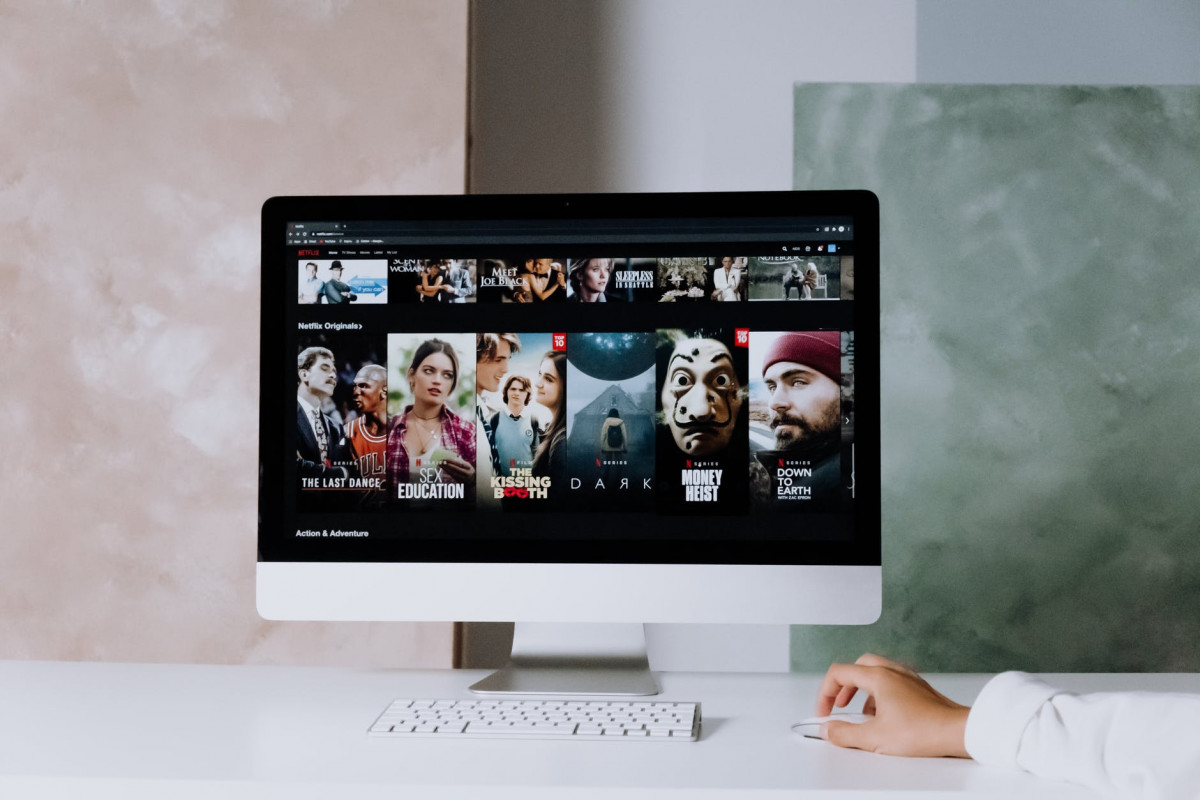OK, early this year, I did some research on how to get HDR and Spatial Audio working on the Mac and iDevices and things have gotten a little better but to remind people, there are two cases, dedicated applications that are available on the iPhone and then on the Mac, there are dedicate applications like TV.app or HBO.app and then there are things that are living in the browser (like https://netflix.com).
Best Mac for downloaded videos: iina.app
Back eight months ago life was a bit of a pain, but now IINA which is a free and open source interface on top of a dedicated player supports HDR, so you just need to do a brew install iina and do not have to install a branch called iina-plus anymore.
However, they still do not support Spatial Audio, they down convert to stereo.
So the best thing to do is to use the native applications when you can:
- Apple TV.app. As you might expect out of the box, it has Atmos and HDR, and UHD.
- Youtube on Safari, Chrome, and Firefox with Youtube: they will pass through HDR for things like youtube.com and netflix.com. the old main trick with Youtube, but it does seem to work on Monterey as of August 22. If does not work with Safari, so you have to turn on developer features in Preferences > Advanced > Show Develop menu in the menubar. Then go to Develop > User Agent > Google Chrome – Windows to allow this. you can check to see if this is working by right-clicking on the video and choosing Debug stats for nerds. The debug shows optimal res with 38450×2160@30 and then what you actually have. Also, there is a color line that shows bt709/bt709 for say going over Ireland. If you use HDR content, then the settings icon will show an
HDRicon and also what it is actually seeing will be in the color line as say smpte2084 and then the format it sees. On my LG B9, it is bt2020 - Netflix. This also works out of the box with Safari. But even though we have a premium plan, the speed is set on auto and the display is 4K at 60 Hertz with HDR turned on, it stubbornly doesn’t work (but actually it does when you turn off the secondary displays. Sigh. The only way to tell is to look at the icons at the beginning of the title, it should say UHD and also Atmos for both to be active. I tried looking at the debug with ⌃-↑-⌥-D or Ctrl-Shift-Option D. Then look for `Playing Bitrate (a/v) and you will see in parenthesis (1920×1080) for HD only and you can also look for at the bottom HDR Display and it should say true. So net, net on the same screen with the same browser, I’m getting HDR but not UHD. How frustrating. No real documentation on this. The icons are really confusing. There is an HD icon for 1080p, there is a DV icon I think for Dolby Vision which is a proprietary kind of HDR, and an HDR logo if you don’t have Dolby Vision. Dolby Vision uses variable encoding for color unlike HDR10 and the LG B9 apparently supports it.
What doesn’t work:
- HBO Max. They have a Mac Application but it doesn’t support HDR. You have to use an iDevice, Apple TV 4K, or things like Chromecast or LG TVs
If possible always use your TVs native applications
Most of the time the native applications on your smart TV are going to have higher bit rates, so if you can use the embedded applications. Here is the state on the LG B9 as of August 2022:
- Disney Plus. This seems to work perfectly. I can see the UHD and Atmos icons.
- Netflix. I’m not really sure, it only shows the Dolby Vision icons and I don’t see the UHD ones. I’m now wondering if there is something wrong with my plan even though it says I’m signed up for Premium UHD (thank you T-Mobile)
- HBO. There are icons that show HDR and UHD are supposed to work. It’s hard to tell if they do as the display is pretty choppy.
- Peacock and Paramount. The same thing is not clear and there are no icons