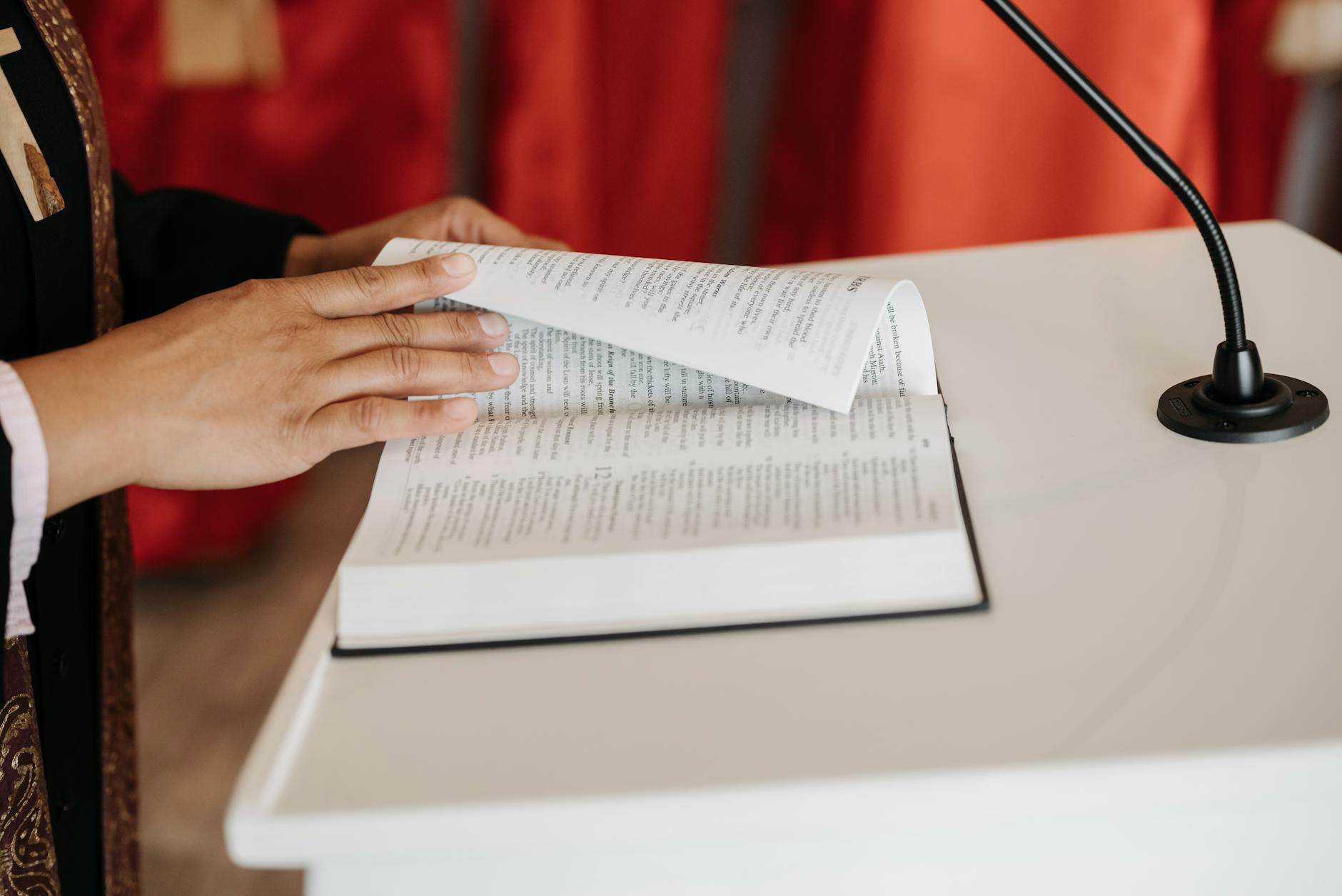Well while it is easier than Windows (at least up to XP the last version I really used heavily), the Mac OS X does have its issues. It can slow down and I’ve had a bunch of times when it would just hang on boot with the spinning wheel of death. And lately with also with the inablity to shutdown and Finder will just hang and you can’t relaunch it. So the tools to fix this don’t seem to be that obvious, but here is what I do when I have a slow Mac or a hanging Mac.
- Check the console. From Spotlight, run Console. It is very dense, but it gives you a sense for how the system is feeling
- Run Disk Utility and start repair disk. This runs a Unix program called fsck and most of the time
- If it finds a file system corruption, then you have to fix that by booting to a different disk. On OS X Lion, hold the Option key down when you start and you should see the HD Recovery partition, run Disk Utility from there and repair it.
- If that doesn’t work, then you need to go buy yourself a copy of Disk Warrior (expensive at $50) and then build your own boot drive. You have to repartition your hard disk with at least 16GB free and build a clean copy of OS X. Or I use a 16GB USB Key (in fact you should have a 8GB USB Key with the OS X Lion install and a 16GB full OS X install with Disk Warrior on it in your kit bag). You insert the USB key in and then it gets recognized as a boot drive. Booting from a flash key is very slow though, so if you have a big disk (320GB or more, then you should do the partition thing).
- Now restart OS X and run repair permissions. Permissions really do get screwed up and I’ve seen a repair drive where OS X thinks that files are directories and so forth
- If you are still slow or having problems, then on to the next thing is resetting the PRAM and the SMC. They are both a little complicated, but see apple.com or google for the magic keystrokes for your particular Mac. These are low level things in the hardware that can get gummed up. I’ve done this and never seen any changes, but it is good hygiene.
- By now things should be at least booting properly. If they are not, then you should reinstall OS X. Unlike Windows, this seems to keep all your user configuration information which can be good and bad. But it helps much for the operating system. If you have plenty of network bandwidth, then again boot to the HD Recovery and there is an option to install OS X onto the hard drive. If don’t have alot, then you need to copy the OS X install onto an 8GB USB Key and you should keep that on your key ring so you can reboot and also if you need to run Disk Utility on someone elses computer.
- By now you should just have slowness, so the other possiblity is really fragmented disk. You can fix this by booting to Disk Warrior from that other partition or the USB Key and choose Rebuild Directories which cleans things up at least at the directory level. I haven’t yet found a decent defrag, but that would be next
- If you have less than say 20% disk free, you need some more particularluy with a traditional hard disk (flash SSDs don’t seem to mind being filled to the gills). Go to Finder and select all the top level directories and choose Get Info, this will show you the disk usage for each directory. Go through each section and find where all the disk is being used. Usually in places tha tyou don’t care about 🙂
- Finally, you can clean caches which is cleaning things up with Onyx. This is a free utility that cleans the caches. Sometimes you will have disk corruptions