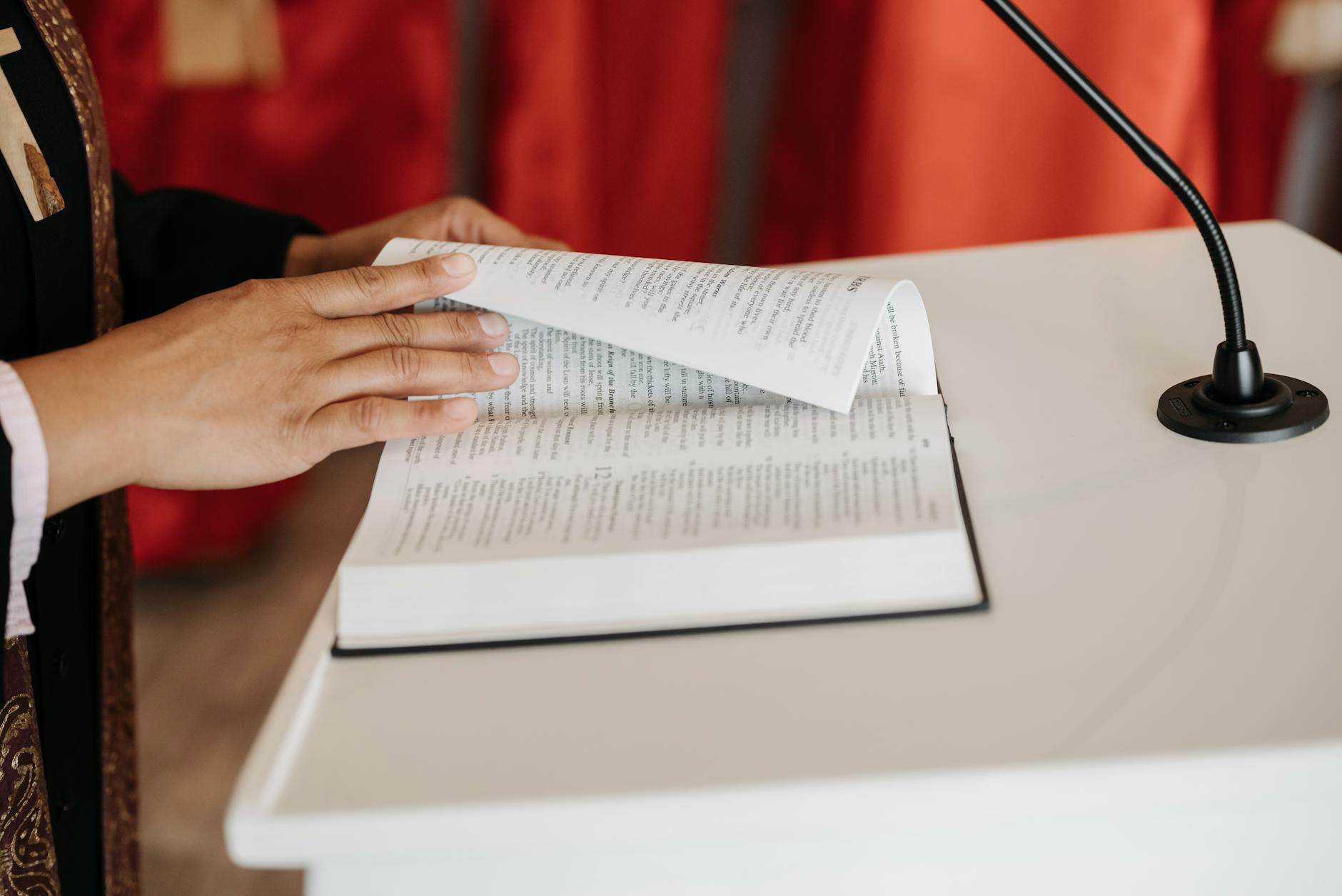Well I’ve been trying to get a Mac based DVR going for a while. Maybe I should just use NimbleTV and pay, but here is the home-brew option:
- Install macports
- Download macports from the site
- Install Xcode from Appstore
- From Mavericks, command line tools are installed in separately or by running “xcode-select –install”
- Install mythtv by running these commands from a terminal windows
- sudo port install mythtv-core.27
- sudo port install mysql5-server
- >sudo port install logrotate + startupitem
- Before the first run in the terminal:
- sudo -u _mysql mysql_install_db5
- sudo port load mysql5-server
- Set a password (and don’t forget it!) with sudo /opt/local/lib/mysql5/bin/mysql_secure_installation
- Run mysql -u root – p password < /opt/local/share/mythtv/database/mc.sql
- IInstall timezone files which are required for MythTV 0.26 and higher
- Test this by running mysql5 from command line and entering, SELECT CONVERT_TZ(NOW(), ‘SYSTEM’, ‘Etc/UTC’);
- If you get the answer NULL, then you have to run, “mysql_tzinfo_to_sql /usr/share/zoneinfo | mysql -u root -p mysql”
- At this point this setup guide kind of collapses, so going to the main MythTV 0.27 setup guide which basically says don’t touch anything in the General
- Now setup your cards. I’m using the HD HomeRun Prime and the instructions are for MythTV 0.25, but its about the same.
- Goto the second panel which is capture cards and choose new capture card
- Select HDHomeRun Tuner
- Click on the Available Devices pulldown and you should see an IP address for the first tuner (there are three -0, -1 and -2)
- Click on Recording Options and change the number of recordings to 1.
- Do this for the -1 and the -2 tuners
- Signup for schedulesdirect.org to get your program guide (it is $25 nominal per year). And goto Video Sources and enter your user name and password and choose get listing, you should see your listing entered
- Now go to Input Sources and connect each tuner to the schedule direct.org listing and click on fetch channels from source and then choose the first channel. I use 102 as it skips all the analog ones.
- To make sure it works go to the channel editor and you should see your channels
- Now returning back to the general mythtv installation guide and go to storage groups and enter the directory in the Default Group where you want the MythTV files to go.
- Now run Myth_Filldatabase to initialize the database. You have to do this whenever the channel lineup changes apparently. This runs in background, look for mythfilldatabase in Activity Monitor and it should take a few minutes to finish.
- Run Myth_Start_Stop in /Applications/MacPorts/MythTV to crank up the backend database
This worked with MythTV 0.27. I can now view and even record things.
However here are the two open issues:
- Now here is how to attach the rest. First is myth web which gives you a nice web interface using MAMP (Mac, Apache, Mysql, PHP). This installs and I set the various socket parameters manually, but I don’t get a website when I go to http://localhost/MythTV so something in Apache is not working
And then there is connect XBMC (an easier interface compared with MythTV IMHO). The main problem here is the Frodo and its supplied myth only works with MythTV 0.26 and lower. The new Gotham build has something compatible, but that is not done yet. So stuck there.
- Goto System -> Settings -> Addons – PVR and select MythTV Addon
- Enter the settings. These should be the defaults so you don’t need to change anything