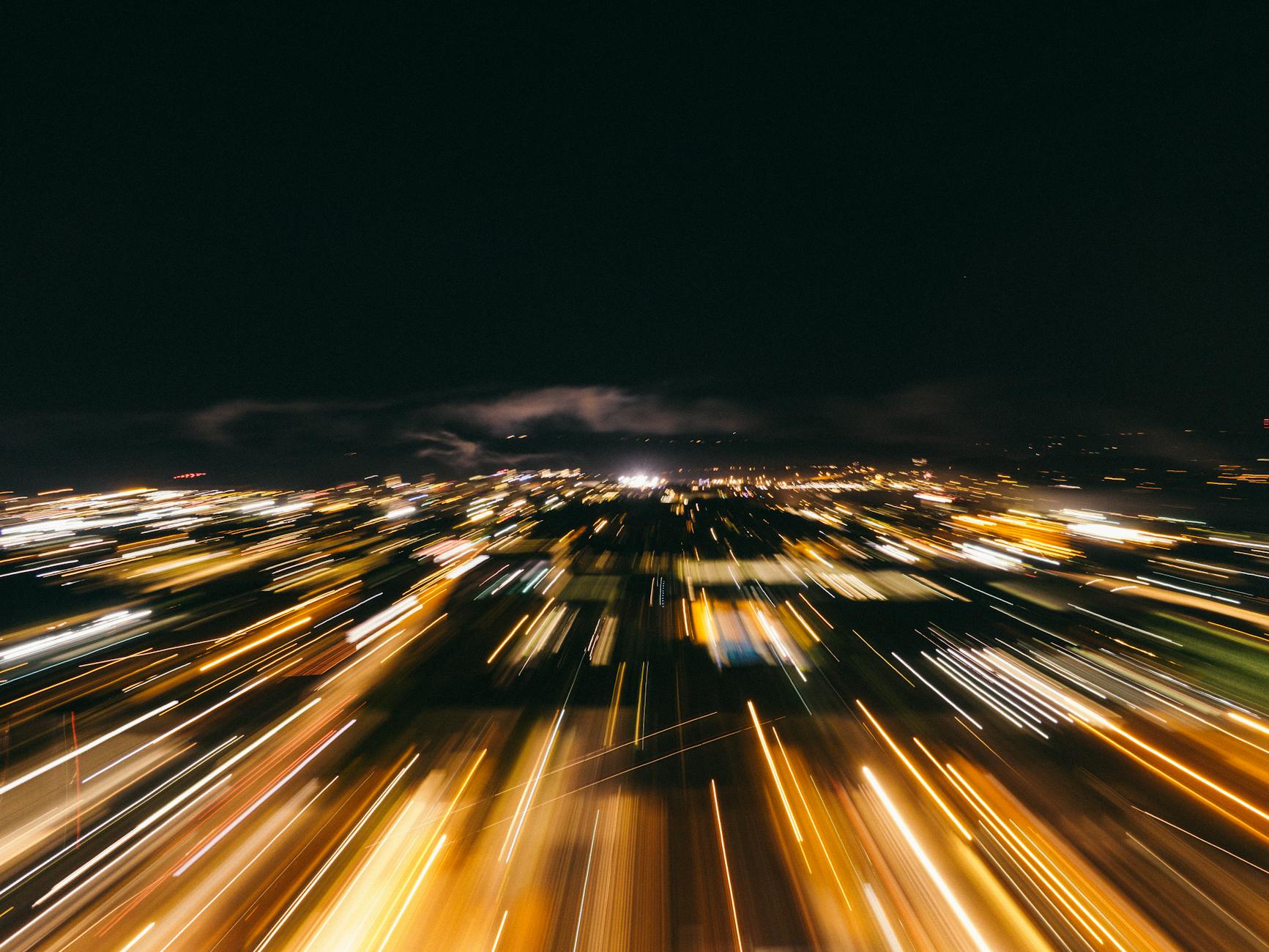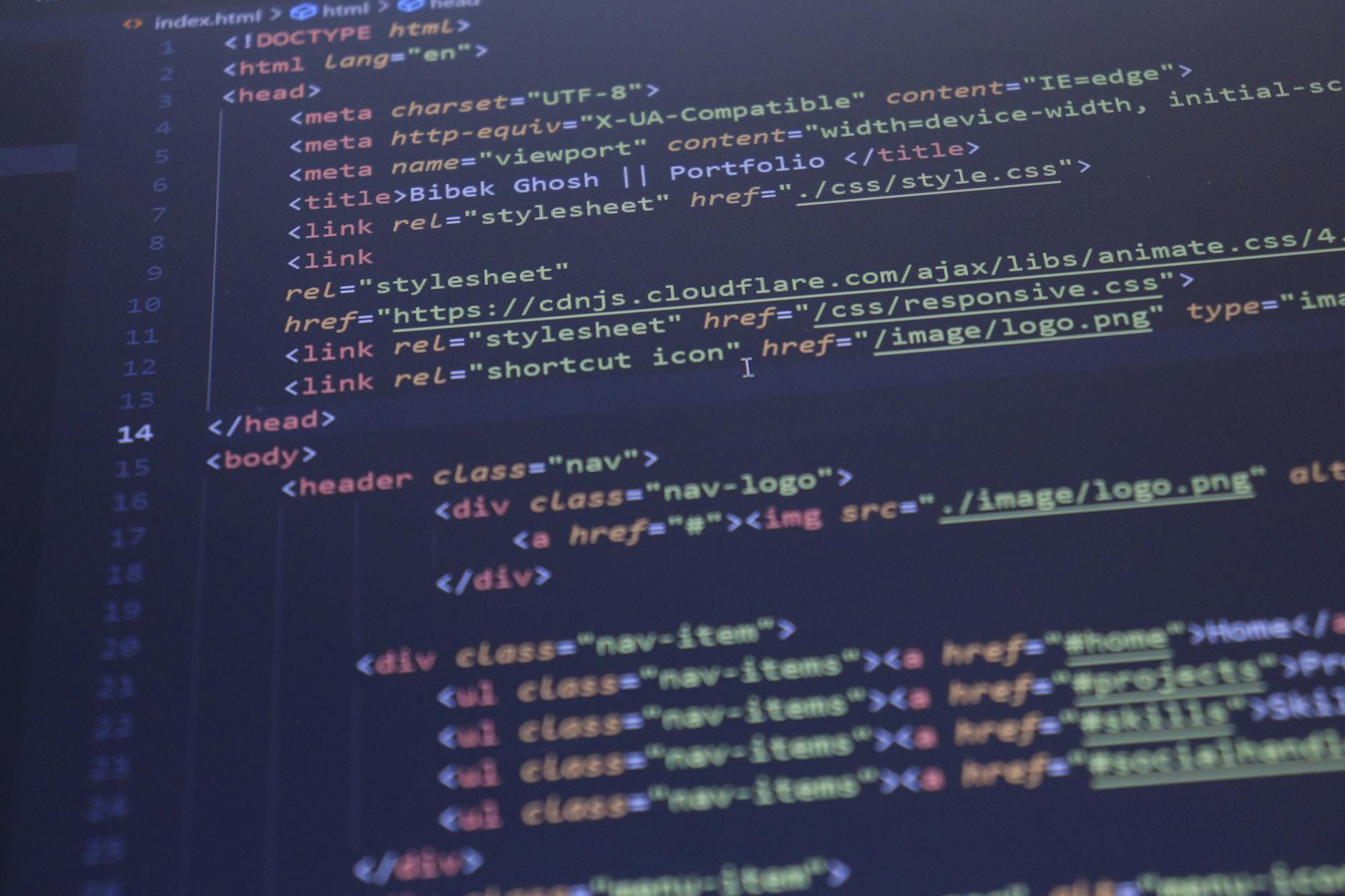If you are lucky enough to spend $500 for a 43″ (?!!) 4K monitor, you will find that managing the windows is just terrible, fortunately, Alex has studied this and there are a few solutions:
- Divvy (http://mizage.com/divvy/) which let’s you split the screen into a “grid” so that you don’t have to deal with overlapping windows anymore :slightly_smiling_face: (Back to Windows 1.0, that’s a joke for the oldsters here). It takes a little customization to create a set of shortcuts but the Shiftit key combinations are pretty good. This costs $15 with a free trial.
- Shiftit (https://github.com/fikovnik/ShiftIt) is a good goto, if you have a smaller display. Works with four sub windows only, but with Divvy, you can get six or even eight subwindows on the display.
- And yes for Ubuntu, there are tools like this as well Compiz Grid (http://wiki.compiz.org/Plugins/Grid) works well), but you need a full-sized 101 keyboard to use.
- Quicktiles is the utility for XFCE on Debian, this is a cool tool with the main issue being collisions in the defaults with XFCE workspace management. You have to use a different shift key set to make it work (Ctrl-Shift and then a letter). But it is nice because the upper left command if hit twice give you first the top quarter, then the top third. Top thirds are perfect for 40 inch monitors and above. I ended up using
aszor the left keyboard keys instead of the number pad for instance. (soais the up key for instance, if you’ve ever used thewasdfor moving around a character based game, it will be super natural. In this case w is up, d is right, a is left and s is center. I then use x for down.
Here are some additional tips on using Divvy and
- It doesn’t come with any shortcuts, so you need to create them yourself. I used the Control-Option-Command (e.g. all three left buttons for this purpose), but if you map 1, 2, 3 and 4 to upper left, right, bottom left, right, then it is easy to have 5, 6,,, 9, 0 map to the upper left third, etc.
- To save these is tricky, you need to type
divvy://exportinto Safari or Chrome, this means call divvy from the browser. Then it will paste into a clipboard a long url that starts asdivvy/importwhile strange this is pretty convention, on a new machine, install divvy, add your license keys and then paste the above url into the browser, restart divvy and you get new shortcuts.