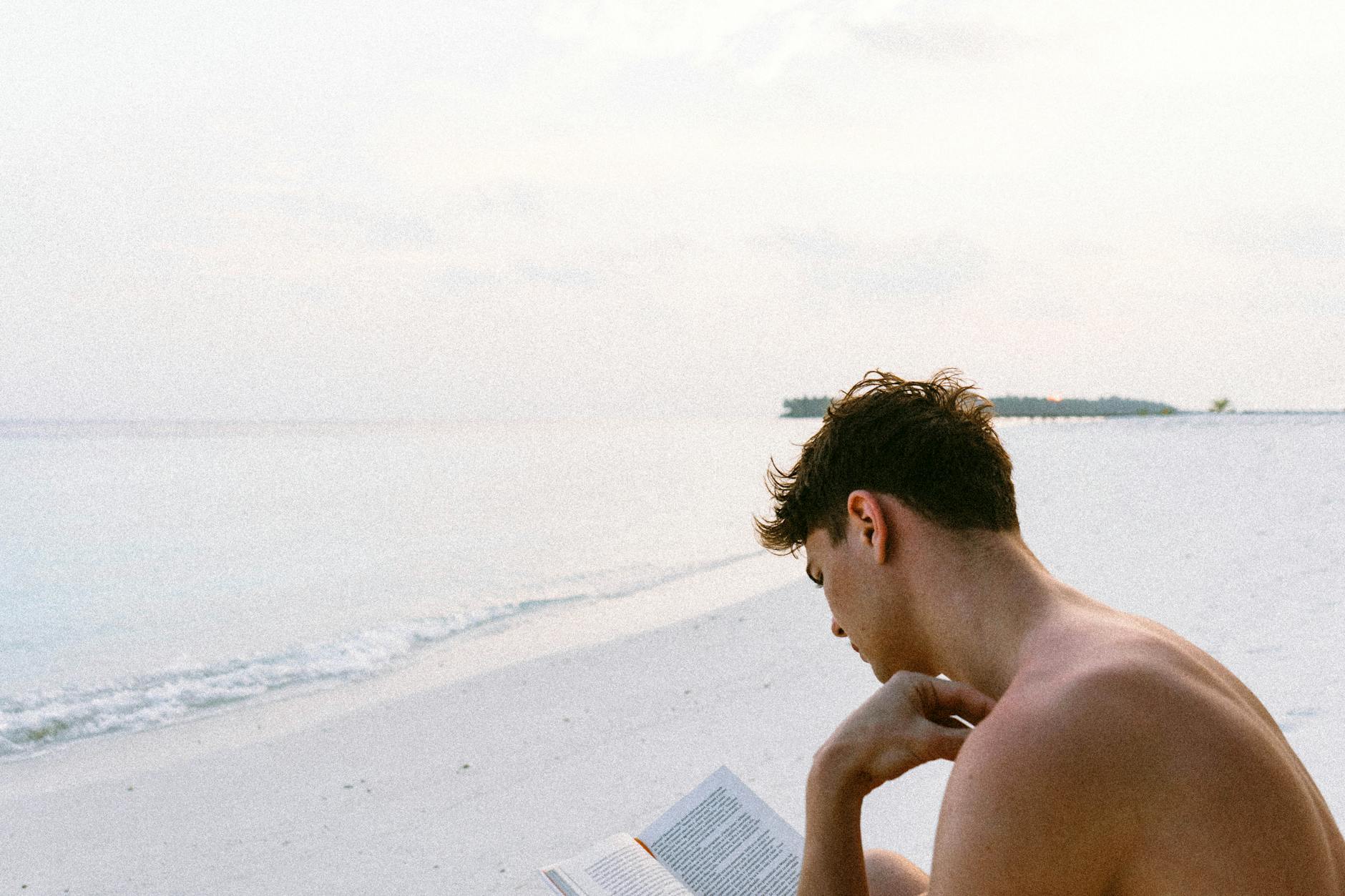Man, this was mighty frustrating. The pairing between Apple Watch and AirPod has been seamless for a long time, but just this week, I found that my Apple Watch kept saying, “can’t find AirPod Pros”. This happens even if I turn off every Bluetooth device that has ever paired with the AirPod. I even tried repairing
I tried unpairing and repairing, but nothing worked. Apple Tool Box had the right answer and it is tricky and involves restarting the iPhone and the Watch and restarting iPhone first, the Watch:
- Turn off your iPhone. I do this so rarely, I often forget, but with an iPhone X or later, hold the upper volume button and the right button simultaneously and a Power Off screen appears.
- Turn off your Apple Watch. Hold down the button under the crown for a few seconds and the Power Off Screen appears.
- Start the iPhone before the Watch. This seems to be the step that I missed. on iPhone X or later, press and hold the right button.
- Now start the watch, press and hold the button beneath the crown.
- To actually pair the AirPods, swipe up on the main screen to show the controls, there should be an weird little icon that looks like a triangular building and concentric circles (radio waves, get it? 🙂 and then you should see AirPod there and click on it.
Anyway, this worked for me. If this doesn’t work, then you go to your iPhone and Settings > Bluetooth > Airpods and tap the “i” and then Forget this device. Then do the above again.
It that doesn’t work, you can factory reset the Airpods by putting them into the case and holding down the nearly invisible button on the back of the case until the status light flashes three times. Then repair as above and try again. Good luck!