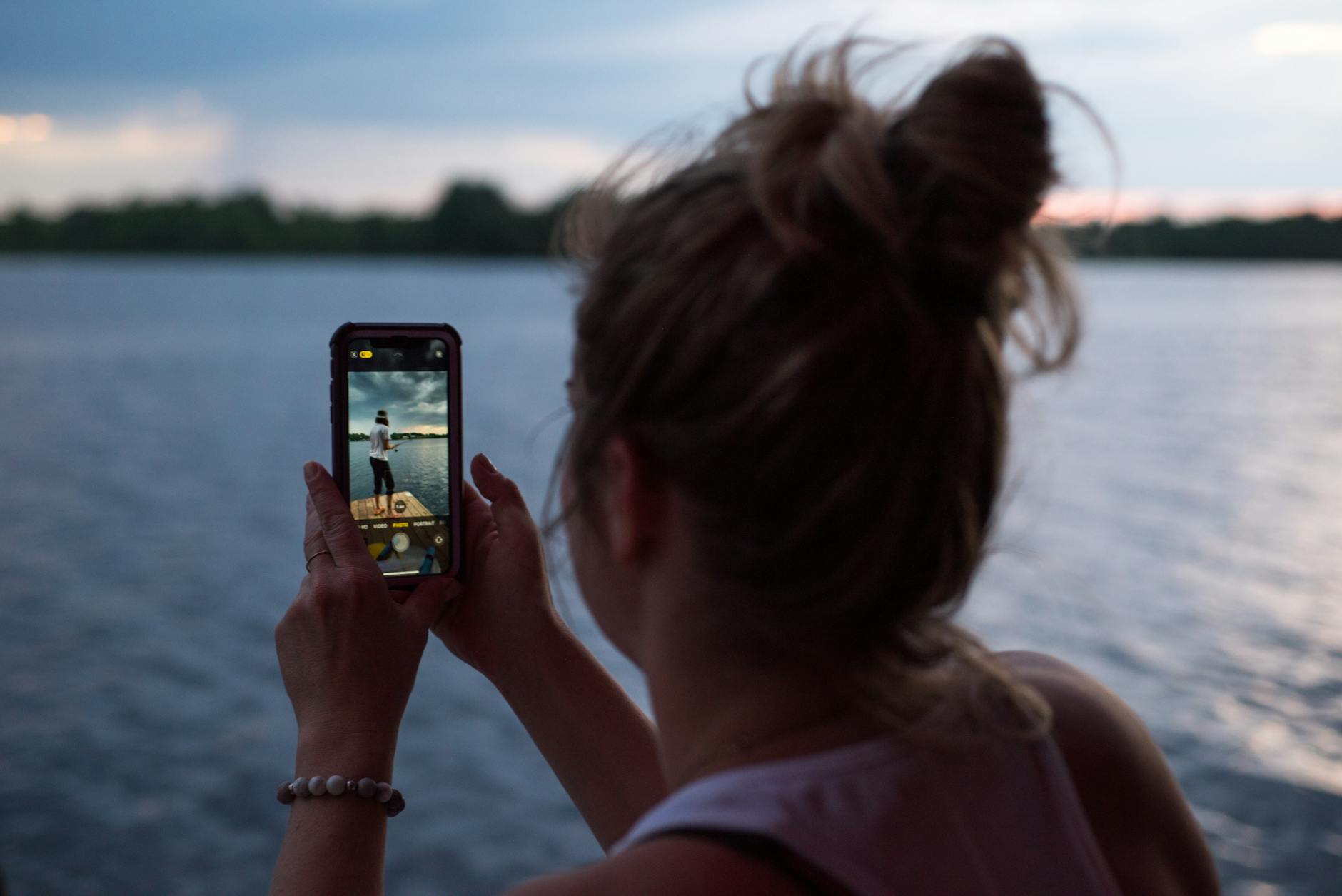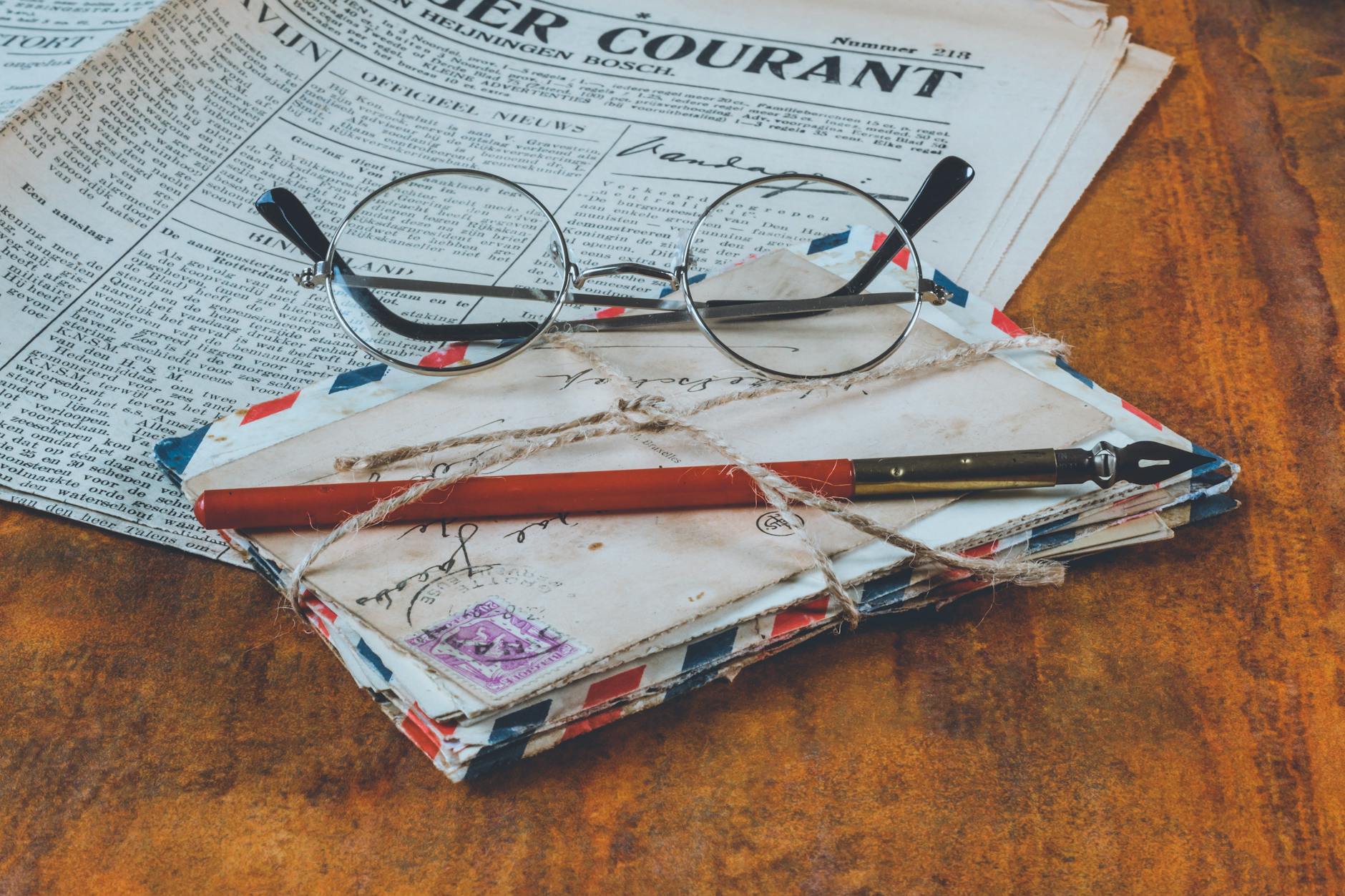Man it took me a month to figure this out. I’ve loved Synology for a long time, but for the first time I’ve had a serious problem. We have has the 1812+, the 2413+ and I got a little 216j. Everything was working fine until. But then I got an upgrade message and tried to upgrade the DSM (their operating system) and all hell broke loose.
Here is a list of symptoms:
- The system did boot and showed the user interface, but could not see either of the two mirrored hard disks.
- I tried a host of other disks (3, 4, 6 and 10TB from Seagate and WD) and without fail none of them were recognized. No matter what, non of the drives would ever spin up, they would just click.
- I did insert two 1TB Samsung SSDs and it worked flawlessly.
- If you put in just a single disk, then it would not get to a web interface
- With the SSDs in, it would not upgrade the DSM.
At first, I thought it was because the hard drives were from old RAID systems and perhaps had old RAID information on there. But even with a wipe on a Mac, this didn’t help at all. I also spent lots of time trolling through old posts and Google queries until I hit the magic “blinking power on light or blue light of death”.
One totally confusing thing about Synology is that it actually needs a hard disk to boot and it writes the operating system there. So when you load up, it is too steps update the firmware and then update the disks.
Rebuild for Synology
Synology has just the worst overall diagnostics, but here is what to do if you have trouble:
- Remove all the hard drives and boot the system. If the blue power light stays blinking it means that it did not make it through power on self test and the motherboard is bad. Send a trouble ticket into Synology and get an RMA. if it takes a minute or so and you get a solid blue light and a beep then you have successfully POSTed.
- If it does boot, then you likely have a bad firmware installation. If the installation fails then you get your firmware into a state where it sometimes boots and sometimes doesn’t. So the best thing to do it to start all over again. Synology does write information onto its disks (like all good RAID systems), so you can recover.
- Here’s the trick, the full reset instructions on Synology site are wrong! It says, press the reset wait for a beep, then immediate press again and wait for the next beep. That is wrong! You need to wait for three beeps. The way you can tell if this worked is to load the Synology Assistant onto your PC or Mac and see if it says in Status
Not Configuredbut if it saysNot Installedyou have not fully reset it. - Now you should get to a web page, look at the Synology Assistant for the ip address or use the default DNS names
diskstation.local. You then go back to the Synology website and download the correct operating system image. - Now you put all your disks back in and it should recognize them. If you failed, then go back to #3 and try again.